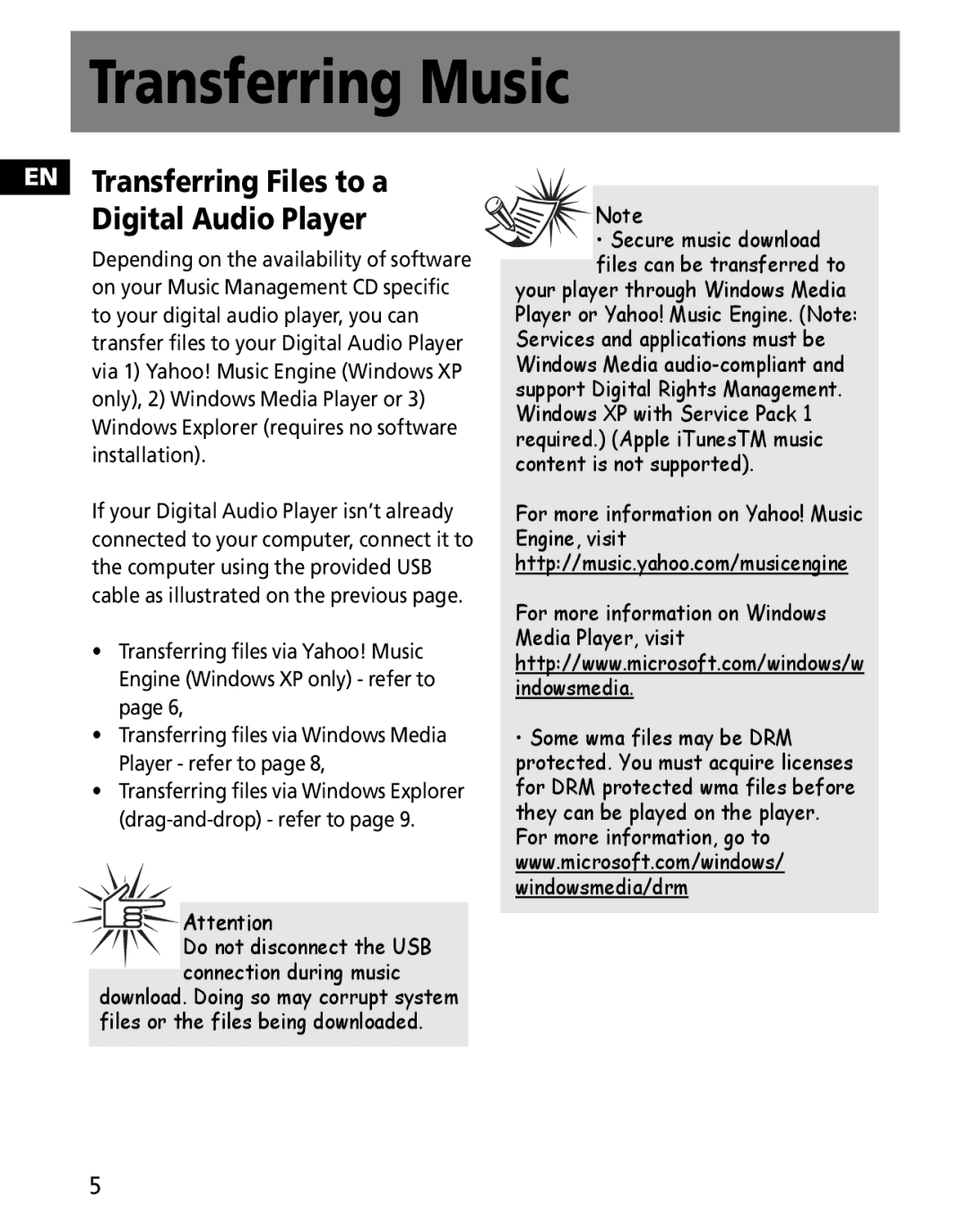Transferring Music
EN Transferring Files to a Digital Audio Player
Depending on the availability of software on your Music Management CD specific to your digital audio player, you can transfer files to your Digital Audio Player via 1) Yahoo! Music Engine (Windows XP only), 2) Windows Media Player or 3) Windows Explorer (requires no software installation).
If your Digital Audio Player isn’t already connected to your computer, connect it to the computer using the provided USB cable as illustrated on the previous page.
•Transferring files via Yahoo! Music Engine (Windows XP only) - refer to page 6,
•Transferring files via Windows Media Player - refer to page 8,
•Transferring files via Windows Explorer
![]() Attention
Attention
Do not disconnect the USB connection during music
download. Doing so may corrupt system files or the files being downloaded.
![]()
![]() Note
Note
• Secure music download files can be transferred to
your player through Windows Media Player or Yahoo! Music Engine. (Note: Services and applications must be Windows Media
For more information on Yahoo! Music Engine, visit http://music.yahoo.com/musicengine
For more information on Windows Media Player, visit http://www.microsoft.com/windows/w indowsmedia.
•Some wma files may be DRM protected. You must acquire licenses for DRM protected wma files before they can be played on the player. For more information, go to www.microsoft.com/windows/ windowsmedia/drm
5