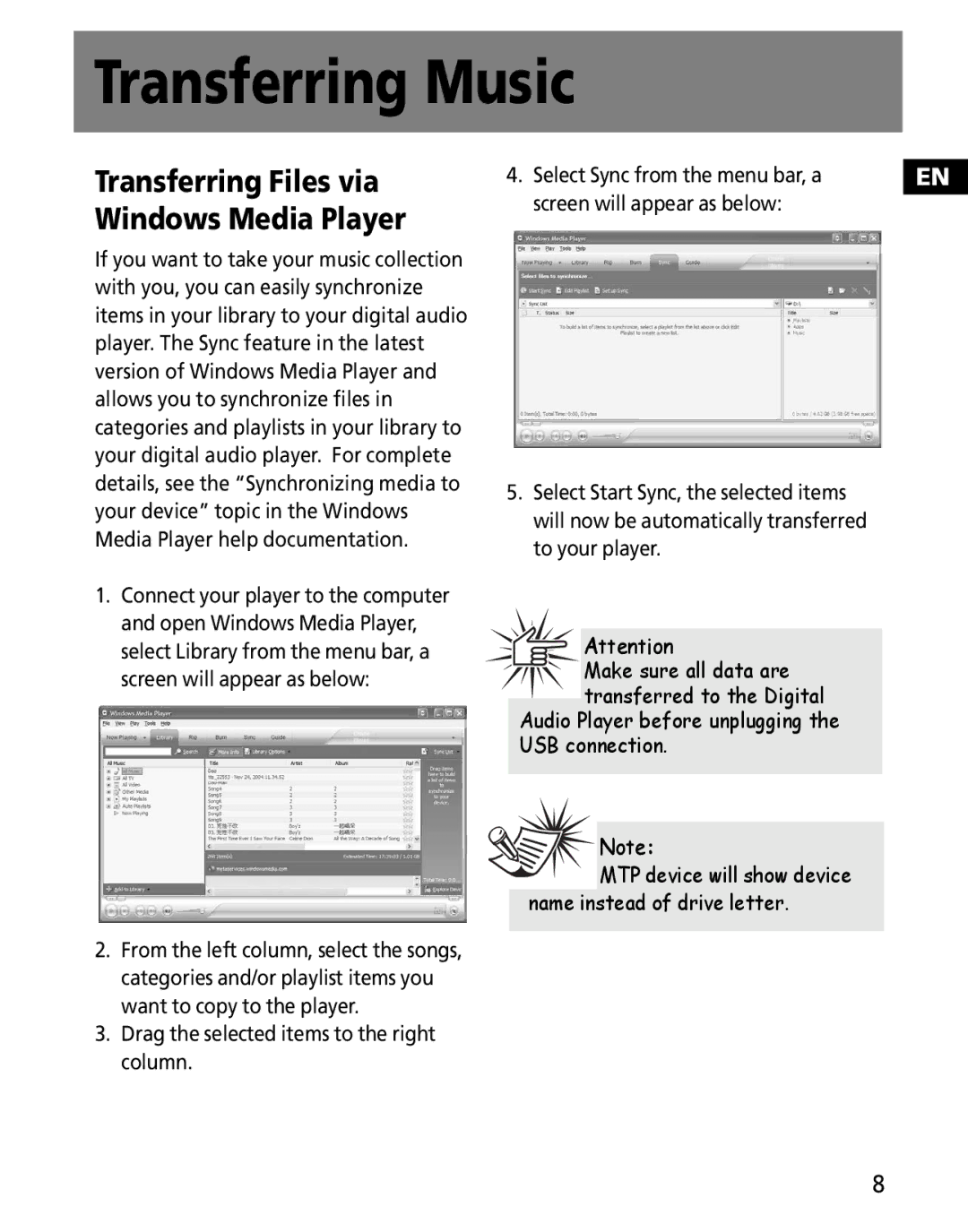Transferring Music
Transferring Files via Windows Media Player
If you want to take your music collection with you, you can easily synchronize items in your library to your digital audio player. The Sync feature in the latest version of Windows Media Player and allows you to synchronize files in categories and playlists in your library to your digital audio player. For complete details, see the “Synchronizing media to your device” topic in the Windows Media Player help documentation.
1.Connect your player to the computer and open Windows Media Player, select Library from the menu bar, a screen will appear as below:
2.From the left column, select the songs, categories and/or playlist items you want to copy to the player.
3.Drag the selected items to the right column.
4. Select Sync from the menu bar, a | EN |
screen will appear as below: |
|
5.Select Start Sync, the selected items will now be automatically transferred to your player.
![]() Attention
Attention
Make sure all data are transferred to the Digital
Audio Player before unplugging the USB connection.
![]()
![]() Note:
Note:
![]() MTP device will show device name instead of drive letter.
MTP device will show device name instead of drive letter.
8