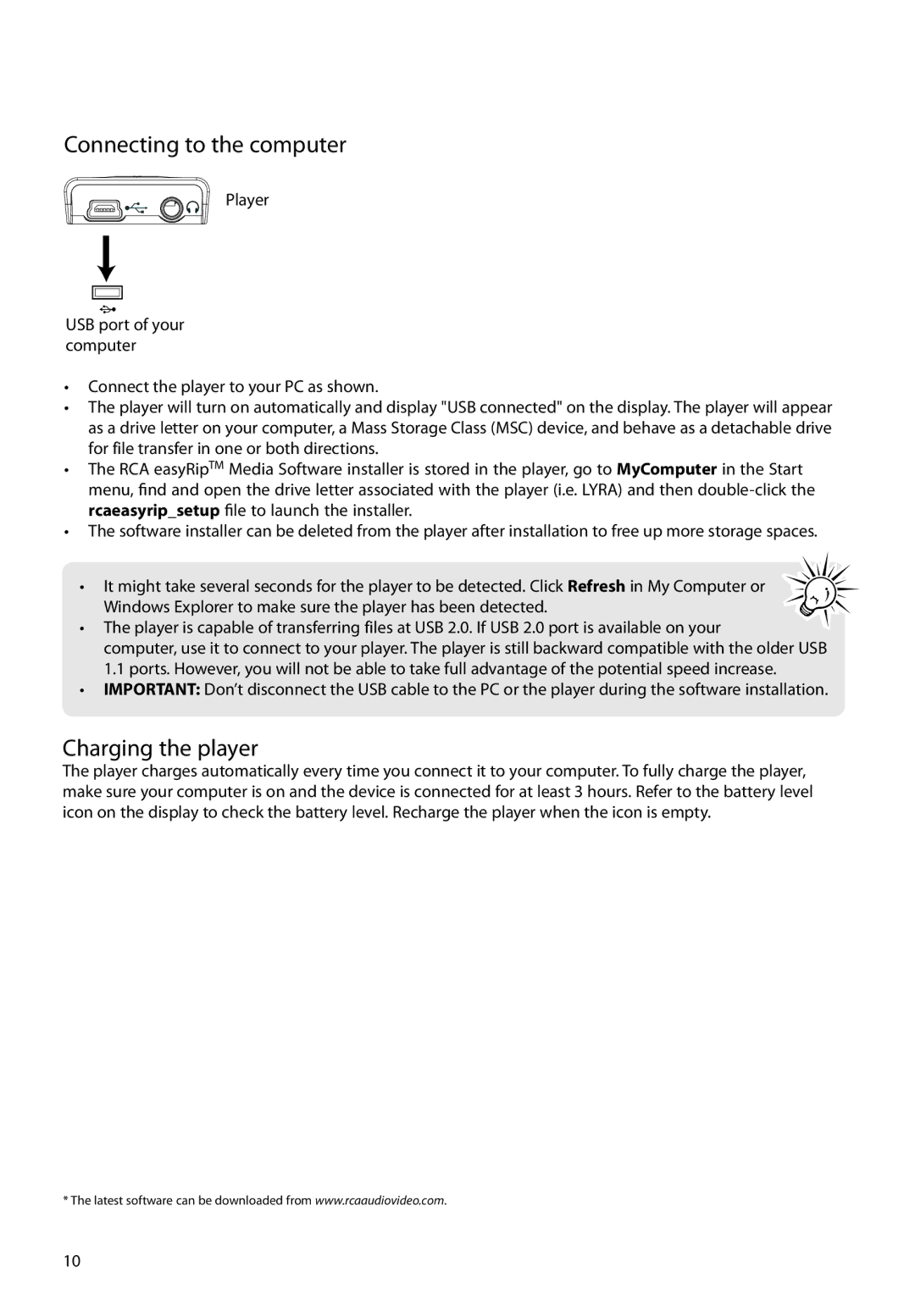Connecting to the computer
Player
USB port of your computer
•Connect the player to your PC as shown.
•The player will turn on automatically and display "USB connected" on the display. The player will appear as a drive letter on your computer, a Mass Storage Class (MSC) device, and behave as a detachable drive for file transfer in one or both directions.
•The RCA easyRipTM Media Software installer is stored in the player, go to MyComputer in the Start menu, find and open the drive letter associated with the player (i.e. LYRA) and then
•The software installer can be deleted from the player after installation to free up more storage spaces.
• It might take several seconds for the player to be detected. Click Refresh in My Computer or Windows Explorer to make sure the player has been detected.
•The player is capable of transferring files at USB 2.0. If USB 2.0 port is available on your
computer, use it to connect to your player. The player is still backward compatible with the older USB 1.1 ports. However, you will not be able to take full advantage of the potential speed increase.
•IMPORTANT: Don’t disconnect the USB cable to the PC or the player during the software installation.
Charging the player
The player charges automatically every time you connect it to your computer. To fully charge the player, make sure your computer is on and the device is connected for at least 3 hours. Refer to the battery level icon on the display to check the battery level. Recharge the player when the icon is empty.
* The latest software can be downloaded from www.rcaaudiovideo.com.
10