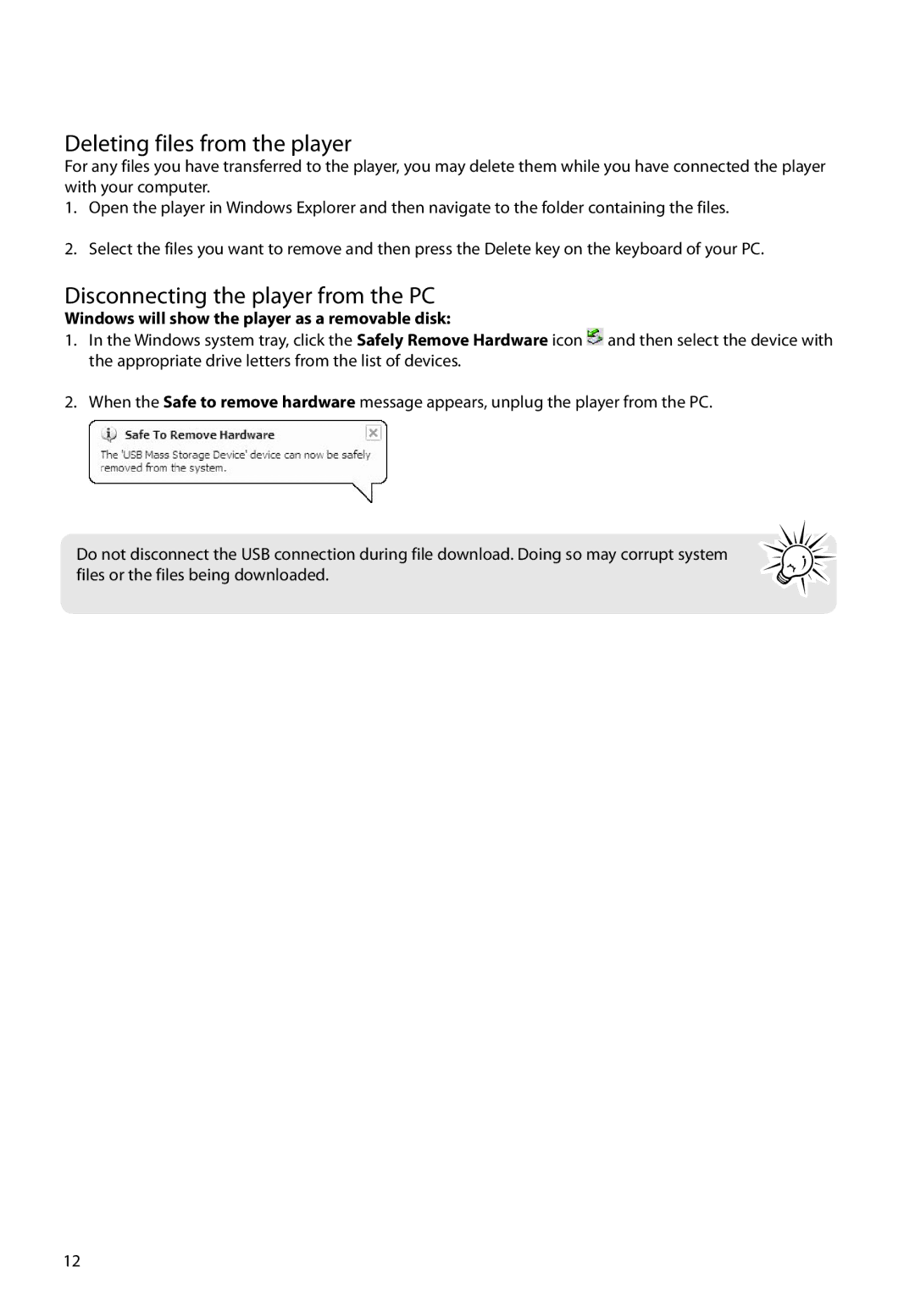Deleting files from the player
For any files you have transferred to the player, you may delete them while you have connected the player with your computer.
1.Open the player in Windows Explorer and then navigate to the folder containing the files.
2.Select the files you want to remove and then press the Delete key on the keyboard of your PC.
Disconnecting the player from the PC
Windows will show the player as a removable disk:
1.In the Windows system tray, click the Safely Remove Hardware icon ![]() and then select the device with the appropriate drive letters from the list of devices.
and then select the device with the appropriate drive letters from the list of devices.
2.When the Safe to remove hardware message appears, unplug the player from the PC.
Do not disconnect the USB connection during file download. Doing so may corrupt system files or the files being downloaded.
12