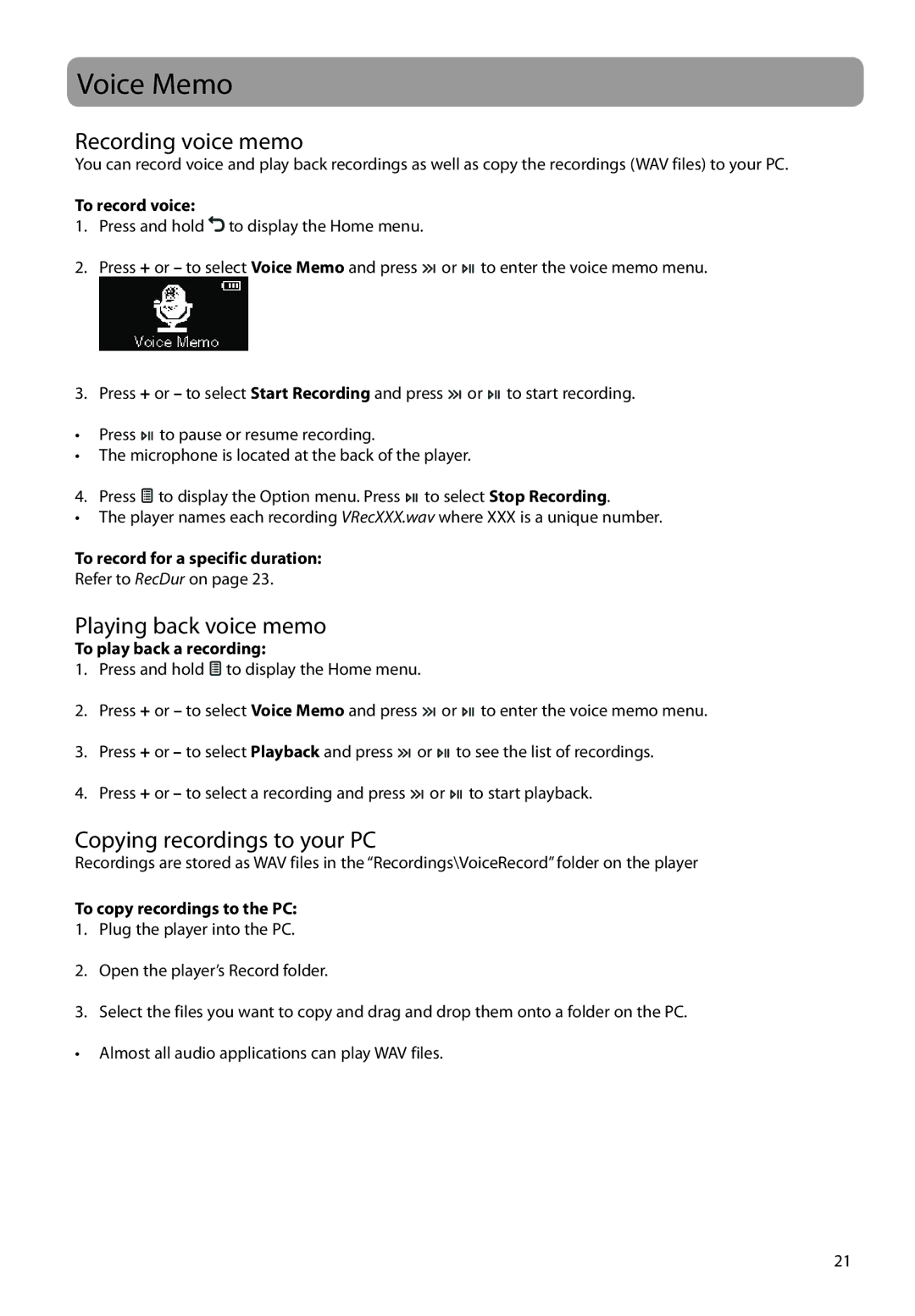Voice Memo
Recording voice memo
You can record voice and play back recordings as well as copy the recordings (WAV files) to your PC.
To record voice:
1.Press and hold ![]() to display the Home menu.
to display the Home menu.
2.Press + or – to select Voice Memo and press ![]() or
or ![]()
![]()
![]() to enter the voice memo menu.
to enter the voice memo menu.
3.Press + or – to select Start Recording and press ![]() or
or ![]()
![]()
![]() to start recording.
to start recording.
•Press ![]()
![]()
![]() to pause or resume recording.
to pause or resume recording.
•The microphone is located at the back of the player.
4. Press ![]() to display the Option menu. Press
to display the Option menu. Press ![]()
![]()
![]() to select Stop Recording.
to select Stop Recording.
•The player names each recording VRecXXX.wav where XXX is a unique number.
To record for a specific duration:
Refer to RecDur on page 23.
Playing back voice memo
To play back a recording:
1.Press and hold ![]() to display the Home menu.
to display the Home menu.
2.Press + or – to select Voice Memo and press ![]() or
or ![]()
![]()
![]() to enter the voice memo menu.
to enter the voice memo menu.
3.Press + or – to select Playback and press ![]() or
or ![]()
![]()
![]() to see the list of recordings.
to see the list of recordings.
4.Press + or – to select a recording and press ![]() or
or ![]()
![]()
![]() to start playback.
to start playback.
Copying recordings to your PC
Recordings are stored as WAV files in the “Recordings\VoiceRecord” folder on the player
To copy recordings to the PC:
1.Plug the player into the PC.
2.Open the player’s Record folder.
3.Select the files you want to copy and drag and drop them onto a folder on the PC.
• Almost all audio applications can play WAV files.
21