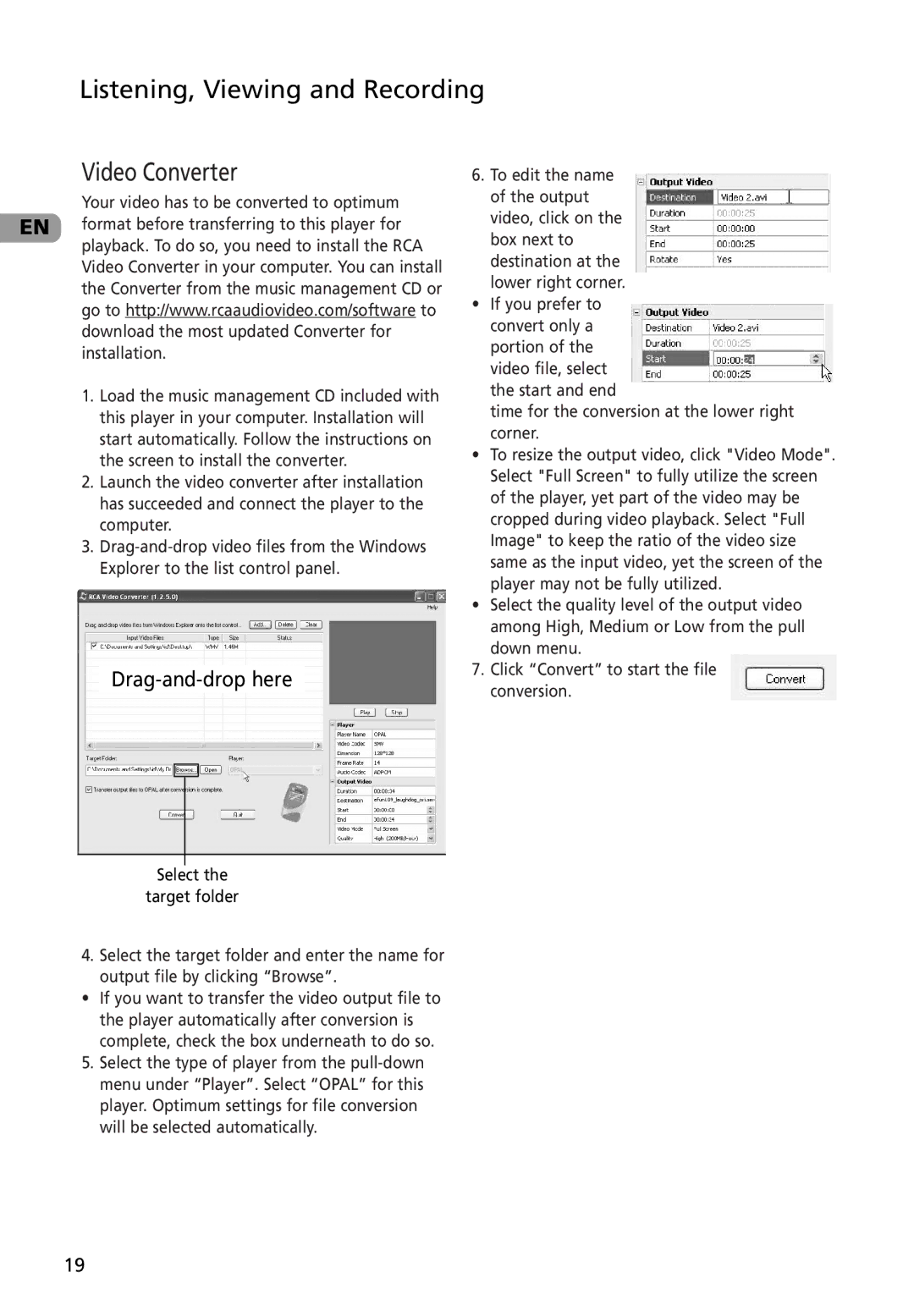Listening, Viewing and Recording
Video Converter
Your video has to be converted to optimum EN format before transferring to this player for
playback. To do so, you need to install the RCA Video Converter in your computer. You can install the Converter from the music management CD or go to http://www.rcaaudiovideo.com/software to download the most updated Converter for installation.
1.Load the music management CD included with this player in your computer. Installation will start automatically. Follow the instructions on the screen to install the converter.
2.Launch the video converter after installation has succeeded and connect the player to the computer.
3.
Drag-and-drop here
Select the
target folder
4.Select the target folder and enter the name for output file by clicking “Browse”.
•If you want to transfer the video output file to the player automatically after conversion is
complete, check the box underneath to do so.
5.Select the type of player from the
6. To edit the name of the output video, click on the box next to destination at the lower right corner.
•If you prefer to convert only a portion of the video file, select the start and end
time for the conversion at the lower right corner.
•To resize the output video, click "Video Mode". Select "Full Screen" to fully utilize the screen of the player, yet part of the video may be cropped during video playback. Select "Full Image" to keep the ratio of the video size same as the input video, yet the screen of the player may not be fully utilized.
•Select the quality level of the output video among High, Medium or Low from the pull down menu.
7.Click “Convert” to start the file conversion.
19