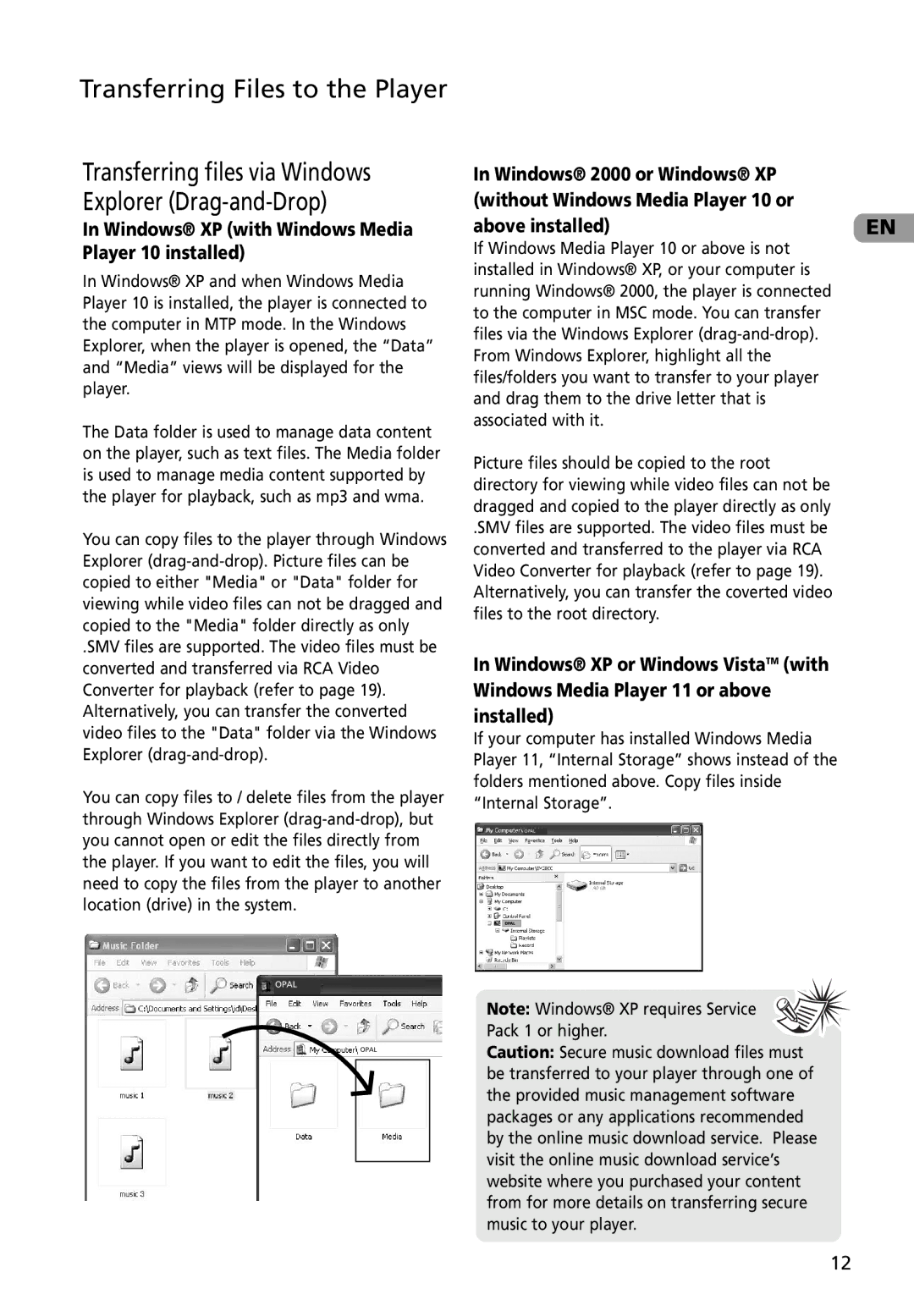Transferring Files to the Player
Transferring files via Windows Explorer (Drag-and-Drop)
In Windows® XP (with Windows Media Player 10 installed)
In Windows® XP and when Windows Media Player 10 is installed, the player is connected to the computer in MTP mode. In the Windows Explorer, when the player is opened, the “Data” and “Media” views will be displayed for the player.
The Data folder is used to manage data content on the player, such as text files. The Media folder is used to manage media content supported by the player for playback, such as mp3 and wma.
You can copy files to the player through Windows Explorer
.SMV files are supported. The video files must be converted and transferred via RCA Video Converter for playback (refer to page 19). Alternatively, you can transfer the converted video files to the "Data" folder via the Windows Explorer
You can copy files to / delete files from the player through Windows Explorer
OPAL
OPAL
In Windows® 2000 or Windows® XP (without Windows Media Player 10 or
above installed) | EN |
If Windows Media Player 10 or above is not installed in Windows® XP, or your computer is running Windows® 2000, the player is connected to the computer in MSC mode. You can transfer files via the Windows Explorer
Picture files should be copied to the root directory for viewing while video files can not be dragged and copied to the player directly as only
.SMV files are supported. The video files must be converted and transferred to the player via RCA Video Converter for playback (refer to page 19).
Alternatively, you can transfer the coverted video files to the root directory.
In Windows® XP or Windows VistaTM (with Windows Media Player 11 or above installed)
If your computer has installed Windows Media Player 11, “Internal Storage” shows instead of the folders mentioned above. Copy files inside “Internal Storage”.
OPAL
OPAL
Note: Windows® XP requires Service ![]()
![]() Pack 1 or higher.
Pack 1 or higher.![]() Caution: Secure music download files must
Caution: Secure music download files must
be transferred to your player through one of the provided music management software packages or any applications recommended by the online music download service. Please visit the online music download service’s website where you purchased your content from for more details on transferring secure music to your player.
12