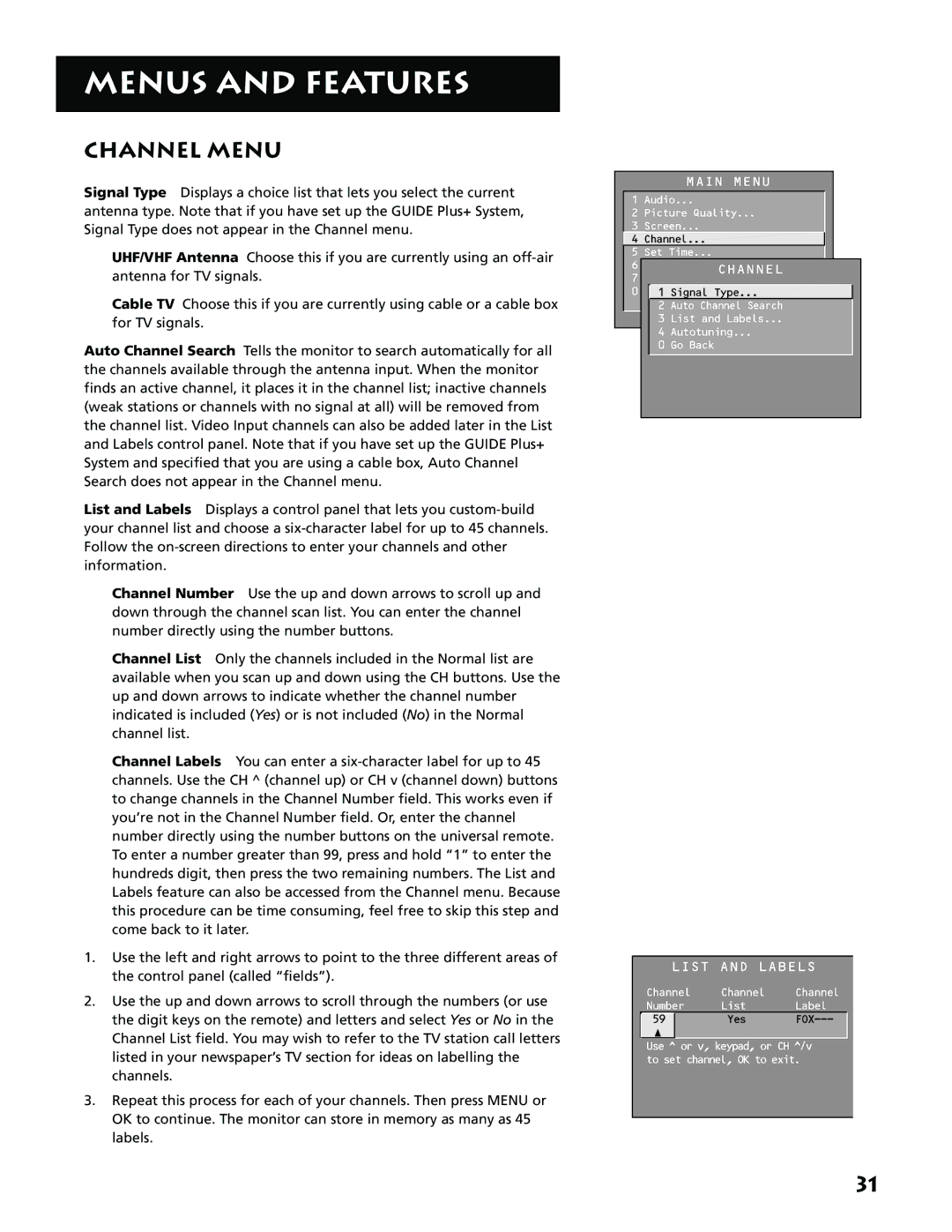MENUS AND FEATURES
CHANNEL MENU
Signal Type Displays a choice list that lets you select the current antenna type. Note that if you have set up the GUIDE Plus+ System, Signal Type does not appear in the Channel menu.
UHF/VHF Antenna Choose this if you are currently using an
Cable TV Choose this if you are currently using cable or a cable box for TV signals.
Auto Channel Search Tells the monitor to search automatically for all the channels available through the antenna input. When the monitor finds an active channel, it places it in the channel list; inactive channels (weak stations or channels with no signal at all) will be removed from the channel list. Video Input channels can also be added later in the List and Labels control panel. Note that if you have set up the GUIDE Plus+ System and specified that you are using a cable box, Auto Channel Search does not appear in the Channel menu.
List and Labels Displays a control panel that lets you
Channel Number Use the up and down arrows to scroll up and down through the channel scan list. You can enter the channel number directly using the number buttons.
Channel List Only the channels included in the Normal list are available when you scan up and down using the CH buttons. Use the up and down arrows to indicate whether the channel number indicated is included (Yes) or is not included (No) in the Normal channel list.
Channel Labels You can enter a
1.Use the left and right arrows to point to the three different areas of the control panel (called “fields”).
2.Use the up and down arrows to scroll through the numbers (or use the digit keys on the remote) and letters and select Yes or No in the Channel List field. You may wish to refer to the TV station call letters listed in your newspaper’s TV section for ideas on labelling the channels.
3.Repeat this process for each of your channels. Then press MENU or OK to continue. The monitor can store in memory as many as 45 labels.
MAIN MENU
1 Audio...
2 Picture Quality...
3 Screen...
![]() 4 Channel...
4 Channel...
5 Set Time...
6 Parental Controls...
CHANNEL
7 GUIDE Plus+ Menu
0 Go1BackSignal Type...
2 Auto Channel Search
3 List and Labels...
4Autotuning...
0 Go Back
LIST AND LABELS
Channel | Channel | Channel | |
Number | List | Label | |
59 |
| Yes | |
|
|
|
|
Use ^ or v, keypad, or CH ^/v to set channel, OK to exit.
31