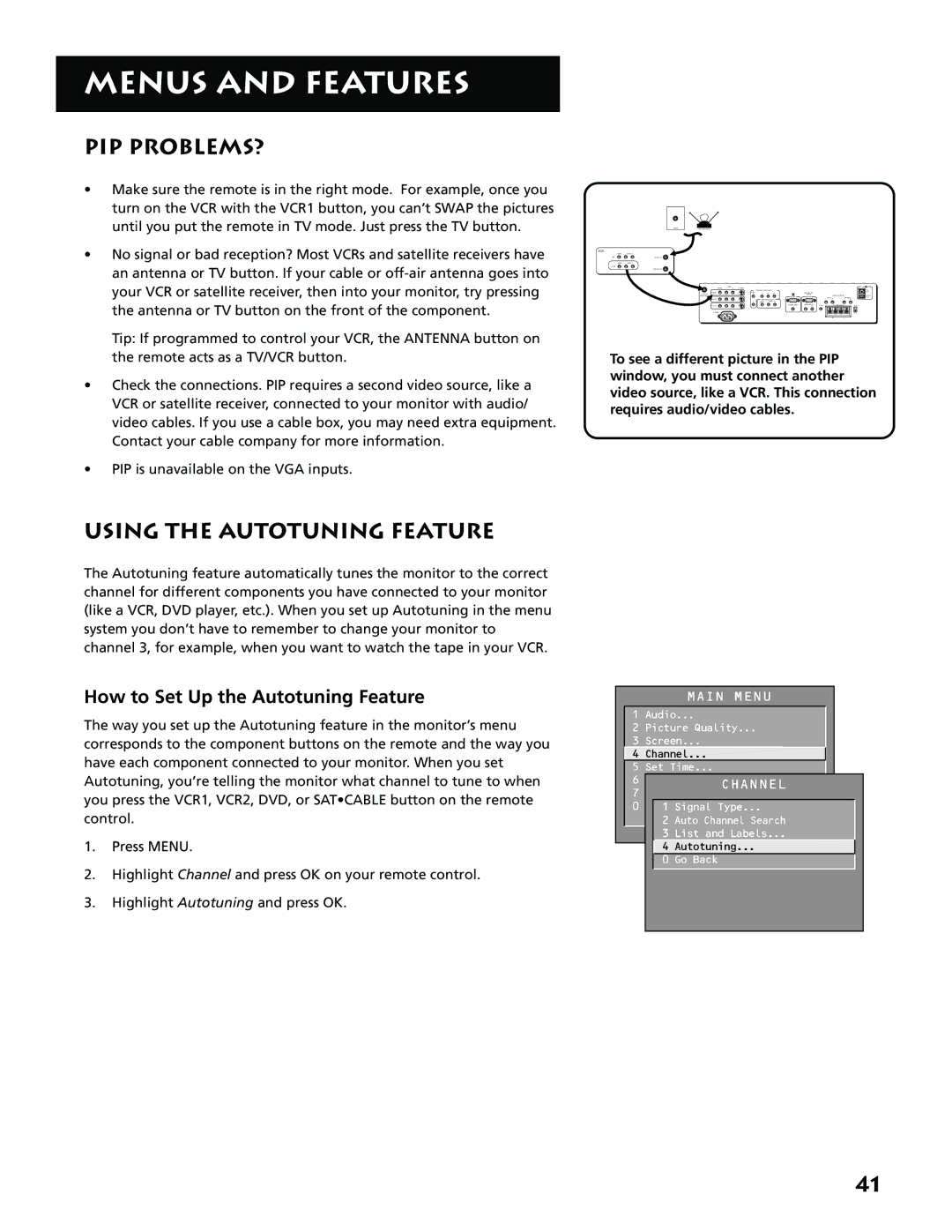MENUS AND FEATURES
PIP PROBLEMS?
•Make sure the remote is in the right mode. For example, once you turn on the VCR with the VCR1 button, you can’t SWAP the pictures until you put the remote in TV mode. Just press the TV button.
•No signal or bad reception? Most VCRs and satellite receivers have an antenna or TV button. If your cable or
Tip: If programmed to control your VCR, the ANTENNA button on the remote acts as a TV/VCR button.
•Check the connections. PIP requires a second video source, like a VCR or satellite receiver, connected to your monitor with audio/ video cables. If you use a cable box, you may need extra equipment. Contact your cable company for more information.
•PIP is unavailable on the VGA inputs.
VCR
IN
OUT
++
To see a different picture in the PIP window, you must connect another video source, like a VCR. This connection requires audio/video cables.
USING THE AUTOTUNING FEATURE
The Autotuning feature automatically tunes the monitor to the correct channel for different components you have connected to your monitor (like a VCR, DVD player, etc.). When you set up Autotuning in the menu system you don’t have to remember to change your monitor to channel 3, for example, when you want to watch the tape in your VCR.
How to Set Up the Autotuning Feature
The way you set up the Autotuning feature in the monitor’s menu corresponds to the component buttons on the remote and the way you have each component connected to your monitor. When you set Autotuning, you’re telling the monitor what channel to tune to when you press the VCR1, VCR2, DVD, or SAT•CABLE button on the remote control.
1.Press MENU.
2.Highlight Channel and press OK on your remote control.
3.Highlight Autotuning and press OK.
MAIN MENU
1 Audio...
2 Picture Quality...
3 Screen...
![]() 4 Channel...
4 Channel...
5 Set Time...
6 Parental Controls...
CHANNEL
7 GUIDE Plus+ Menu
0 Go 1BackSignal Type...
2 Auto Channel Search
3 List and Labels...
4 Autotuning...
0 Go Back
41