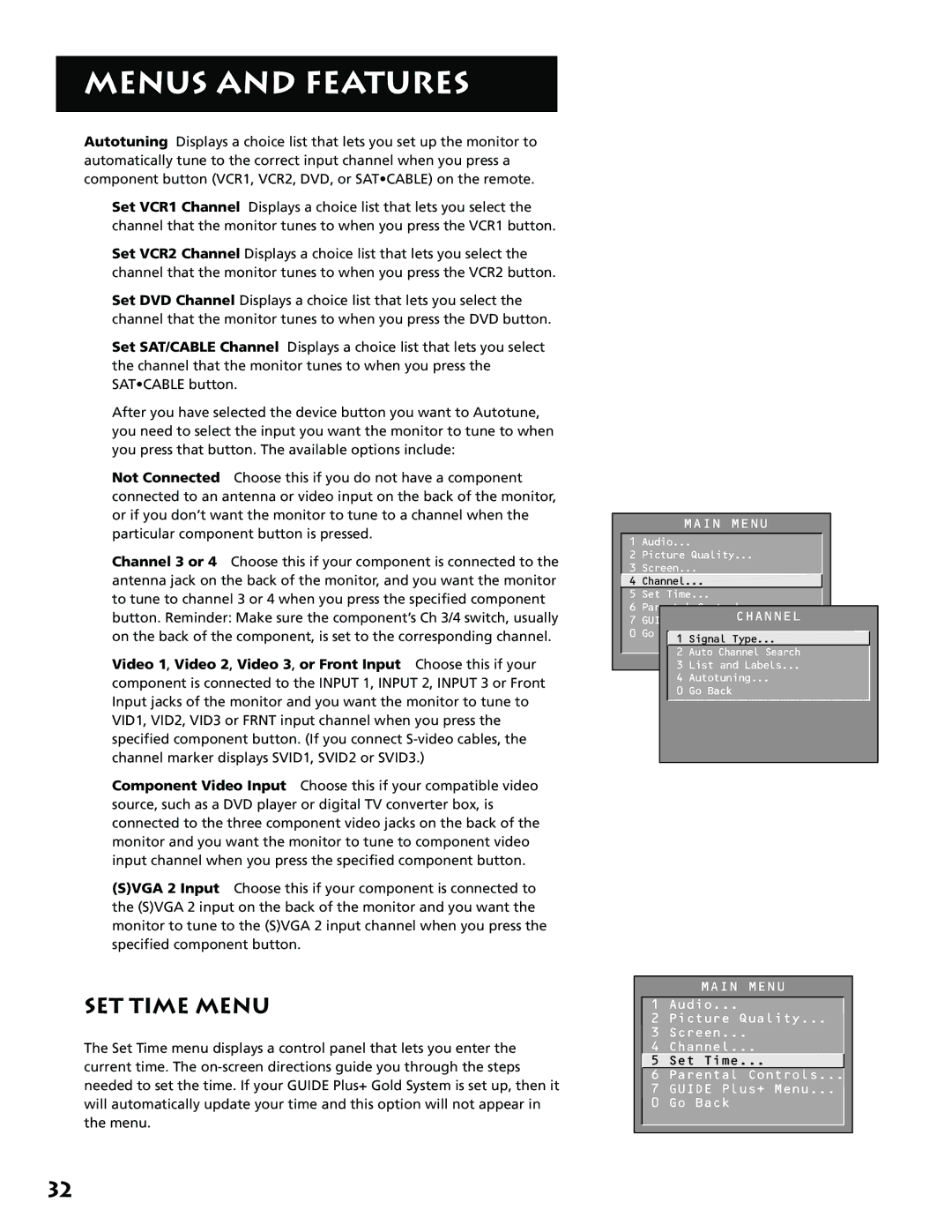MENUS AND FEATURES
Autotuning Displays a choice list that lets you set up the monitor to automatically tune to the correct input channel when you press a component button (VCR1, VCR2, DVD, or SAT•CABLE) on the remote.
Set VCR1 Channel Displays a choice list that lets you select the channel that the monitor tunes to when you press the VCR1 button.
Set VCR2 Channel Displays a choice list that lets you select the channel that the monitor tunes to when you press the VCR2 button.
Set DVD Channel Displays a choice list that lets you select the channel that the monitor tunes to when you press the DVD button.
Set SAT/CABLE Channel Displays a choice list that lets you select the channel that the monitor tunes to when you press the SAT•CABLE button.
After you have selected the device button you want to Autotune, you need to select the input you want the monitor to tune to when you press that button. The available options include:
Not Connected Choose this if you do not have a component connected to an antenna or video input on the back of the monitor, or if you don’t want the monitor to tune to a channel when the particular component button is pressed.
Channel 3 or 4 Choose this if your component is connected to the antenna jack on the back of the monitor, and you want the monitor to tune to channel 3 or 4 when you press the specified component button. Reminder: Make sure the component’s Ch 3/4 switch, usually on the back of the component, is set to the corresponding channel.
Video 1, Video 2, Video 3, or Front Input Choose this if your component is connected to the INPUT 1, INPUT 2, INPUT 3 or Front Input jacks of the monitor and you want the monitor to tune to VID1, VID2, VID3 or FRNT input channel when you press the specified component button. (If you connect
Component Video Input Choose this if your compatible video source, such as a DVD player or digital TV converter box, is connected to the three component video jacks on the back of the monitor and you want the monitor to tune to component video input channel when you press the specified component button.
(S)VGA 2 Input Choose this if your component is connected to the (S)VGA 2 input on the back of the monitor and you want the monitor to tune to the (S)VGA 2 input channel when you press the specified component button.
SET TIME MENU
The Set Time menu displays a control panel that lets you enter the current time. The
MAIN MENU
1 Audio...
2 Picture Quality...
3 Screen...
![]() 4 Channel...
4 Channel...
5 Set Time...
6 Parental Controls...
CHANNEL
7 GUIDE Plus+ Menu
0 Go Back
1 Signal Type...
2 Auto Channel Search
3 List and Labels...
4Autotuning...
0 Go Back
MAIN MENU
1 Audio...
2 Picture Quality...
3Screen...
4 Channel...
![]() 5 Set Time...
5 Set Time...
6 Parental Controls...
7 GUIDE Plus+ Menu...
0 Go Back
32