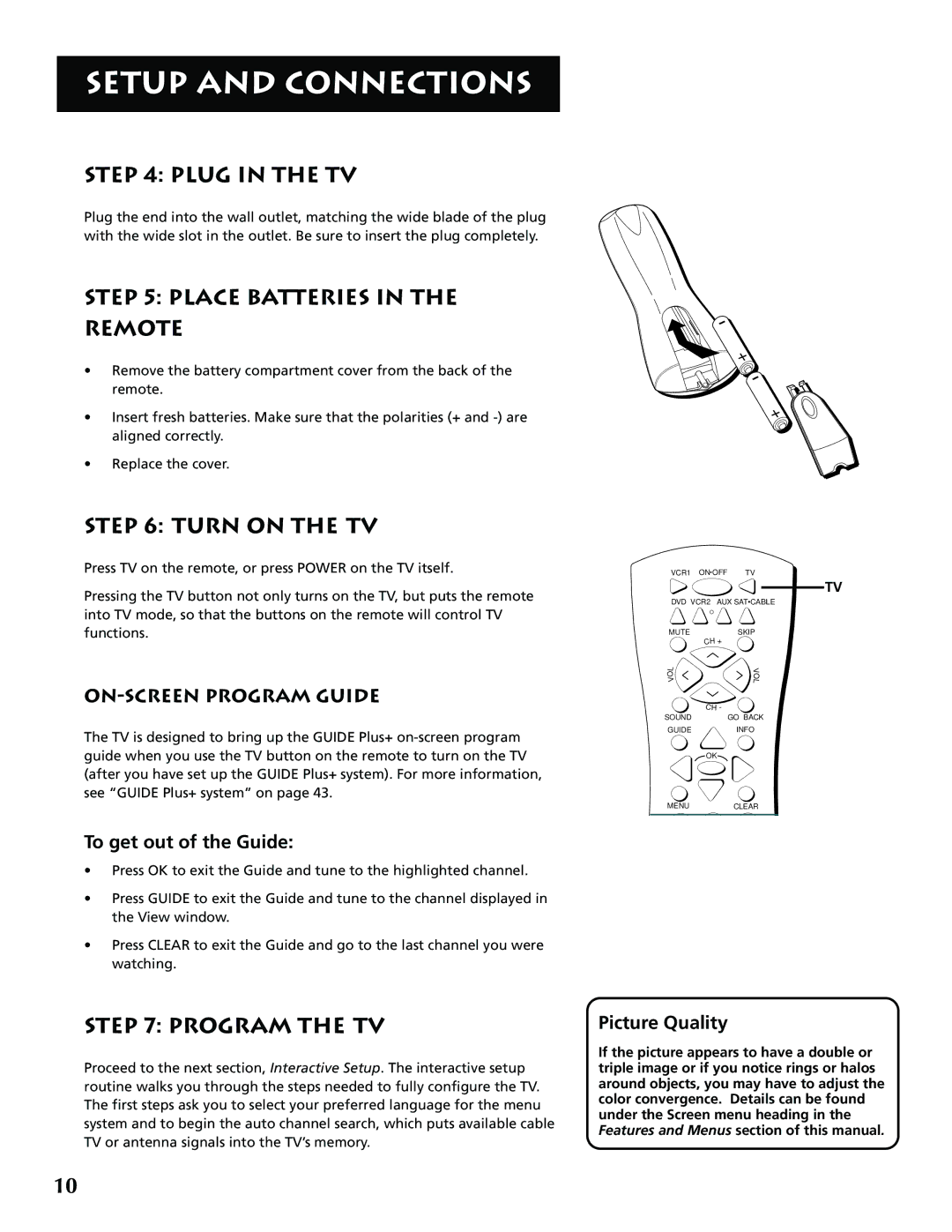SETUP AND CONNECTIONS
STEP 4: PLUG IN THE TV
Plug the end into the wall outlet, matching the wide blade of the plug with the wide slot in the outlet. Be sure to insert the plug completely.
STEP 5: PLACE BATTERIES IN THE
REMOTE
•Remove the battery compartment cover from the back of the remote.
•Insert fresh batteries. Make sure that the polarities (+ and
•Replace the cover.
STEP 6: TURN ON THE TV
Press TV on the remote, or press POWER on the TV itself.
Pressing the TV button not only turns on the TV, but puts the remote into TV mode, so that the buttons on the remote will control TV functions.
ON-SCREEN PROGRAM GUIDE
The TV is designed to bring up the GUIDE Plus+
To get out of the Guide:
•Press OK to exit the Guide and tune to the highlighted channel.
•Press GUIDE to exit the Guide and tune to the channel displayed in the View window.
•Press CLEAR to exit the Guide and go to the last channel you were watching.
VCR1 ON![]() OFF TV
OFF TV
TV
DVD VCR2 AUX SAT•CABLE
MUTESKIP
| CH + | |
L | V | |
O | O | |
V | ||
L | ||
| ||
| C H - | |
SOUND | GO BACK |
GUIDEINFO
OK
MENUCLEAR
STEP 7: PROGRAM THE TV
Proceed to the next section, Interactive Setup. The interactive setup routine walks you through the steps needed to fully configure the TV. The first steps ask you to select your preferred language for the menu system and to begin the auto channel search, which puts available cable TV or antenna signals into the TV’s memory.
Picture Quality
If the picture appears to have a double or triple image or if you notice rings or halos around objects, you may have to adjust the color convergence. Details can be found under the Screen menu heading in the Features and Menus section of this manual.
10