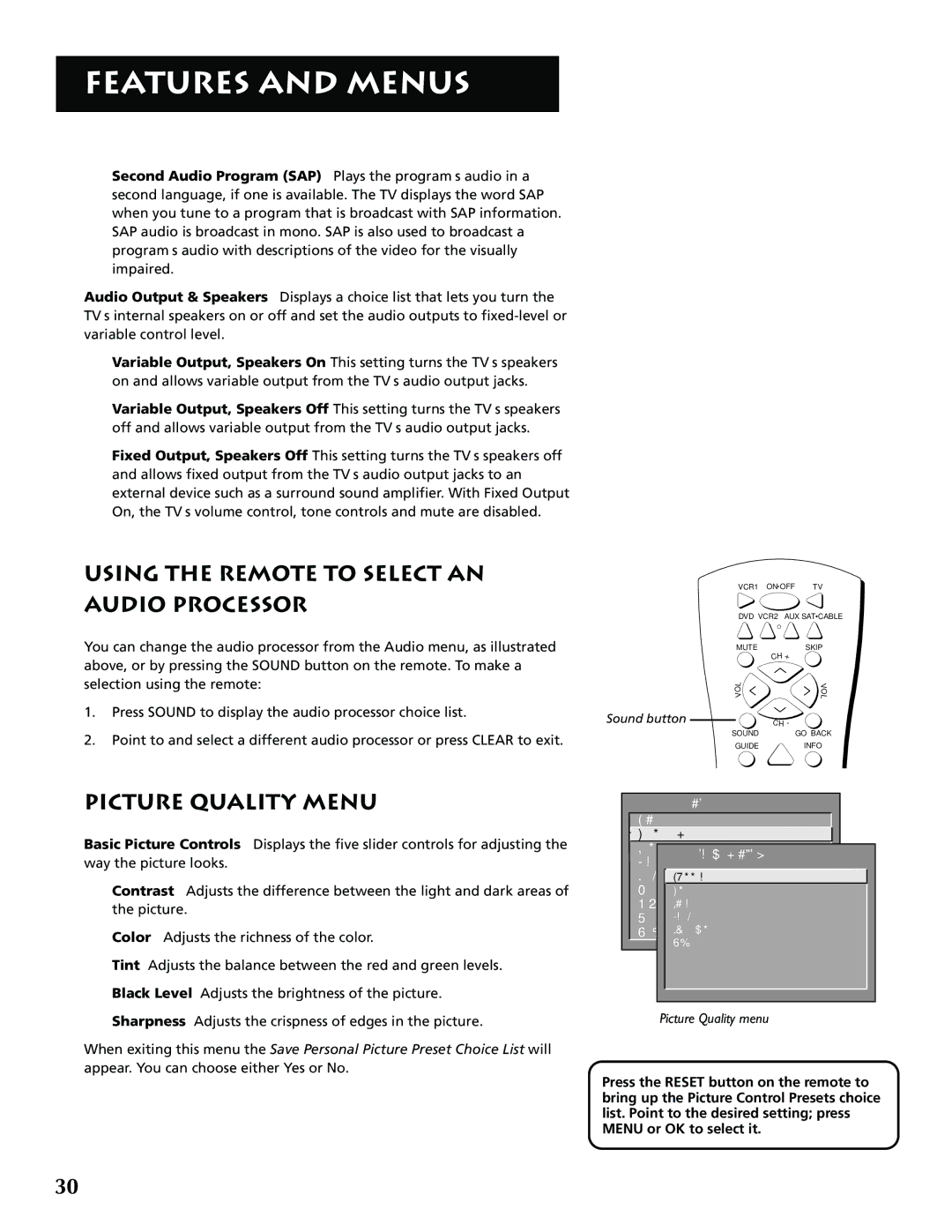FEATURES AND MENUS
Second Audio Program (SAP) Plays the program’s audio in a second language, if one is available. The TV displays the word SAP when you tune to a program that is broadcast with SAP information. SAP audio is broadcast in mono. SAP is also used to broadcast a program’s audio with descriptions of the video for the visually impaired.
Audio Output & Speakers Displays a choice list that lets you turn the TV’s internal speakers on or off and set the audio outputs to
Variable Output, Speakers On This setting turns the TV’s speakers on and allows variable output from the TV’s audio output jacks.
Variable Output, Speakers Off This setting turns the TV’s speakers off and allows variable output from the TV’s audio output jacks.
Fixed Output, Speakers Off This setting turns the TV’s speakers off and allows fixed output from the TV’s audio output jacks to an external device such as a surround sound amplifier. With Fixed Output On, the TV’s volume control, tone controls and mute are disabled.
USING THE REMOTE TO SELECT AN
AUDIO PROCESSOR
You can change the audio processor from the Audio menu, as illustrated above, or by pressing the SOUND button on the remote. To make a selection using the remote:
1.Press SOUND to display the audio processor choice list.
2.Point to and select a different audio processor or press CLEAR to exit.
PICTURE QUALITY MENU
Basic Picture Controls Displays the five slider controls for adjusting the way the picture looks.
Contrast Adjusts the difference between the light and dark areas of the picture.
Color Adjusts the richness of the color.
Tint Adjusts the balance between the red and green levels.
Black Level Adjusts the brightness of the picture.
Sharpness Adjusts the crispness of edges in the picture.
When exiting this menu the Save Personal Picture Preset Choice List will appear. You can choose either Yes or No.
VCR1 | ON OFF TV |
DVD VCR2 AUX SAT•CABLE | |
MUTE | SKIP |
| CH + |
L | V |
O | O |
V | L |
| |
Sound button | C H - |
SOUND | GO BACK |
GUIDE | INFO |
MAIN MENU
1 Audio
![]() 2 Picture Quality
2 Picture Quality
3 Screen
PICTURE QUALITY
4 Channel
5Time1 Basic Picture Controls
6Paren2 Pictureal PresetsControl
7 GUIDE3 Auto Plus+Color Menu
8 Setup4 Color Warmth
0 Exit5 Video Noise Reduction
0 Exit
Picture Quality menu
Press the RESET button on the remote to bring up the Picture Control Presets choice list. Point to the desired setting; press MENU or OK to select it.
30