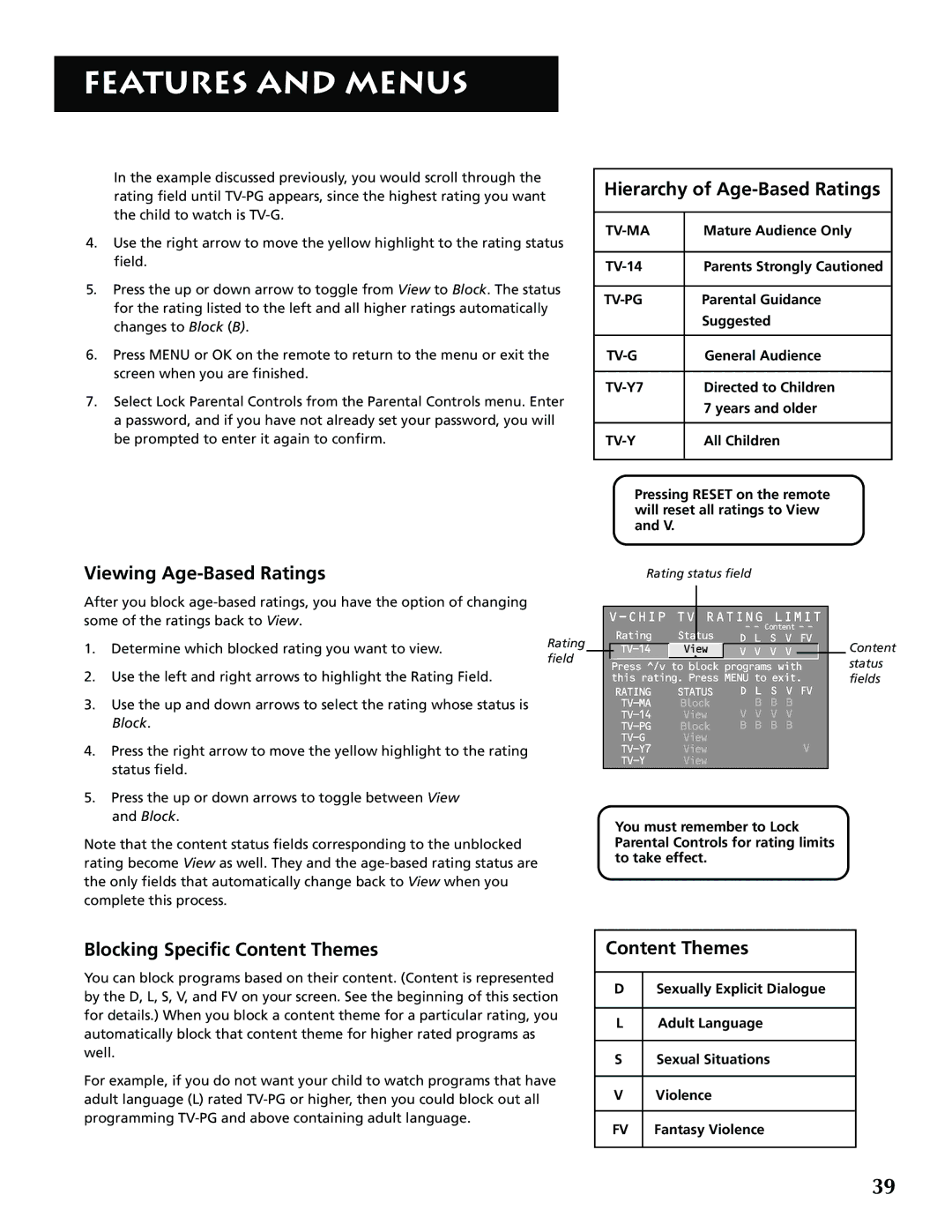FEATURES AND MENUS
In the example discussed previously, you would scroll through the rating field until
4.Use the right arrow to move the yellow highlight to the rating status field.
5. Press the up or down arrow to toggle from View to Block. The status for the rating listed to the left and all higher ratings automatically changes to Block (B).
6.Press MENU or OK on the remote to return to the menu or exit the screen when you are finished.
7.Select Lock Parental Controls from the Parental Controls menu. Enter a password, and if you have not already set your password, you will be prompted to enter it again to confirm.
Hierarchy of Age-Based Ratings
Mature Audience Only |
| |
|
|
|
Parents Strongly Cautioned |
| |
|
|
|
Parental Guidance |
| |
| Suggested |
|
|
|
|
General Audience |
| |
|
|
|
Directed to Children |
| |
| 7 years and older |
|
|
|
|
All Children |
| |
|
|
|
Viewing Age-Based Ratings
After you block
1.Determine which blocked rating you want to view.
2.Use the left and right arrows to highlight the Rating Field.
3.Use the up and down arrows to select the rating whose status is Block.
4.Press the right arrow to move the yellow highlight to the rating status field.
5.Press the up or down arrows to toggle between View and Block.
Note that the content status fields corresponding to the unblocked rating become View as well. They and the
Pressing RESET on the remote will reset all ratings to View and V.
Rating status field
|
|
|
|
|
|
|
|
|
|
|
|
|
|
| RATING LIMIT |
|
| ||||||
|
|
|
| Rating | Status | - - Content - - |
|
| |||
Rating |
|
|
| D L S V FV |
| Content | |||||
|
| View | V V V V |
|
|
| |||||
field |
|
|
| ^ |
|
|
|
| status | ||
|
|
|
|
|
|
| |||||
|
|
| Press ^/v to block programs with |
| |||||||
|
|
| this rating. Press MENU to exit. |
| fields | ||||||
|
|
|
| RATING | STATUS | D L S V FV |
|
| |||
|
|
|
| Block | B B B |
|
| ||||
|
|
|
| View | V V V V |
|
| ||||
|
|
|
| Block | B B B B |
|
| ||||
|
|
|
| View |
| V |
|
| |||
|
|
|
| View |
|
|
| ||||
|
|
|
| View |
|
|
|
|
| ||
You must remember to Lock Parental Controls for rating limits to take effect.
Blocking Specific Content Themes
You can block programs based on their content. (Content is represented by the D, L, S, V, and FV on your screen. See the beginning of this section for details.) When you block a content theme for a particular rating, you automatically block that content theme for higher rated programs as well.
For example, if you do not want your child to watch programs that have adult language (L) rated
Content Themes
DSexually Explicit Dialogue
L Adult Language
S Sexual Situations
V Violence
FV | Fantasy Violence |
39