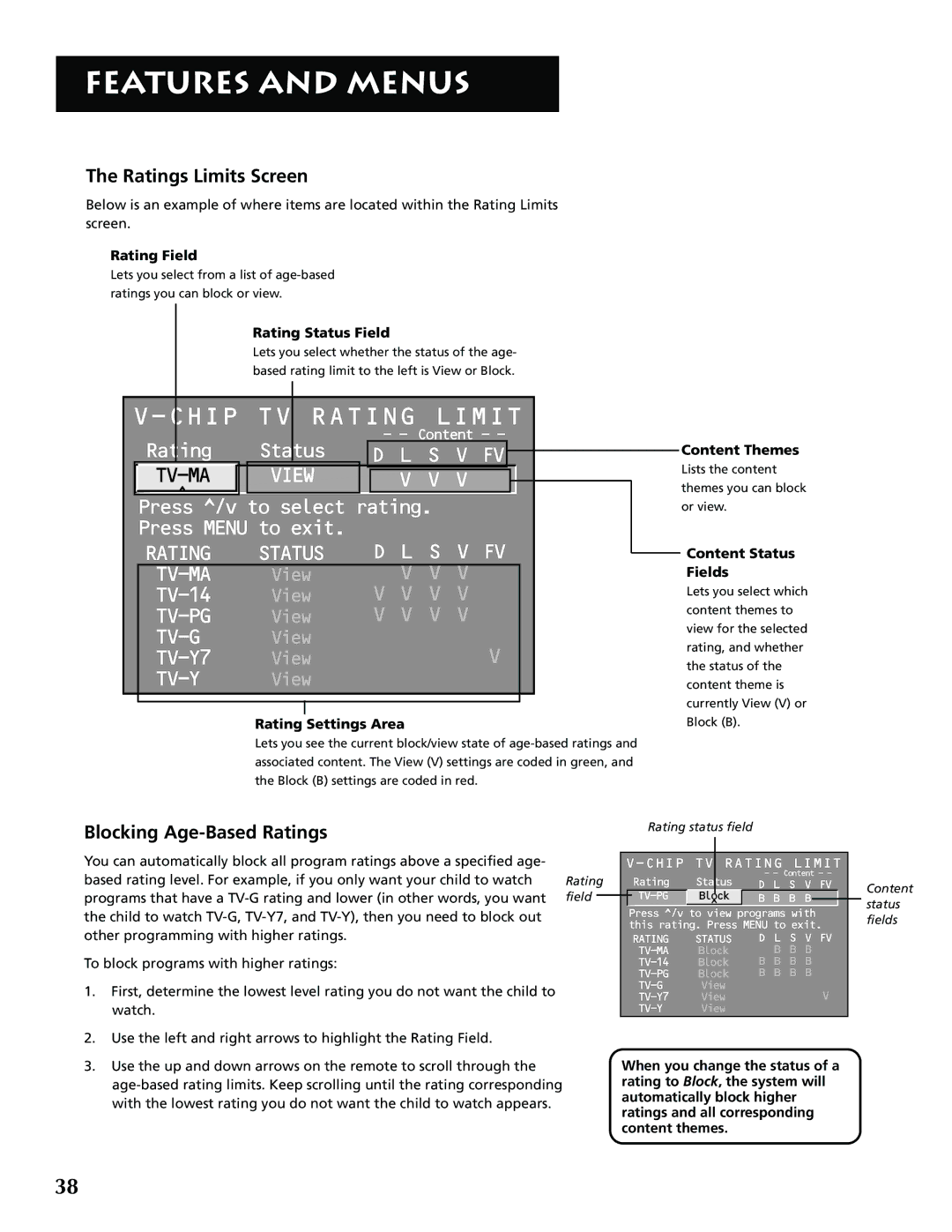FEATURES AND MENUS
The Ratings Limits Screen
Below is an example of where items are located within the Rating Limits screen.
Rating Field
Lets you select from a list of
ratings you can block or view.
Rating Status Field
Lets you select whether the status of the age-
based rating limit to the left is View or Block.
|
|
|
|
|
|
|
|
|
|
|
| RATING LIMIT |
|
| |||||||
| Rating |
| Status |
| - - Content - - |
|
| |||
|
|
| D L S V FV |
|
|
|
| |||
|
|
|
|
| ||||||
|
| VIEW |
|
|
|
|
|
| ||
|
|
| V V V |
|
|
|
| |||
|
|
|
|
| ||||||
| ^ |
|
|
|
|
|
|
|
|
|
|
|
|
|
|
|
|
|
|
| |
| Press ^/v to select rating. |
|
| |||||||
| Press MENU to exit. |
|
|
|
|
|
| |||
| RATING |
| STATUS |
| D L S V FV |
|
| |||
|
|
| ||||||||
|
| View |
| V V V |
|
|
| |||
|
| View |
| V V V V |
|
|
| |||
|
| View |
| V V V V |
|
|
| |||
|
| View |
| V |
|
|
| |||
|
| View |
|
|
|
| ||||
|
|
| View |
|
|
|
|
|
| |
|
|
|
|
|
|
|
|
|
|
|
|
|
|
|
|
|
|
|
|
|
|
Rating Settings Area
Lets you see the current block/view state of
Content Themes
Lists the content
themes you can block
or view.
Content Status Fields
Lets you select which content themes to view for the selected rating, and whether the status of the content theme is currently View (V) or Block (B).
Blocking Age-Based Ratings
You can automatically block all program ratings above a specified age- |
|
based rating level. For example, if you only want your child to watch | Rating |
programs that have a | field |
the child to watch |
|
other programming with higher ratings. |
|
To block programs with higher ratings: |
|
1.First, determine the lowest level rating you do not want the child to watch.
2.Use the left and right arrows to highlight the Rating Field.
3.Use the up and down arrows on the remote to scroll through the
|
|
|
|
|
|
|
| Rating | Status | D L S V FV |
| ||
| Block | B B B B |
|
|
| |
|
| ^ |
|
|
|
|
| Press ^/v to view programs with |
| ||||
| this rating. Press MENU to exit. |
| ||||
| RATING | STATUS | D L S V FV |
| ||
| Block | B B B |
| |||
| Block | B B B B |
| |||
| Block | B B B B |
| |||
| View |
| V |
| ||
| View |
|
| |||
| View |
|
|
|
| |
When you change the status of a rating to Block, the system will automatically block higher ratings and all corresponding content themes.
Content status fields
38