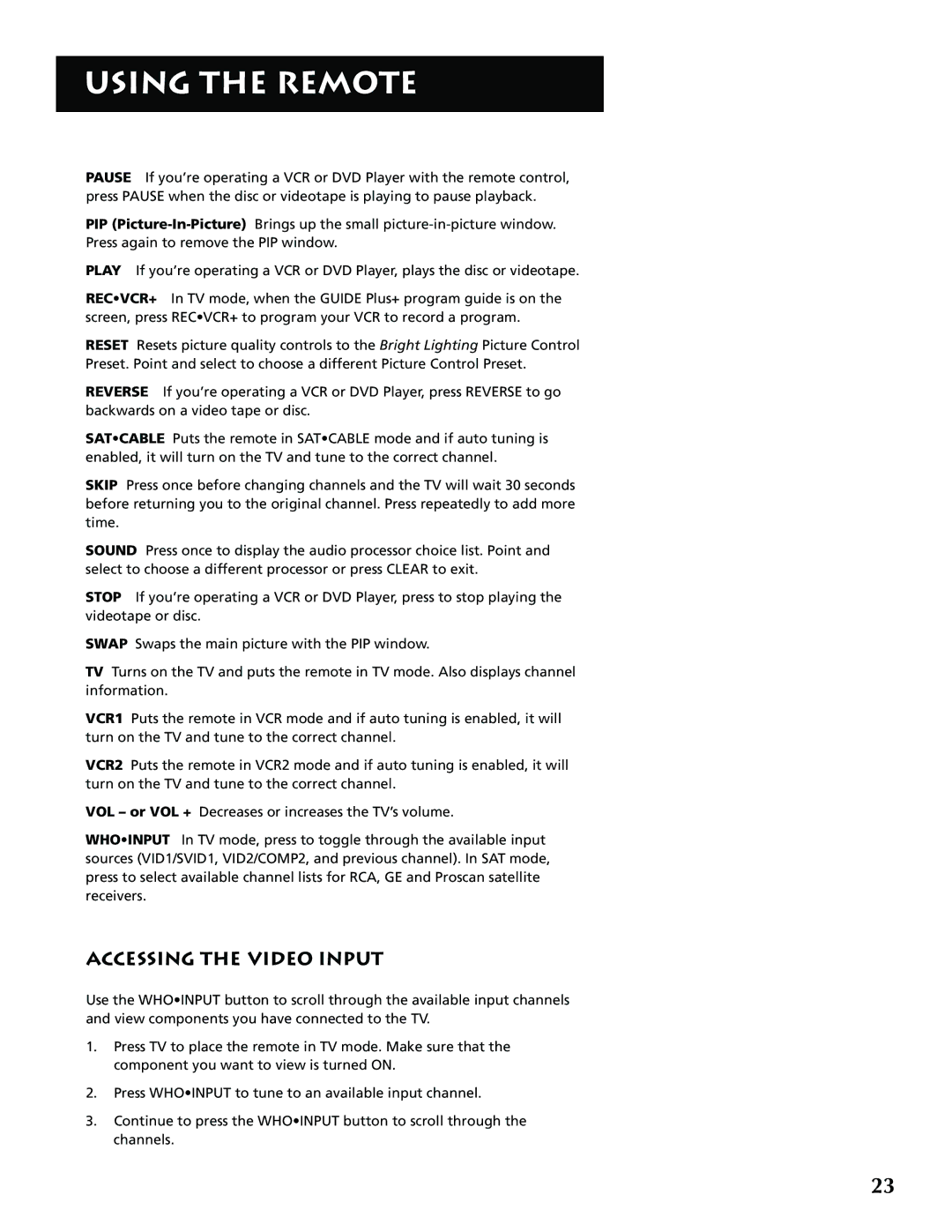USING THE REMOTE
PAUSE If you’re operating a VCR or DVD Player with the remote control, press PAUSE when the disc or videotape is playing to pause playback.
PIP
PLAY If you’re operating a VCR or DVD Player, plays the disc or videotape.
REC•VCR+ In TV mode, when the GUIDE Plus+ program guide is on the screen, press REC•VCR+ to program your VCR to record a program.
RESET Resets picture quality controls to the Bright Lighting Picture Control Preset. Point and select to choose a different Picture Control Preset.
REVERSE If you’re operating a VCR or DVD Player, press REVERSE to go backwards on a video tape or disc.
SAT•CABLE Puts the remote in SAT•CABLE mode and if auto tuning is enabled, it will turn on the TV and tune to the correct channel.
SKIP Press once before changing channels and the TV will wait 30 seconds before returning you to the original channel. Press repeatedly to add more time.
SOUND Press once to display the audio processor choice list. Point and select to choose a different processor or press CLEAR to exit.
STOP If you’re operating a VCR or DVD Player, press to stop playing the videotape or disc.
SWAP Swaps the main picture with the PIP window.
TV Turns on the TV and puts the remote in TV mode. Also displays channel information.
VCR1 Puts the remote in VCR mode and if auto tuning is enabled, it will turn on the TV and tune to the correct channel.
VCR2 Puts the remote in VCR2 mode and if auto tuning is enabled, it will turn on the TV and tune to the correct channel.
VOL – or VOL + Decreases or increases the TV’s volume.
WHO•INPUT In TV mode, press to toggle through the available input sources (VID1/SVID1, VID2/COMP2, and previous channel). In SAT mode, press to select available channel lists for RCA, GE and Proscan satellite receivers.
ACCESSING THE VIDEO INPUT
Use the WHO•INPUT button to scroll through the available input channels and view components you have connected to the TV.
1.Press TV to place the remote in TV mode. Make sure that the component you want to view is turned ON.
2.Press WHO•INPUT to tune to an available input channel.
3.Continue to press the WHO•INPUT button to scroll through the channels.
23