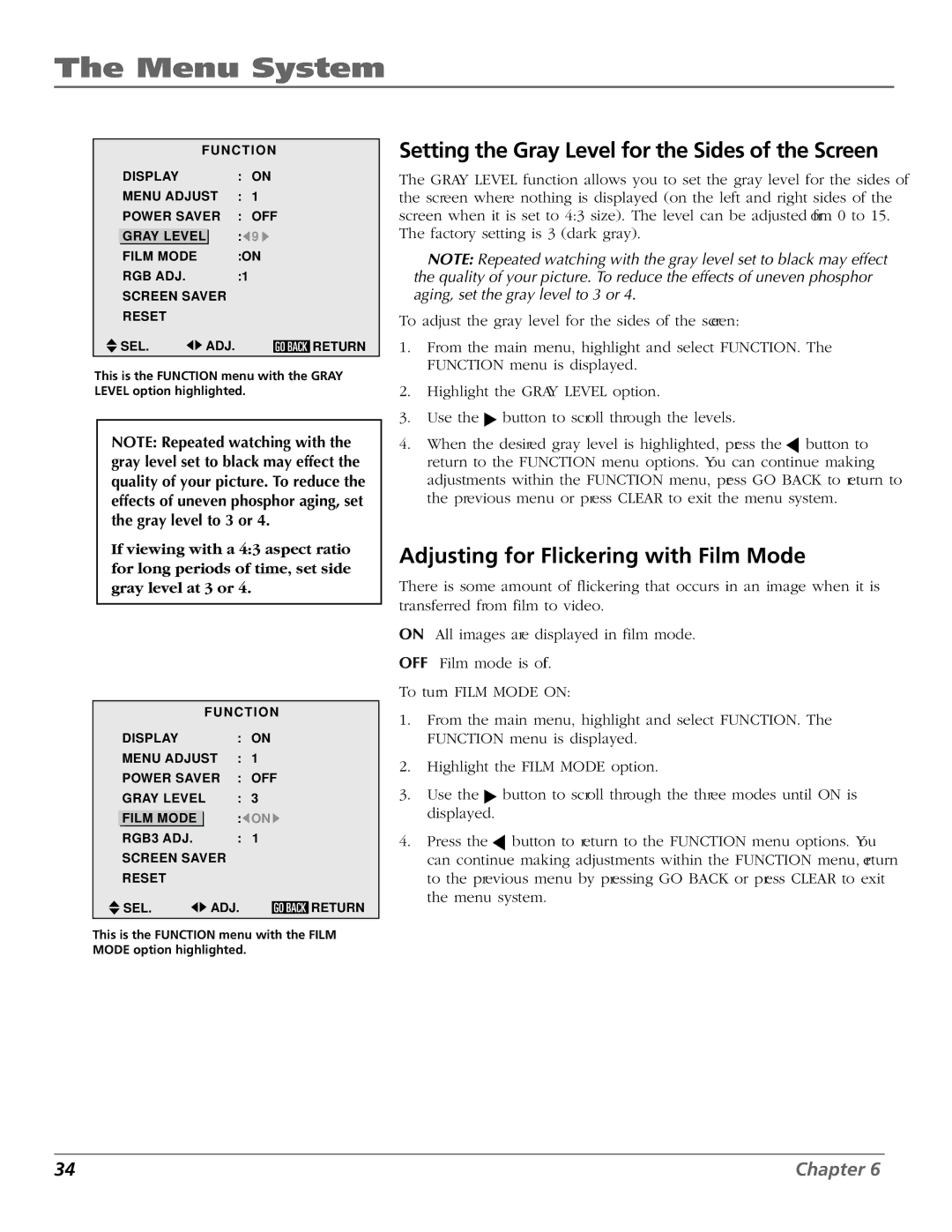PHD50300 specifications
The RCA PHD50300 is a feature-rich, high-definition digital television antenna designed for users looking to enhance their television viewing experience by accessing over-the-air broadcast signals. This antenna is particularly ideal for those who are transitioning from traditional cable subscriptions to a more cost-effective and flexible television solution.One of the main features of the RCA PHD50300 is its robust design, which allows for both indoor and outdoor installation. This dual functionality makes it versatile, catering to users whether they are living in urban environments with potential signal interference or rural areas where distance from broadcast towers is a concern. Its compact size and sleek look also ensure that it can blend seamlessly with various home aesthetics without being an eyesore.
The antenna boasts advanced Signal Reception technology that enables it to capture digital signals within a wide range. With a reception range of up to 100 miles, it allows users to access a multitude of channels, including local broadcasts, sports events, and popular TV shows in crystal-clear resolution. This long-range capability is complemented by its built-in amplification, which helps to boost weak signals, ensuring that users do not miss out on their favorite programming due to poor reception conditions.
Another notable characteristic of the RCA PHD50300 is its 360-degree reception pattern. This design eliminates the need for constant adjustment, allowing users to enjoy uninterrupted viewing without the hassle of repositioning the antenna every time they change channels or experience signal dropouts.
The antenna is also optimized for 4K Ultra HD reception, making it future-proof for those who are upgraded to the latest television technologies. It is capable of receiving high-quality 1080p signals, ensuring that users enjoy stunning picture clarity and sound quality.
Installation is straightforward thanks to the included mounting hardware and user-friendly instructions. Users can easily set it up themselves, saving on professional installation costs.
In summary, the RCA PHD50300 is an exceptional choice for anyone seeking a reliable and efficient way to receive digital television signals. With its extensive range, advanced technology, sleek design, and easy installation, it stands out as a solid investment for enhancing the television viewing experience.