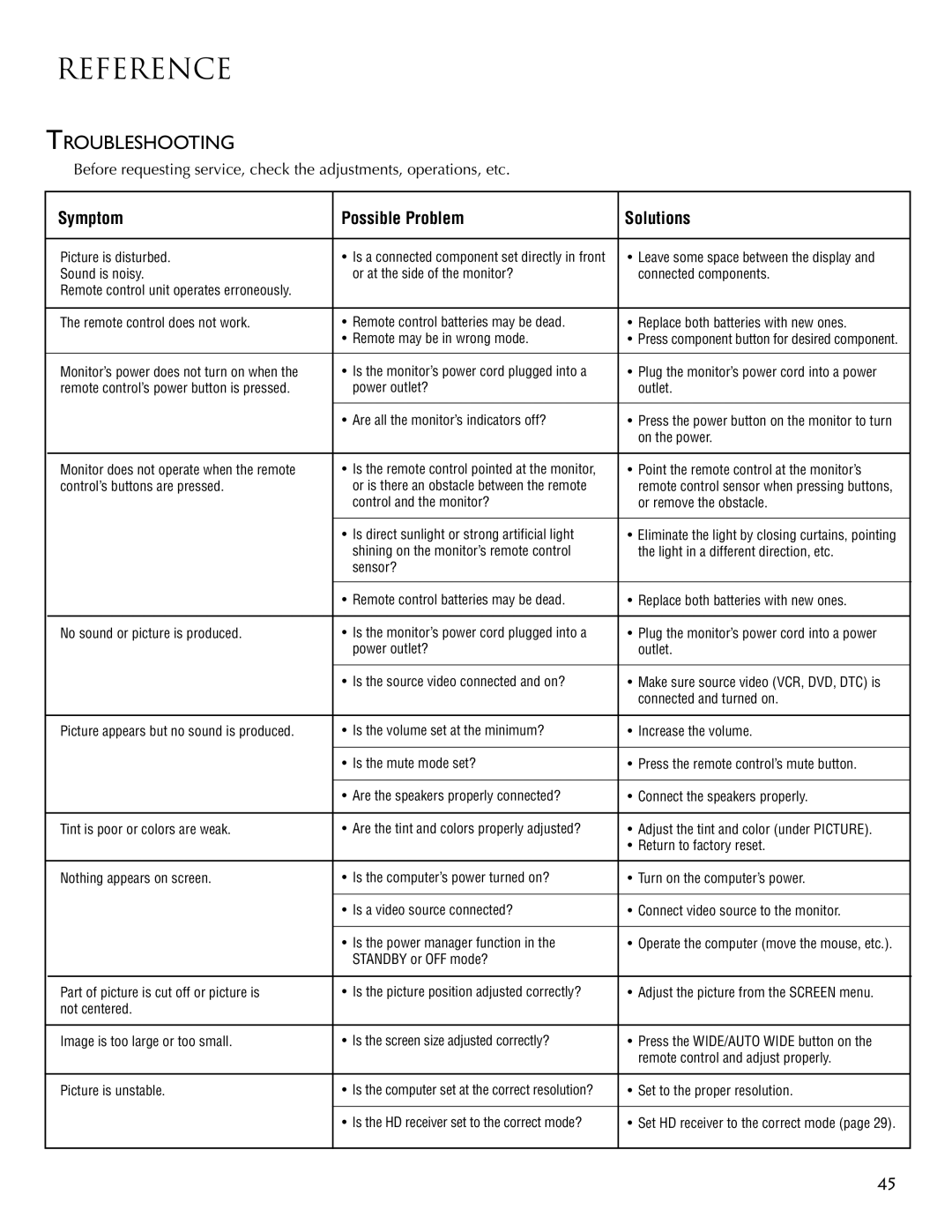REFERENCE
TROUBLESHOOTING
Before requesting service, check the adjustments, operations, etc.
Symptom | Possible Problem | Solutions |
|
|
|
Picture is disturbed. | • Is a connected component set directly in front | • Leave some space between the display and |
Sound is noisy. | or at the side of the monitor? | connected components. |
Remote control unit operates erroneously. |
|
|
|
|
|
The remote control does not work. | • Remote control batteries may be dead. | • Replace both batteries with new ones. |
| • Remote may be in wrong mode. | • Press component button for desired component. |
|
|
|
Monitor’s power does not turn on when the | • Is the monitor’s power cord plugged into a | • Plug the monitor’s power cord into a power |
remote control’s power button is pressed. | power outlet? | outlet. |
|
|
|
| • Are all the monitor’s indicators off? | • Press the power button on the monitor to turn |
|
| on the power. |
|
|
|
Monitor does not operate when the remote | • Is the remote control pointed at the monitor, | • Point the remote control at the monitor’s |
control’s buttons are pressed. | or is there an obstacle between the remote | remote control sensor when pressing buttons, |
| control and the monitor? | or remove the obstacle. |
|
|
|
| • Is direct sunlight or strong artificial light | • Eliminate the light by closing curtains, pointing |
| shining on the monitor’s remote control | the light in a different direction, etc. |
| sensor? |
|
|
|
|
| • Remote control batteries may be dead. | • Replace both batteries with new ones. |
|
|
|
No sound or picture is produced. | • Is the monitor’s power cord plugged into a | • Plug the monitor’s power cord into a power |
| power outlet? | outlet. |
|
|
|
| • Is the source video connected and on? | • Make sure source video (VCR, DVD, DTC) is |
|
| connected and turned on. |
|
|
|
Picture appears but no sound is produced. | • Is the volume set at the minimum? | • Increase the volume. |
|
|
|
| • Is the mute mode set? | • Press the remote control’s mute button. |
|
|
|
| • Are the speakers properly connected? | • Connect the speakers properly. |
|
|
|
Tint is poor or colors are weak. | • Are the tint and colors properly adjusted? | • Adjust the tint and color (under PICTURE). |
|
| • Return to factory reset. |
|
|
|
Nothing appears on screen. | • Is the computer’s power turned on? | • Turn on the computer’s power. |
|
|
|
| • Is a video source connected? | • Connect video source to the monitor. |
|
|
|
| • Is the power manager function in the | • Operate the computer (move the mouse, etc.). |
| STANDBY or OFF mode? |
|
|
|
|
Part of picture is cut off or picture is | • Is the picture position adjusted correctly? | • Adjust the picture from the SCREEN menu. |
not centered. |
|
|
|
|
|
Image is too large or too small. | • Is the screen size adjusted correctly? | • Press the WIDE/AUTO WIDE button on the |
|
| remote control and adjust properly. |
|
|
|
Picture is unstable. | • Is the computer set at the correct resolution? | • Set to the proper resolution. |
|
|
|
| • Is the HD receiver set to the correct mode? | • Set HD receiver to the correct mode (page 29). |
|
|
|
45