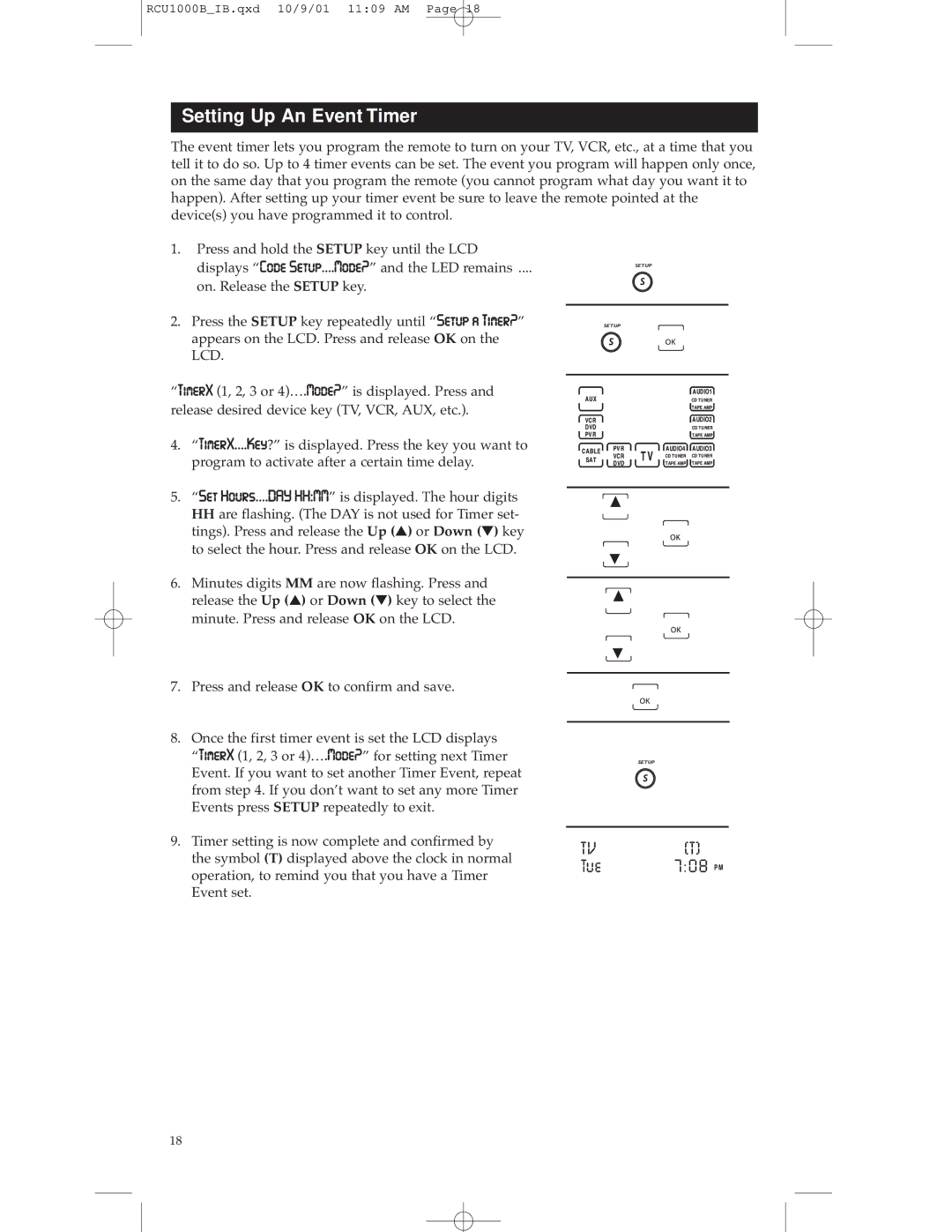RCU1000B_IB.qxd 10/9/01 11:09 AM Page 18
Setting Up An Event Timer
The event timer lets you program the remote to turn on your TV, VCR, etc., at a time that you tell it to do so. Up to 4 timer events can be set. The event you program will happen only once, on the same day that you program the remote (you cannot program what day you want it to happen). After setting up your timer event be sure to leave the remote pointed at the device(s) you have programmed it to control.
1.Press and hold the SETUP key until the LCD
displays “Code SetupÉ.Mode?” and the LED remains ....
on. Release the SETUP key.
2. Press the SETUP key repeatedly until “Setup a Timer?” appears on the LCD. Press and release OK on the LCD.
“TimerX (1, 2, 3 or 4)….Mode?” is displayed. Press and release desired device key (TV, VCR, AUX, etc.).
4. “TimerXÉ.Key?” is displayed. Press the key you want to program to activate after a certain time delay.
5. “Set HoursÉ.DAY HH:MM” is displayed. The hour digits HH are flashing. (The DAY is not used for Timer set- tings). Press and release the Up (▲) or Down (▼) key to select the hour. Press and release OK on the LCD.
6. Minutes digits MM are now flashing. Press and release the Up (▲) or Down (▼) key to select the minute. Press and release OK on the LCD.
7. Press and release OK to confirm and save.
8. Once the first timer event is set the LCD displays “TimerX (1, 2, 3 or 4)….Mode?” for setting next Timer Event. If you want to set another Timer Event, repeat from step 4. If you don’t want to set any more Timer Events press SETUP repeatedly to exit.
9.Timer setting is now complete and confirmed by the symbol (T) displayed above the clock in normal operation, to remind you that you have a Timer Event set.
18