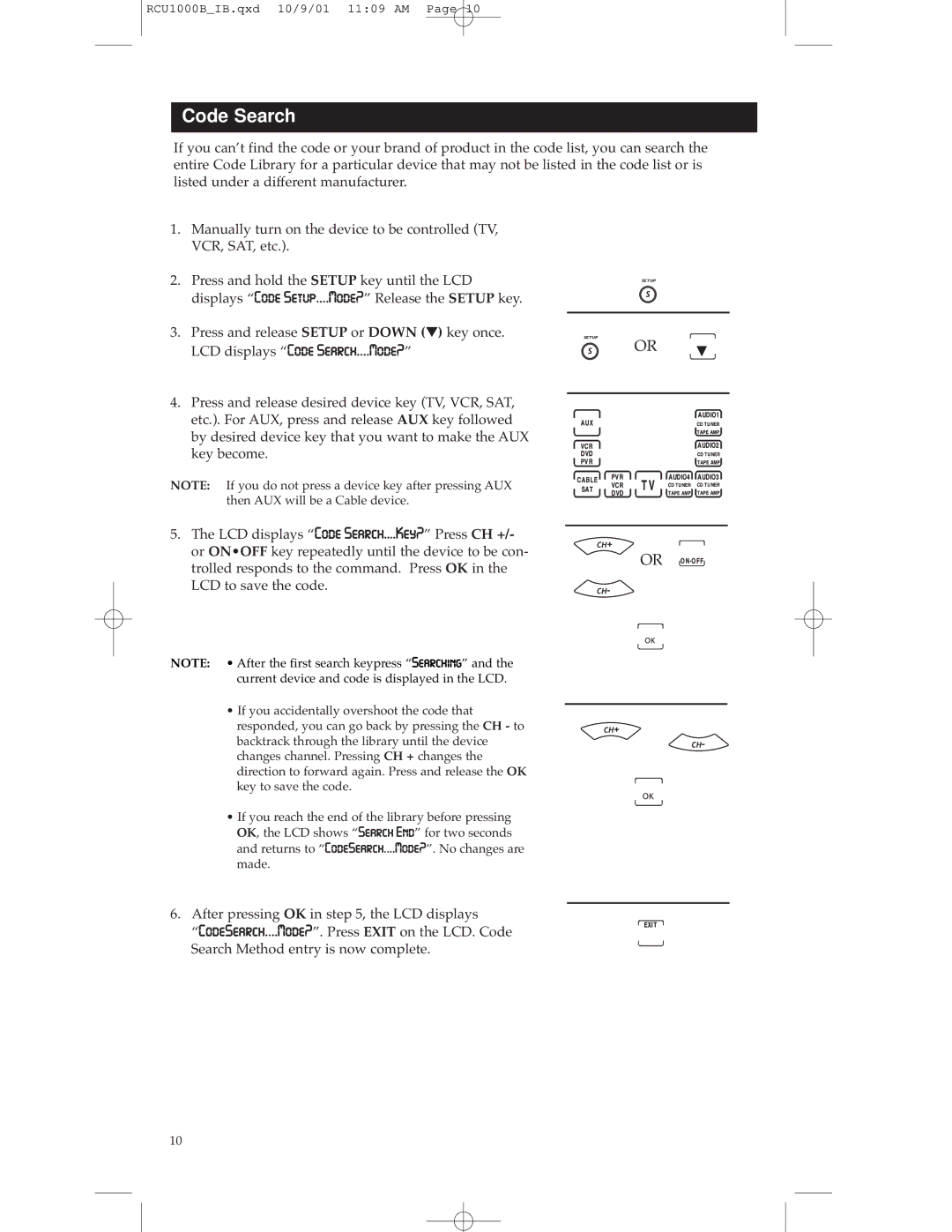RCU1000B_IB.qxd 10/9/01 11:09 AM Page 10
Code Search
If you can’t find the code or your brand of product in the code list, you can search the entire Code Library for a particular device that may not be listed in the code list or is listed under a different manufacturer.
1.Manually turn on the device to be controlled (TV, VCR, SAT, etc.).
2.Press and hold the SETUP key until the LCD displays “Code SetupÉ.Mode?” Release the SETUP key.
3.Press and release SETUP or DOWN (▼) key once. LCD displays “Code SearchÉ.Mode?”
4.Press and release desired device key (TV, VCR, SAT, etc.). For AUX, press and release AUX key followed by desired device key that you want to make the AUX key become.
NOTE: If you do not press a device key after pressing AUX then AUX will be a Cable device.
OR
5.The LCD displays “Code Search....Key?” Press CH +/- or ON•OFF key repeatedly until the device to be con- trolled responds to the command. Press OK in the LCD to save the code.
NOTE: • After the first search keypress “Searching” and the current device and code is displayed in the LCD.
•If you accidentally overshoot the code that responded, you can go back by pressing the CH - to backtrack through the library until the device changes channel. Pressing CH + changes the direction to forward again. Press and release the OK key to save the code.
•If you reach the end of the library before pressing OK, the LCD shows “Search End” for two seconds and returns to “CodeSearchÉ.Mode?”. No changes are made.
OR
6.After pressing OK in step 5, the LCD displays
“CodeSearchÉ.Mode?”. Press EXIT on the LCD. Code Search Method entry is now complete.
10