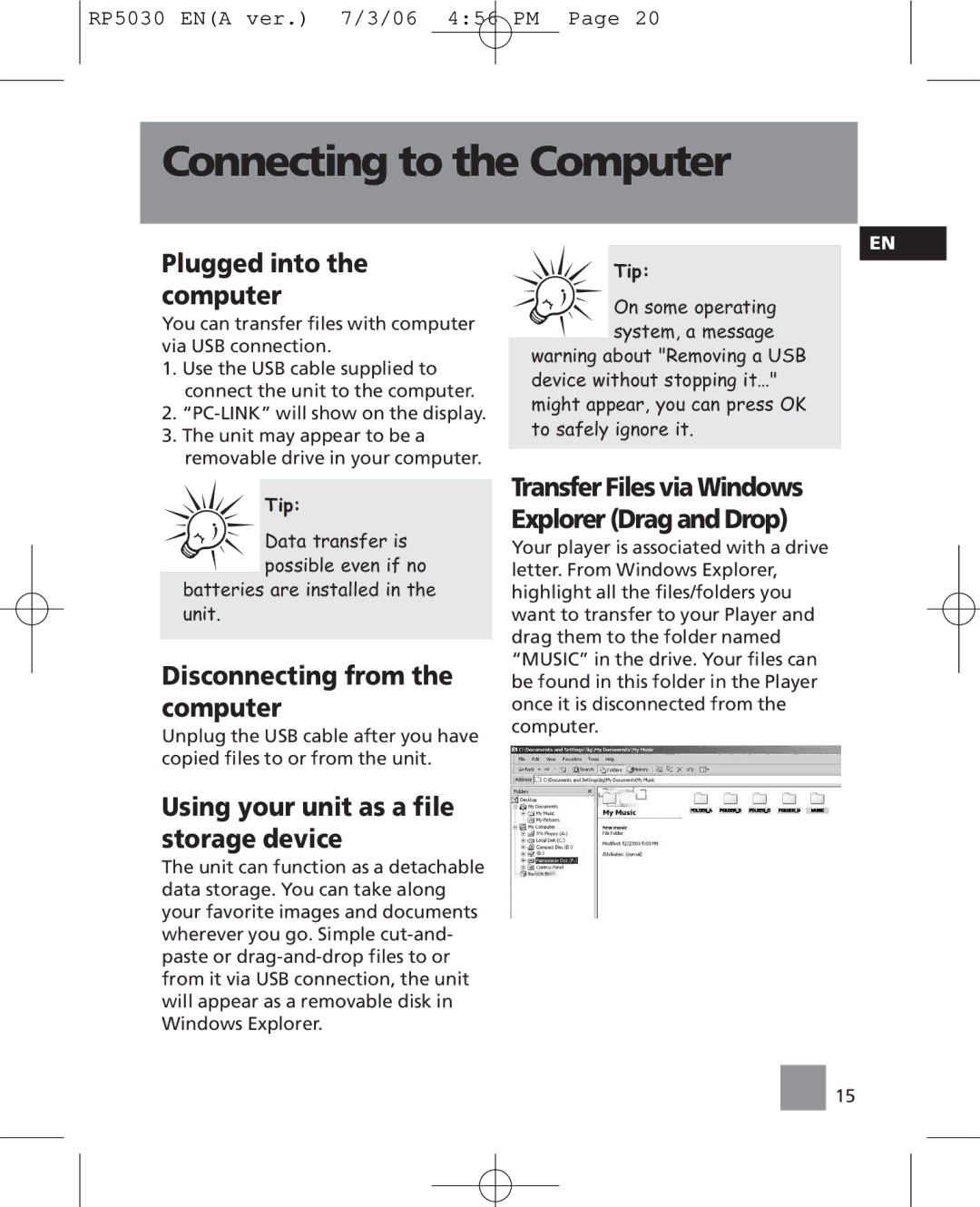RP5030 EN(A ver.) 7/3/06 4:56 PM Page 20
Connecting to the Computer
Plugged into the computer
You can transfer files with computer via USB connection.
1.Use the USB cable supplied to connect the unit to the computer.
2.
3.The unit may appear to be a removable drive in your computer.
EN
Tip:
On some operating system, a message
warning about "Removing a USB device without stopping it…" might appear, you can press OK to safely ignore it.
Tip:
Data transfer is possible even if no
batteries are installed in the unit.
Disconnecting from the computer
Unplug the USB cable after you have copied files to or from the unit.
Using your unit as a file storage device
The unit can function as a detachable data storage. You can take along your favorite images and documents wherever you go. Simple
Transfer Files via Windows Explorer (Drag and Drop)
Your player is associated with a drive letter. From Windows Explorer, highlight all the files/folders you want to transfer to your Player and drag them to the folder named “MUSIC” in the drive. Your files can be found in this folder in the Player once it is disconnected from the computer.
![]() 15
15