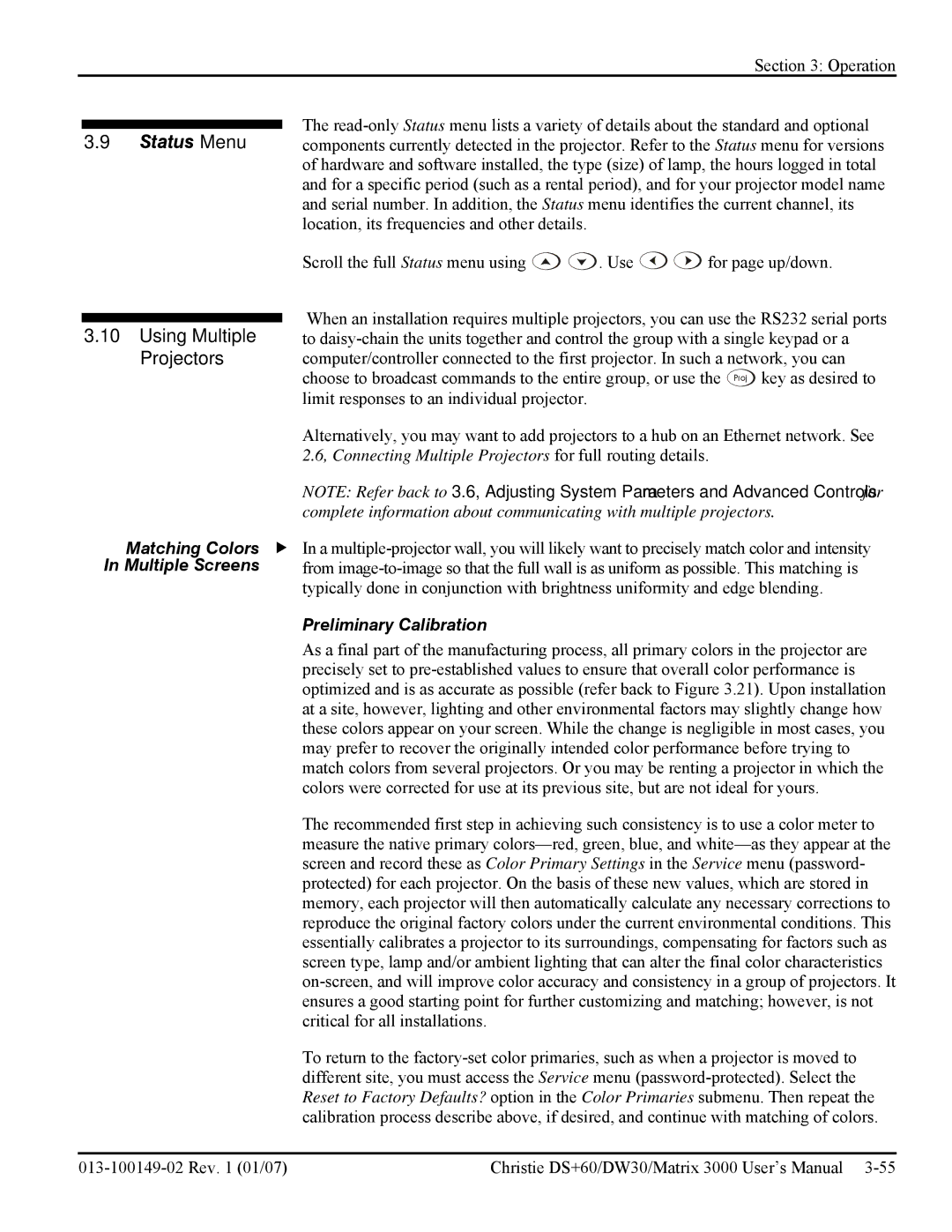Section 3: Operation
The
3.9 Status Menu components currently detected in the projector. Refer to the Status menu for versions of hardware and software installed, the type (size) of lamp, the hours logged in total and for a specific period (such as a rental period), and for your projector model name and serial number. In addition, the Status menu identifies the current channel, its location, its frequencies and other details.
|
|
| Scroll the full Status menu using | . Use | for page up/down. |
|
|
| When an installation requires multiple projectors, you can use the RS232 serial ports | ||
|
|
| |||
| 3.10 Using Multiple | ||||
| to | ||||
| Projectors | computer/controller connected to the first projector. In such a network, you can | |||
|
|
| choose to broadcast commands to the entire group, or use the Proj key as desired to | ||
|
|
| limit responses to an individual projector. |
|
|
|
|
| Alternatively, you may want to add projectors to a hub on an Ethernet network. See | ||
|
|
| 2.6, Connecting Multiple Projectors for full routing details. | ||
|
|
| NOTE: Refer back to 3.6, Adjusting System Parameters and Advanced Controls for | ||
|
|
| complete information about communicating with multiple projectors. | ||
| Matching Colors f In a | ||||
| In Multiple Screens | from | |||
|
|
| typically done in conjunction with brightness uniformity and edge blending. | ||
|
|
| Preliminary Calibration |
|
|
|
|
| As a final part of the manufacturing process, all primary colors in the projector are | ||
|
|
| precisely set to | ||
|
|
| optimized and is as accurate as possible (refer back to Figure 3.21). Upon installation | ||
|
|
| at a site, however, lighting and other environmental factors may slightly change how | ||
|
|
| these colors appear on your screen. While the change is negligible in most cases, you | ||
|
|
| may prefer to recover the originally intended color performance before trying to | ||
|
|
| match colors from several projectors. Or you may be renting a projector in which the | ||
|
|
| colors were corrected for use at its previous site, but are not ideal for yours. | ||
|
|
| The recommended first step in achieving such consistency is to use a color meter to | ||
|
|
| measure the native primary | ||
|
|
| screen and record these as Color Primary Settings in the Service menu (password- | ||
|
|
| protected) for each projector. On the basis of these new values, which are stored in | ||
|
|
| memory, each projector will then automatically calculate any necessary corrections to | ||
|
|
| reproduce the original factory colors under the current environmental conditions. This | ||
|
|
| essentially calibrates a projector to its surroundings, compensating for factors such as | ||
|
|
| screen type, lamp and/or ambient lighting that can alter the final color characteristics | ||
|
|
| |||
|
|
| ensures a good starting point for further customizing and matching; however, is not | ||
|
|
| critical for all installations. |
|
|
|
|
| To return to the | ||
|
|
| different site, you must access the Service menu | ||
|
|
| Reset to Factory Defaults? option in the Color Primaries submenu. Then repeat the | ||
|
|
| calibration process describe above, if desired, and continue with matching of colors. | ||
|
|
|
| ||
| Christie DS+60/DW30/Matrix 3000 User’s Manual | ||||