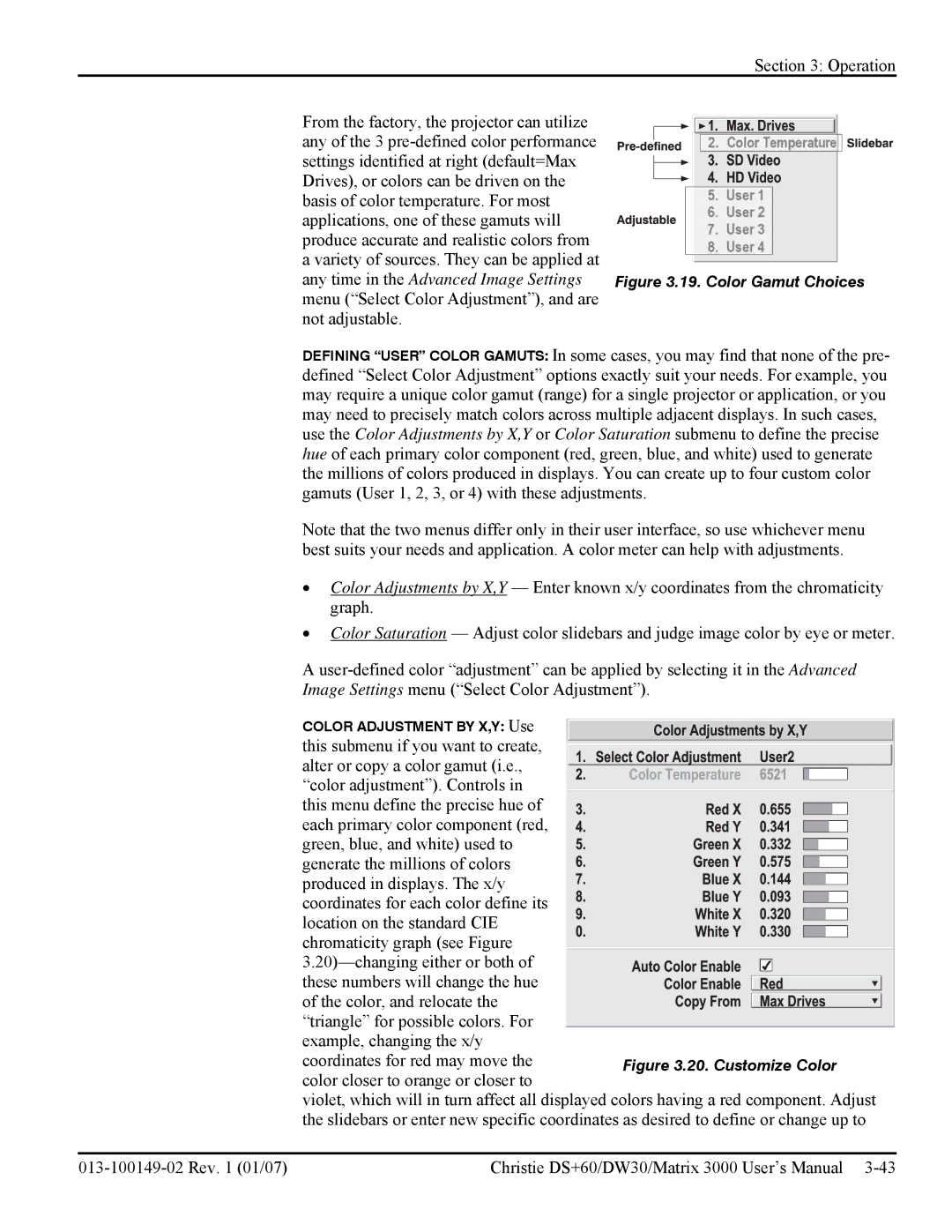Section 3: Operation
From the factory, the projector can utilize any of the 3
any time in the Advanced Image Settings | Figure 3.19. Color Gamut Choices |
menu (“Select Color Adjustment”), and are |
|
not adjustable. |
|
DEFINING “USER” COLOR GAMUTS: In some cases, you may find that none of the pre- defined “Select Color Adjustment” options exactly suit your needs. For example, you may require a unique color gamut (range) for a single projector or application, or you may need to precisely match colors across multiple adjacent displays. In such cases, use the Color Adjustments by X,Y or Color Saturation submenu to define the precise hue of each primary color component (red, green, blue, and white) used to generate the millions of colors produced in displays. You can create up to four custom color gamuts (User 1, 2, 3, or 4) with these adjustments.
Note that the two menus differ only in their user interface, so use whichever menu best suits your needs and application. A color meter can help with adjustments.
•Color Adjustments by X,Y — Enter known x/y coordinates from the chromaticity graph.
•Color Saturation — Adjust color slidebars and judge image color by eye or meter.
A
Image Settings menu (“Select Color Adjustment”).
COLOR ADJUSTMENT BY X,Y: Use |
|
this submenu if you want to create, |
|
alter or copy a color gamut (i.e., |
|
“color adjustment”). Controls in |
|
this menu define the precise hue of |
|
each primary color component (red, |
|
green, blue, and white) used to |
|
generate the millions of colors |
|
produced in displays. The x/y |
|
coordinates for each color define its |
|
location on the standard CIE |
|
chromaticity graph (see Figure |
|
| |
these numbers will change the hue |
|
of the color, and relocate the |
|
“triangle” for possible colors. For |
|
example, changing the x/y |
|
coordinates for red may move the | Figure 3.20. Customize Color |
color closer to orange or closer to |
|
| violet, which will in turn affect all displayed colors having a red component. Adjust |
| the slidebars or enter new specific coordinates as desired to define or change up to |
Christie DS+60/DW30/Matrix 3000 User’s Manual |