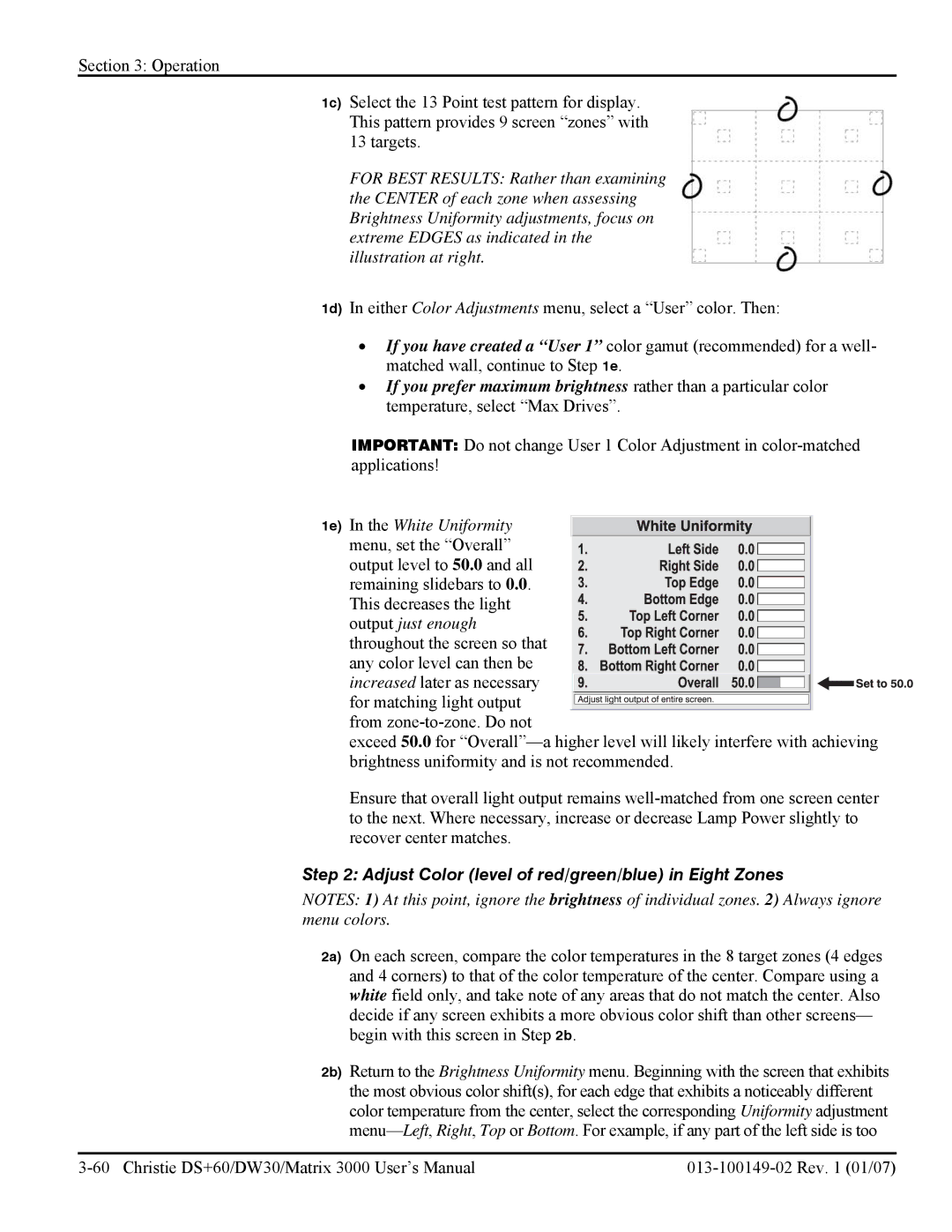Section 3: Operation
1c) Select the 13 Point test pattern for display. This pattern provides 9 screen “zones” with 13 targets.
FOR BEST RESULTS: Rather than examining the CENTER of each zone when assessing Brightness Uniformity adjustments, focus on extreme EDGES as indicated in the illustration at right.
1d) In either Color Adjustments menu, select a “User” color. Then:
•If you have created a “User 1” color gamut (recommended) for a well- matched wall, continue to Step 1e.
•If you prefer maximum brightness rather than a particular color temperature, select “Max Drives”.
IMPORTANT: Do not change User 1 Color Adjustment in
1e) In the White Uniformity menu, set the “Overall” output level to 50.0 and all remaining slidebars to 0.0. This decreases the light output just enough throughout the screen so that any color level can then be
increased later as necessary for matching light output
from
exceed 50.0 for
Ensure that overall light output remains
Step 2: Adjust Color (level of red/green/blue) in Eight Zones
NOTES: 1) At this point, ignore the brightness of individual zones. 2) Always ignore menu colors.
2a) On each screen, compare the color temperatures in the 8 target zones (4 edges and 4 corners) to that of the color temperature of the center. Compare using a white field only, and take note of any areas that do not match the center. Also decide if any screen exhibits a more obvious color shift than other screens— begin with this screen in Step 2b.
2b) Return to the Brightness Uniformity menu. Beginning with the screen that exhibits the most obvious color shift(s), for each edge that exhibits a noticeably different color temperature from the center, select the corresponding Uniformity adjustment