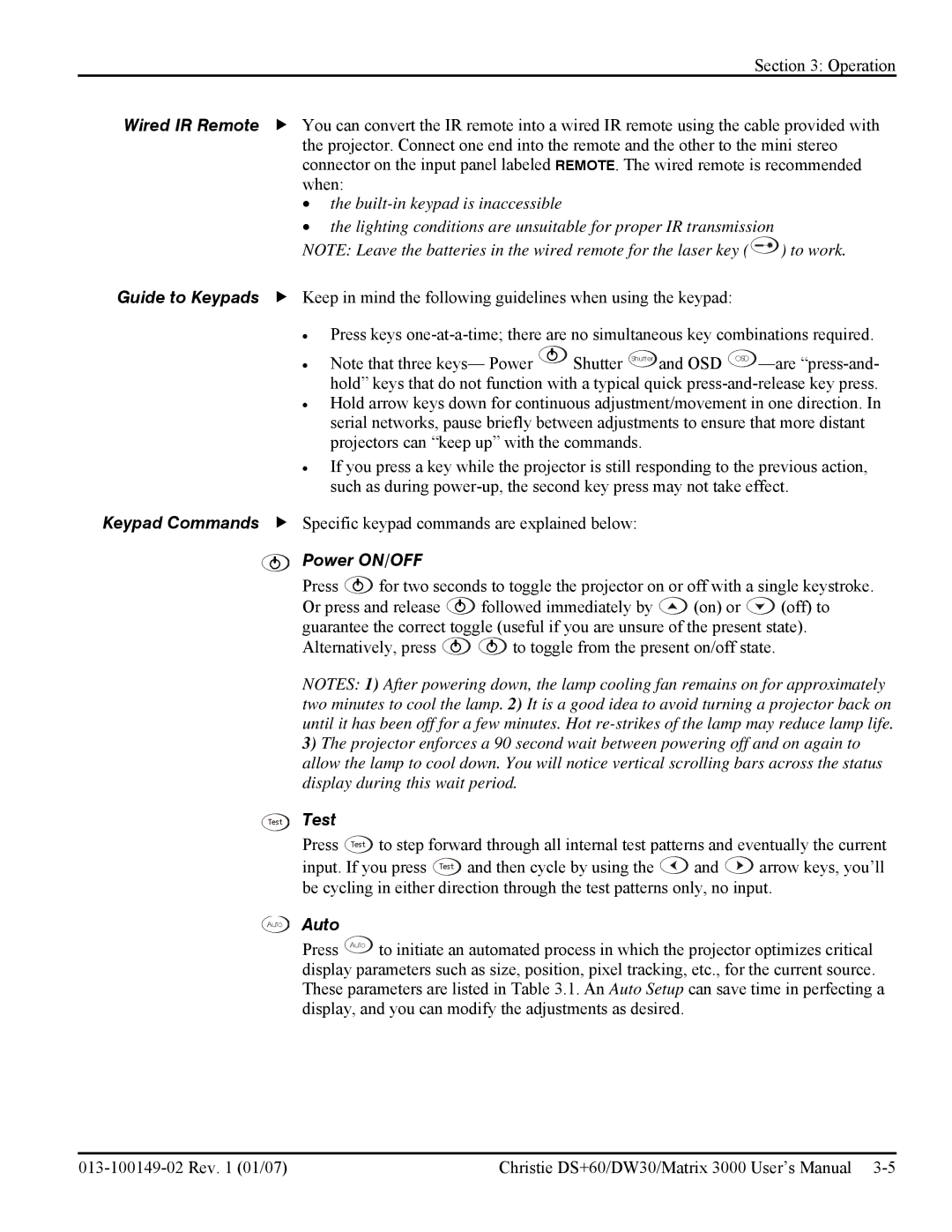Section 3: Operation
Wired IR Remote f You can convert the IR remote into a wired IR remote using the cable provided with the projector. Connect one end into the remote and the other to the mini stereo connector on the input panel labeled REMOTE. The wired remote is recommended when:
•the
•the lighting conditions are unsuitable for proper IR transmission
NOTE: Leave the batteries in the wired remote for the laser key (![]() ) to work.
) to work.
Guide to Keypads f Keep in mind the following guidelines when using the keypad:
Keypad Commands f
Test
Auto
•Press keys
• Note that three keys— Power ![]() Shutter Shutter and OSD OSD
Shutter Shutter and OSD OSD
•Hold arrow keys down for continuous adjustment/movement in one direction. In serial networks, pause briefly between adjustments to ensure that more distant projectors can “keep up” with the commands.
•If you press a key while the projector is still responding to the previous action, such as during
Specific keypad commands are explained below:
Power ON/OFF
Press ![]() for two seconds to toggle the projector on or off with a single keystroke.
for two seconds to toggle the projector on or off with a single keystroke.
Or press and release ![]() followed immediately by
followed immediately by ![]() (on) or
(on) or ![]() (off) to guarantee the correct toggle (useful if you are unsure of the present state).
(off) to guarantee the correct toggle (useful if you are unsure of the present state).
Alternatively, press ![]()
![]() to toggle from the present on/off state.
to toggle from the present on/off state.
NOTES: 1) After powering down, the lamp cooling fan remains on for approximately two minutes to cool the lamp. 2) It is a good idea to avoid turning a projector back on until it has been off for a few minutes. Hot
3)The projector enforces a 90 second wait between powering off and on again to allow the lamp to cool down. You will notice vertical scrolling bars across the status display during this wait period.
Test |
|
|
|
|
Press | Test | to step forward through all internal test patterns and eventually the current | ||
input. If you press Test and then cycle by using the | and | arrow keys, you’ll | ||
be cycling in either direction through the test patterns only, no input. | ||||
Auto |
|
|
|
|
Press | Auto | to initiate an automated process in which the projector optimizes critical | ||
display parameters such as size, position, pixel tracking, etc., for the current source. These parameters are listed in Table 3.1. An Auto Setup can save time in perfecting a display, and you can modify the adjustments as desired.
Christie DS+60/DW30/Matrix 3000 User’s Manual |