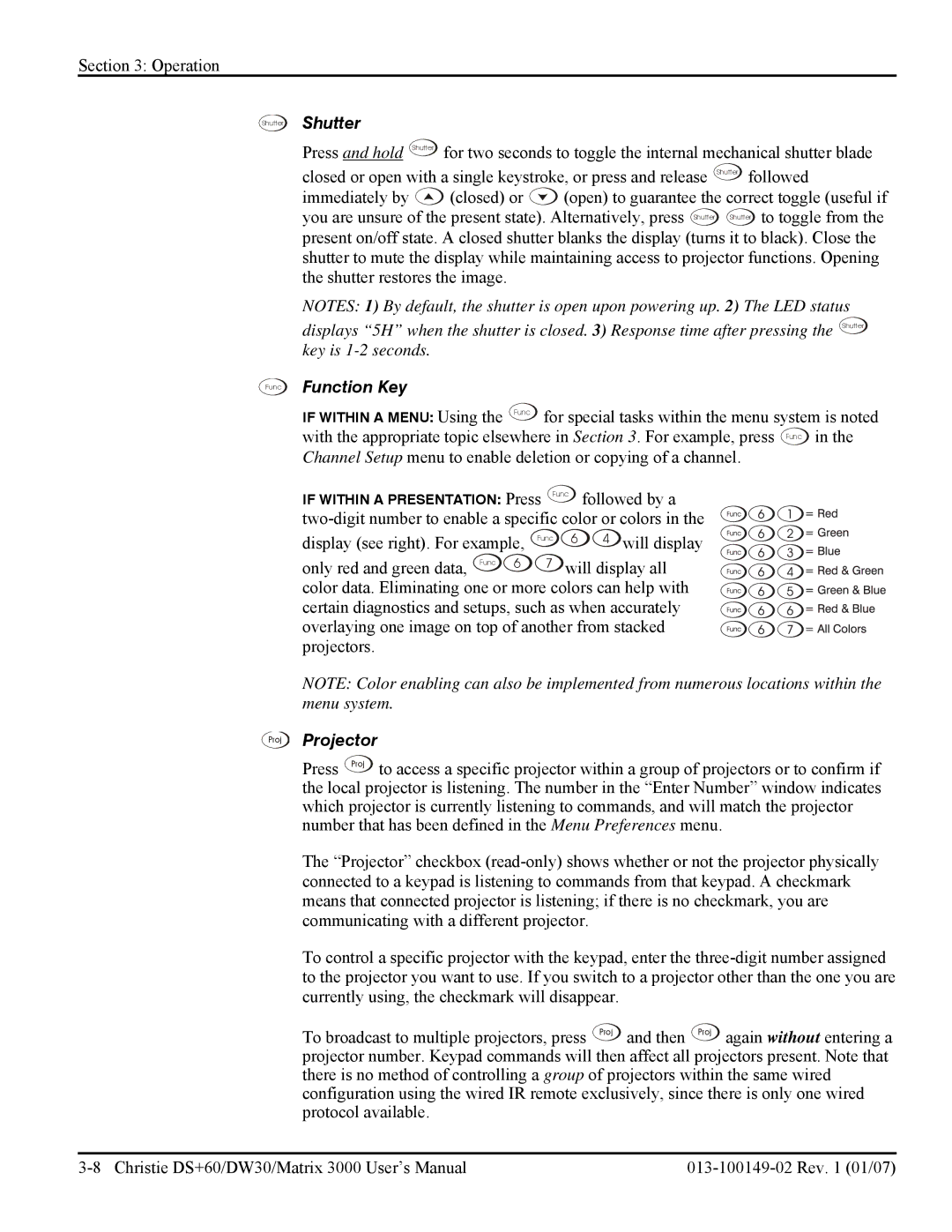Section 3: Operation
Shutter
Func
Shutter |
|
|
|
Press and hold Shutter | for two seconds to toggle the internal mechanical shutter blade | ||
closed or open with a single keystroke, or press and release | Shutter followed | ||
immediately by | (closed) or | (open) to guarantee the correct toggle (useful if | |
you are unsure of the present state). Alternatively, press Shutter | Shutter to toggle from the | ||
present on/off state. A closed shutter blanks the display (turns it to black). Close the shutter to mute the display while maintaining access to projector functions. Opening the shutter restores the image.
NOTES: 1) By default, the shutter is open upon powering up. 2) The LED status
displays “5H” when the shutter is closed. 3) Response time after pressing the Shutter key is
Function Key
IF WITHIN A MENU: Using the Func for special tasks within the menu system is noted with the appropriate topic elsewhere in Section 3. For example, press Func in the Channel Setup menu to enable deletion or copying of a channel.
IF WITHIN A PRESENTATION: Press Func followed by a
display (see right). For example, | Func | 6 | 4 will display |
only red and green data, Func 6 | 7 | will display all | |
color data. Eliminating one or more colors can help with certain diagnostics and setups, such as when accurately overlaying one image on top of another from stacked projectors.
NOTE: Color enabling can also be implemented from numerous locations within the menu system.
Proj | Projector |
| |
| Press Proj to access a specific projector within a group of projectors or to confirm if |
| the local projector is listening. The number in the “Enter Number” window indicates |
| which projector is currently listening to commands, and will match the projector |
| number that has been defined in the Menu Preferences menu. |
| The “Projector” checkbox |
| connected to a keypad is listening to commands from that keypad. A checkmark |
| means that connected projector is listening; if there is no checkmark, you are |
| communicating with a different projector. |
| To control a specific projector with the keypad, enter the |
| to the projector you want to use. If you switch to a projector other than the one you are |
| currently using, the checkmark will disappear. |
| To broadcast to multiple projectors, press Proj and then Proj again without entering a |
| projector number. Keypad commands will then affect all projectors present. Note that |
| there is no method of controlling a group of projectors within the same wired |
| configuration using the wired IR remote exclusively, since there is only one wired |
| protocol available. |