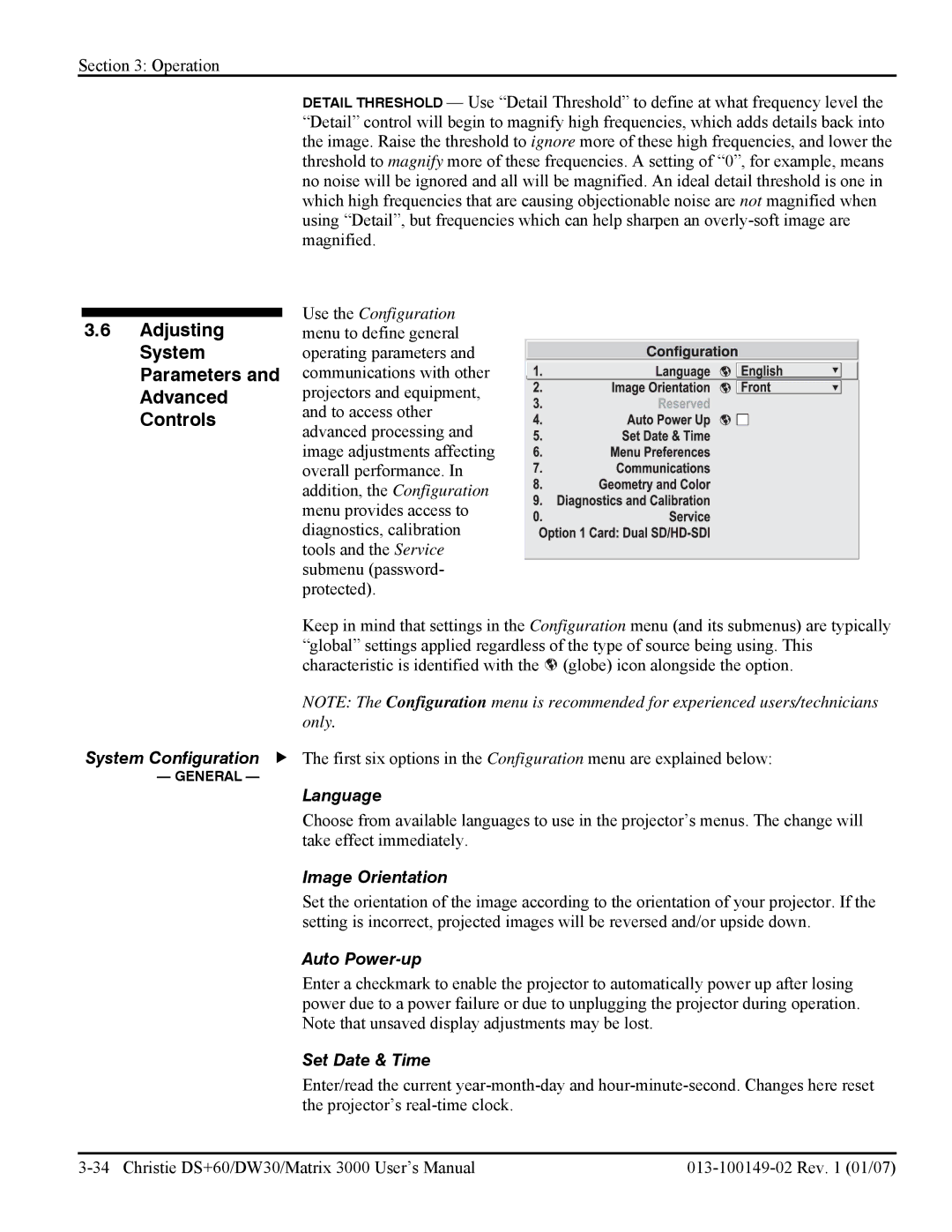Section 3: Operation
3.6Adjusting System Parameters and Advanced Controls
System Configuration f
— GENERAL —
DETAIL THRESHOLD — Use “Detail Threshold” to define at what frequency level the “Detail” control will begin to magnify high frequencies, which adds details back into the image. Raise the threshold to ignore more of these high frequencies, and lower the threshold to magnify more of these frequencies. A setting of “0”, for example, means no noise will be ignored and all will be magnified. An ideal detail threshold is one in which high frequencies that are causing objectionable noise are not magnified when using “Detail”, but frequencies which can help sharpen an
Use the Configuration menu to define general operating parameters and communications with other projectors and equipment, and to access other advanced processing and image adjustments affecting overall performance. In addition, the Configuration menu provides access to diagnostics, calibration tools and the Service submenu (password- protected).
Keep in mind that settings in the Configuration menu (and its submenus) are typically “global” settings applied regardless of the type of source being using. This characteristic is identified with the ![]() (globe) icon alongside the option.
(globe) icon alongside the option.
NOTE: The Configuration menu is recommended for experienced users/technicians only.
The first six options in the Configuration menu are explained below:
Language
Choose from available languages to use in the projector’s menus. The change will take effect immediately.
Image Orientation
Set the orientation of the image according to the orientation of your projector. If the setting is incorrect, projected images will be reversed and/or upside down.
Auto Power-up
Enter a checkmark to enable the projector to automatically power up after losing power due to a power failure or due to unplugging the projector during operation. Note that unsaved display adjustments may be lost.
Set Date & Time
Enter/read the current