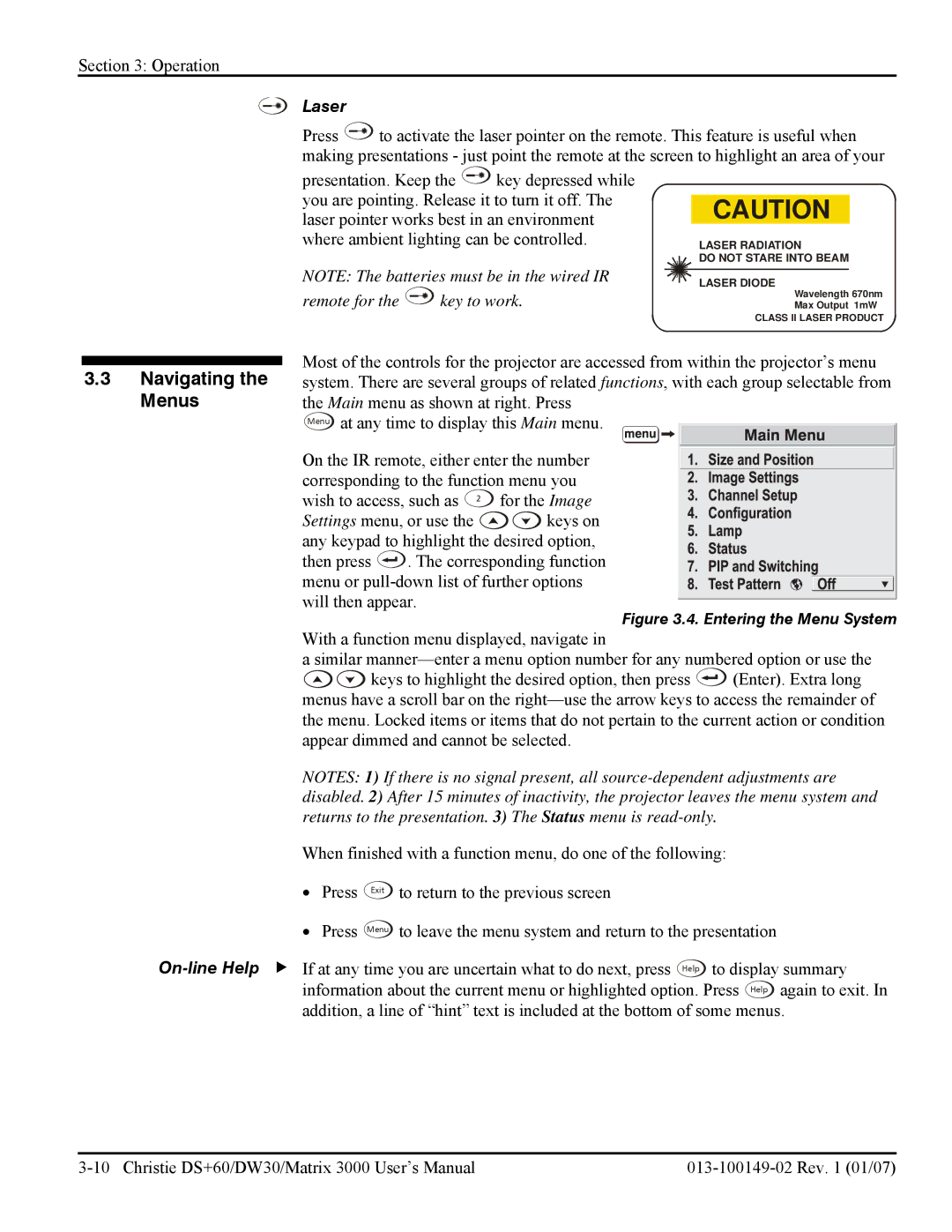Section 3: Operation
Laser
Press ![]() to activate the laser pointer on the remote. This feature is useful when making presentations - just point the remote at the screen to highlight an area of your
to activate the laser pointer on the remote. This feature is useful when making presentations - just point the remote at the screen to highlight an area of your
presentation. Keep the ![]() key depressed while you are pointing. Release it to turn it off. The laser pointer works best in an environment where ambient lighting can be controlled.
key depressed while you are pointing. Release it to turn it off. The laser pointer works best in an environment where ambient lighting can be controlled.
NOTE: The batteries must be in the wired IR
remote for the  key to work.
key to work.
CAUTION
LASER RADIATION
DO NOT STARE INTO BEAM
LASER DIODE
Wavelength 670nm
Max Output 1mW
CLASS II LASER PRODUCT
3.3Navigating the Menus
Most of the controls for the projector are accessed from within the projector’s menu system. There are several groups of related functions, with each group selectable from the Main menu as shown at right. Press
Menu at any time to display this Main menu.
On the IR remote, either enter the number corresponding to the function menu you wish to access, such as 2 for the Image
Settings menu, or use the ![]()
![]() keys on any keypad to highlight the desired option,
keys on any keypad to highlight the desired option,
then press ![]() . The corresponding function menu or
. The corresponding function menu or
Figure 3.4. Entering the Menu System
With a function menu displayed, navigate in
a similar
![]()
![]() keys to highlight the desired option, then press
keys to highlight the desired option, then press ![]() (Enter). Extra long menus have a scroll bar on the
(Enter). Extra long menus have a scroll bar on the
NOTES: 1) If there is no signal present, all
When finished with a function menu, do one of the following:
• Press Exit to return to the previous screen
•Press Menu to leave the menu system and return to the presentation