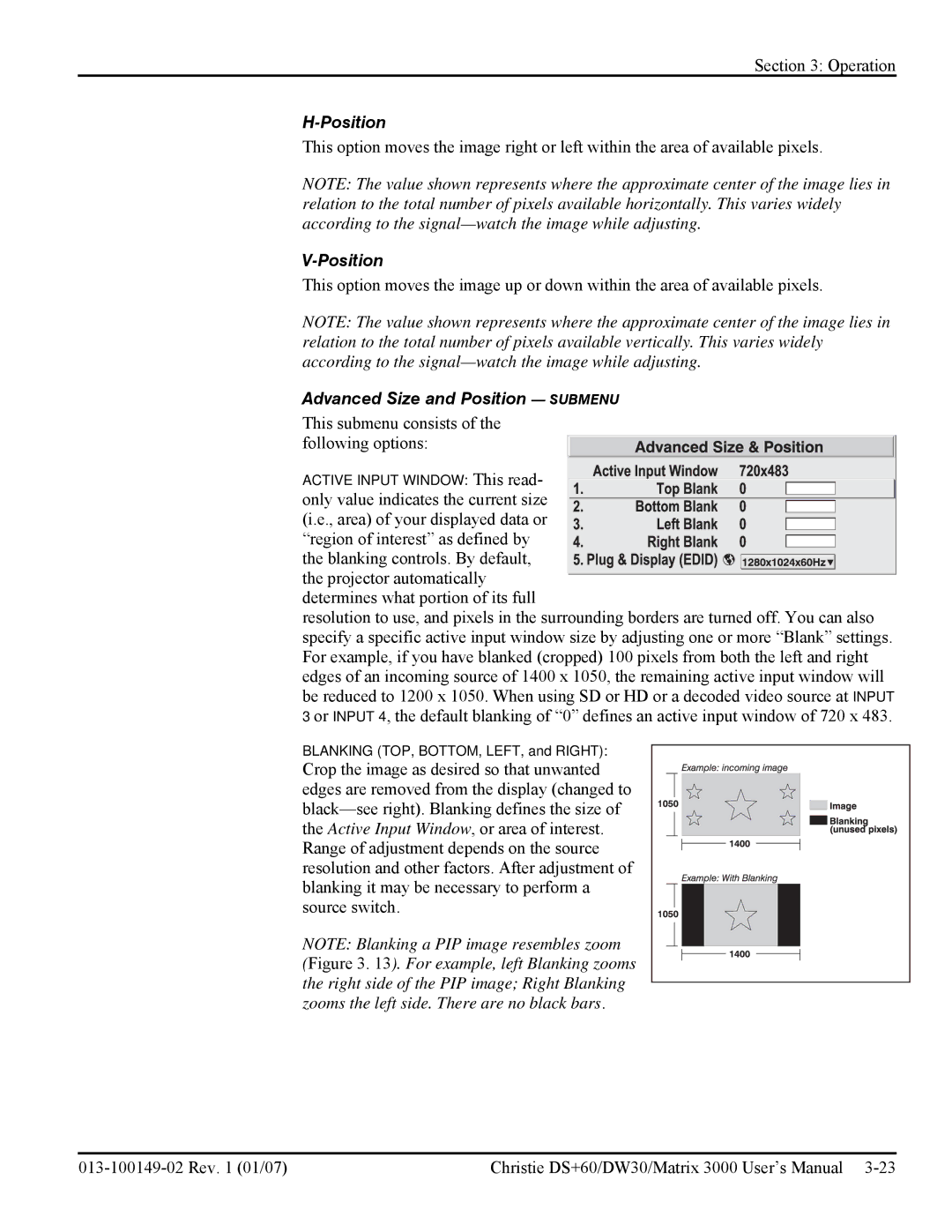Section 3: Operation
H-Position
This option moves the image right or left within the area of available pixels.
NOTE: The value shown represents where the approximate center of the image lies in relation to the total number of pixels available horizontally. This varies widely according to the
This option moves the image up or down within the area of available pixels.
NOTE: The value shown represents where the approximate center of the image lies in relation to the total number of pixels available vertically. This varies widely according to the
Advanced Size and Position — SUBMENU
This submenu consists of the following options:
ACTIVE INPUT WINDOW: This read- only value indicates the current size (i.e., area) of your displayed data or “region of interest” as defined by the blanking controls. By default, the projector automatically determines what portion of its full
resolution to use, and pixels in the surrounding borders are turned off. You can also specify a specific active input window size by adjusting one or more “Blank” settings. For example, if you have blanked (cropped) 100 pixels from both the left and right edges of an incoming source of 1400 x 1050, the remaining active input window will be reduced to 1200 x 1050. When using SD or HD or a decoded video source at INPUT 3 or INPUT 4, the default blanking of “0” defines an active input window of 720 x 483.
BLANKING (TOP, BOTTOM, LEFT, and RIGHT):
Crop the image as desired so that unwanted edges are removed from the display (changed to
NOTE: Blanking a PIP image resembles zoom
(Figure 3. 13). For example, left Blanking zooms the right side of the PIP image; Right Blanking zooms the left side. There are no black bars.
| Christie DS+60/DW30/Matrix 3000 User’s Manual |