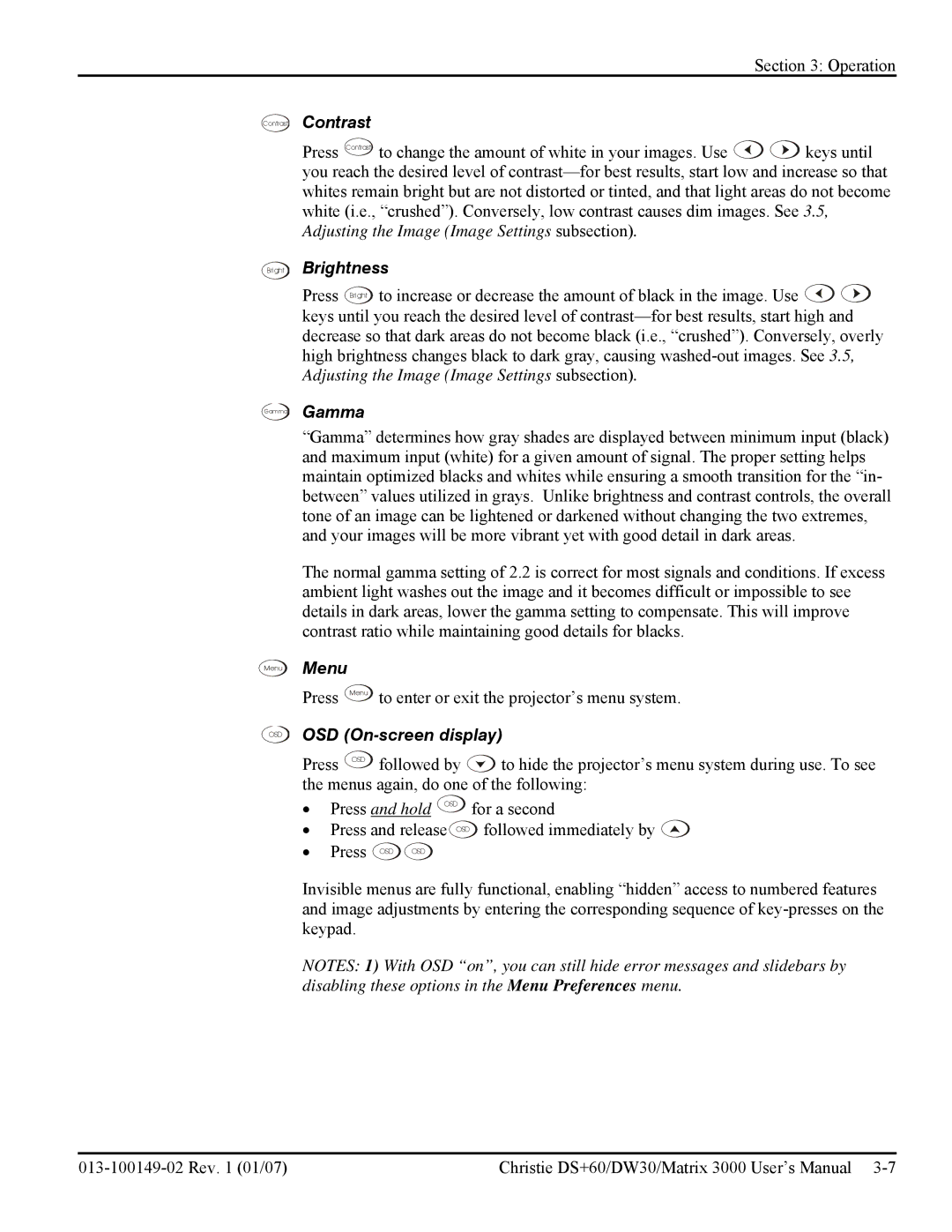Section 3: Operation
Contrast
Bright
Gamma
Menu
OSD
Contrast
Press Contrast to change the amount of white in your images. Use ![]()
![]() keys until you reach the desired level of
keys until you reach the desired level of
Brightness
Press Bright to increase or decrease the amount of black in the image. Use ![]()
![]() keys until you reach the desired level of
keys until you reach the desired level of
Gamma
“Gamma” determines how gray shades are displayed between minimum input (black) and maximum input (white) for a given amount of signal. The proper setting helps maintain optimized blacks and whites while ensuring a smooth transition for the “in- between” values utilized in grays. Unlike brightness and contrast controls, the overall tone of an image can be lightened or darkened without changing the two extremes, and your images will be more vibrant yet with good detail in dark areas.
The normal gamma setting of 2.2 is correct for most signals and conditions. If excess ambient light washes out the image and it becomes difficult or impossible to see details in dark areas, lower the gamma setting to compensate. This will improve contrast ratio while maintaining good details for blacks.
Menu
Press Menu to enter or exit the projector’s menu system.
OSD (On-screen display)
Press OSD followed by | to hide the projector’s menu system during use. To see | |
the menus again, do one of the following: | ||
• | Press and hold OSD | for a second |
• | Press and release OSD | followed immediately by |
•Press OSD OSD
Invisible menus are fully functional, enabling “hidden” access to numbered features and image adjustments by entering the corresponding sequence of
NOTES: 1) With OSD “on”, you can still hide error messages and slidebars by disabling these options in the Menu Preferences menu.
Christie DS+60/DW30/Matrix 3000 User’s Manual |