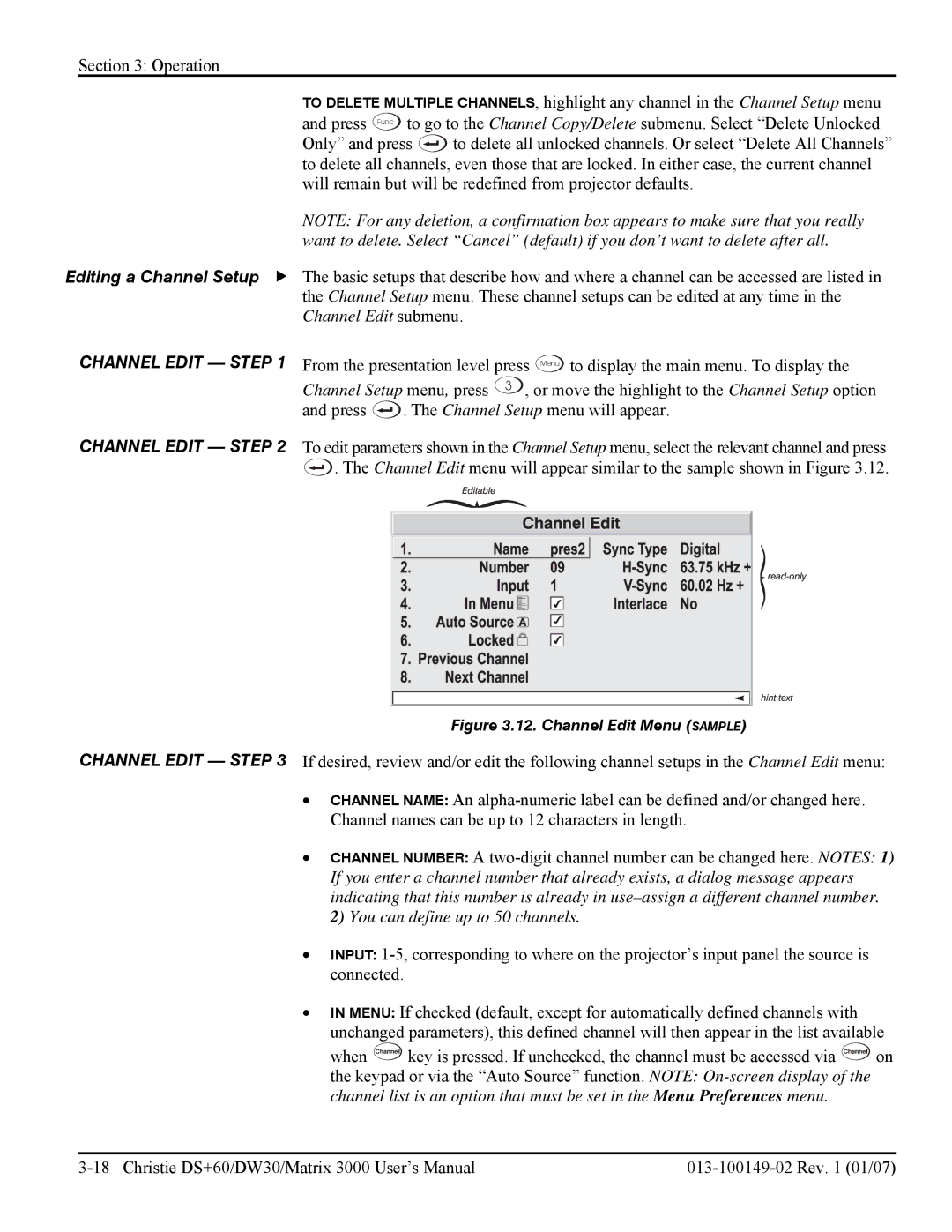Section 3: Operation
TO DELETE MULTIPLE CHANNELS, highlight any channel in the Channel Setup menu and press Func to go to the Channel Copy/Delete submenu. Select “Delete Unlocked
Only” and press ![]() to delete all unlocked channels. Or select “Delete All Channels” to delete all channels, even those that are locked. In either case, the current channel will remain but will be redefined from projector defaults.
to delete all unlocked channels. Or select “Delete All Channels” to delete all channels, even those that are locked. In either case, the current channel will remain but will be redefined from projector defaults.
NOTE: For any deletion, a confirmation box appears to make sure that you really want to delete. Select “Cancel” (default) if you don’t want to delete after all.
Editing a Channel Setup f The basic setups that describe how and where a channel can be accessed are listed in the Channel Setup menu. These channel setups can be edited at any time in the Channel Edit submenu.
CHANNEL EDIT — STEP 1
CHANNEL EDIT — STEP 2
From the presentation level press Menu to display the main menu. To display the Channel Setup menu, press 3 , or move the highlight to the Channel Setup option
and press |
| . The Channel Setup menu will appear. |
|
To edit parameters shown in the Channel Setup menu, select the relevant channel and press
![]() . The Channel Edit menu will appear similar to the sample shown in Figure 3.12.
. The Channel Edit menu will appear similar to the sample shown in Figure 3.12.
Figure 3.12. Channel Edit Menu (SAMPLE)
CHANNEL EDIT — STEP 3 If desired, review and/or edit the following channel setups in the Channel Edit menu:
•CHANNEL NAME: An
•CHANNEL NUMBER: A
•INPUT:
•IN MENU: If checked (default, except for automatically defined channels with unchanged parameters), this defined channel will then appear in the list available
when Channel key is pressed. If unchecked, the channel must be accessed via Channel on the keypad or via the “Auto Source” function. NOTE: