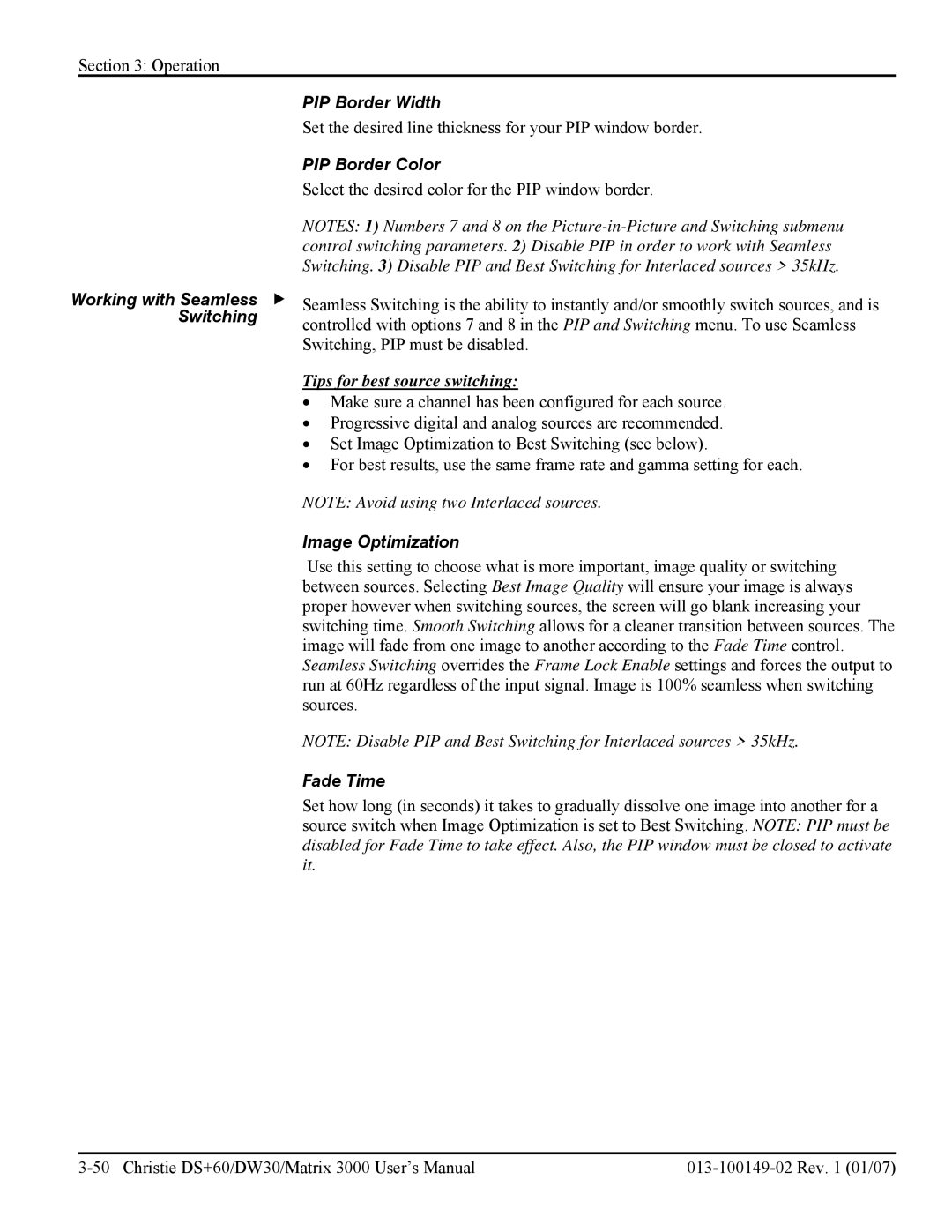Section 3: Operation
| PIP Border Width |
| Set the desired line thickness for your PIP window border. |
| PIP Border Color |
| Select the desired color for the PIP window border. |
| NOTES: 1) Numbers 7 and 8 on the |
| control switching parameters. 2) Disable PIP in order to work with Seamless |
| Switching. 3) Disable PIP and Best Switching for Interlaced sources > 35kHz. |
Working with Seamless f | Seamless Switching is the ability to instantly and/or smoothly switch sources, and is |
Switching | controlled with options 7 and 8 in the PIP and Switching menu. To use Seamless |
| |
| Switching, PIP must be disabled. |
Tips for best source switching:
•Make sure a channel has been configured for each source.
•Progressive digital and analog sources are recommended.
•Set Image Optimization to Best Switching (see below).
•For best results, use the same frame rate and gamma setting for each.
NOTE: Avoid using two Interlaced sources.
Image Optimization
Use this setting to choose what is more important, image quality or switching between sources. Selecting Best Image Quality will ensure your image is always proper however when switching sources, the screen will go blank increasing your switching time. Smooth Switching allows for a cleaner transition between sources. The image will fade from one image to another according to the Fade Time control. Seamless Switching overrides the Frame Lock Enable settings and forces the output to run at 60Hz regardless of the input signal. Image is 100% seamless when switching sources.
NOTE: Disable PIP and Best Switching for Interlaced sources > 35kHz.
Fade Time
Set how long (in seconds) it takes to gradually dissolve one image into another for a source switch when Image Optimization is set to Best Switching. NOTE: PIP must be disabled for Fade Time to take effect. Also, the PIP window must be closed to activate it.