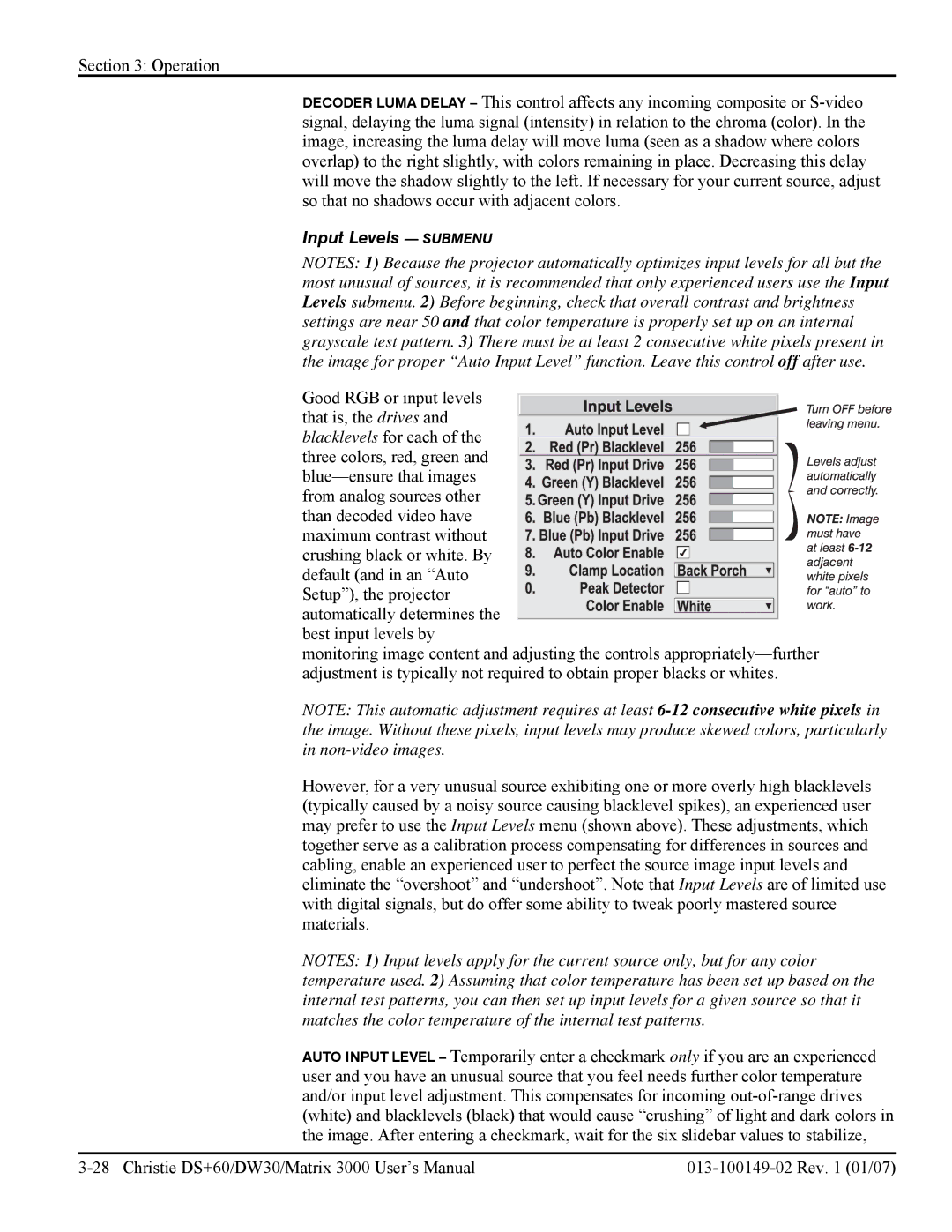Section 3: Operation
DECODER LUMA DELAY – This control affects any incoming composite or
Input Levels — SUBMENU
NOTES: 1) Because the projector automatically optimizes input levels for all but the most unusual of sources, it is recommended that only experienced users use the Input Levels submenu. 2) Before beginning, check that overall contrast and brightness settings are near 50 and that color temperature is properly set up on an internal grayscale test pattern. 3) There must be at least 2 consecutive white pixels present in the image for proper “Auto Input Level” function. Leave this control off after use.
Good RGB or input levels—
that is, the drives and blacklevels for each of the
three colors, red, green and
monitoring image content and adjusting the controls
NOTE: This automatic adjustment requires at least
However, for a very unusual source exhibiting one or more overly high blacklevels (typically caused by a noisy source causing blacklevel spikes), an experienced user may prefer to use the Input Levels menu (shown above). These adjustments, which together serve as a calibration process compensating for differences in sources and cabling, enable an experienced user to perfect the source image input levels and eliminate the “overshoot” and “undershoot”. Note that Input Levels are of limited use with digital signals, but do offer some ability to tweak poorly mastered source materials.
NOTES: 1) Input levels apply for the current source only, but for any color temperature used. 2) Assuming that color temperature has been set up based on the internal test patterns, you can then set up input levels for a given source so that it matches the color temperature of the internal test patterns.
AUTO INPUT LEVEL – Temporarily enter a checkmark only if you are an experienced user and you have an unusual source that you feel needs further color temperature and/or input level adjustment. This compensates for incoming