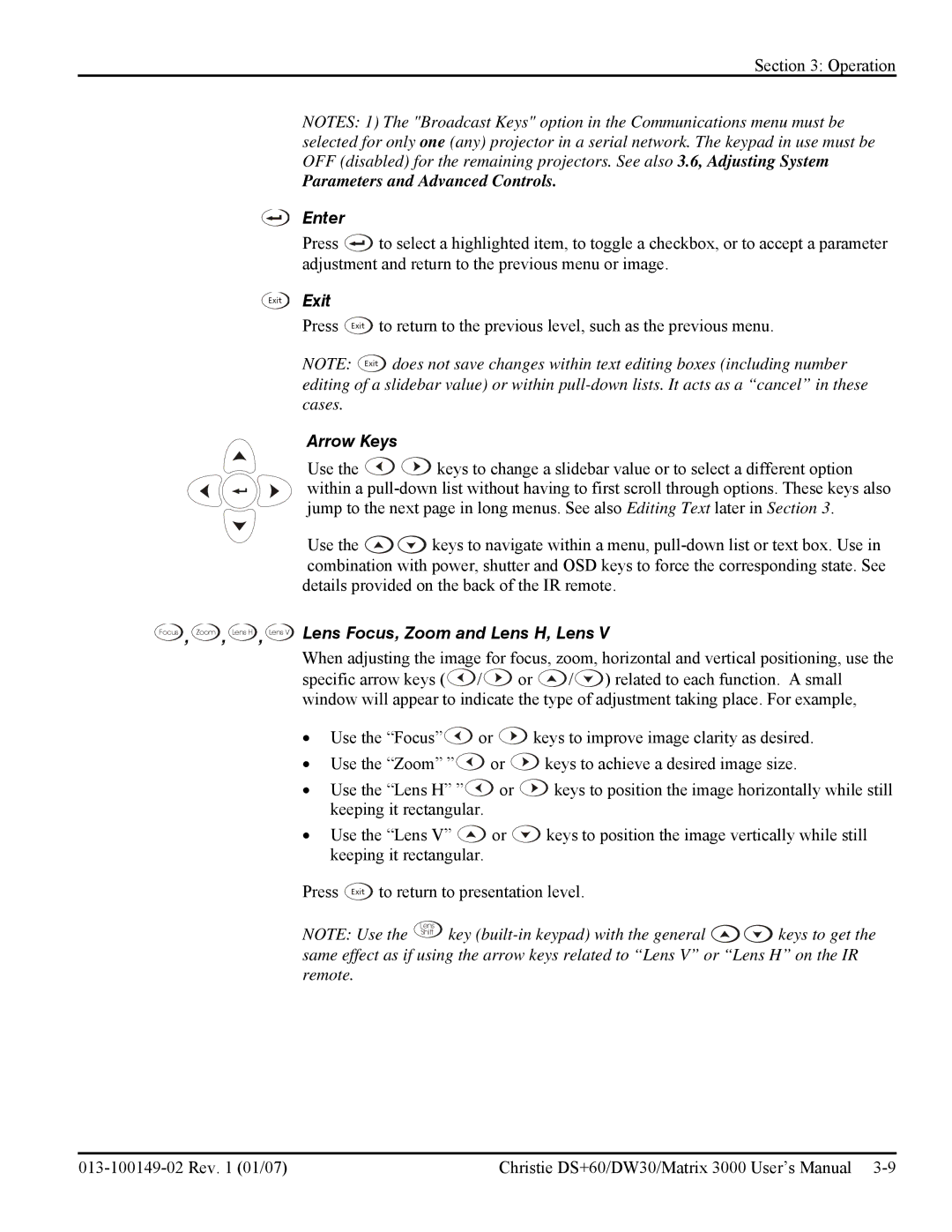Section 3: Operation
NOTES: 1) The "Broadcast Keys" option in the Communications menu must be selected for only one (any) projector in a serial network. The keypad in use must be OFF (disabled) for the remaining projectors. See also 3.6, Adjusting System
Parameters and Advanced Controls.
Enter
Press ![]() to select a highlighted item, to toggle a checkbox, or to accept a parameter adjustment and return to the previous menu or image.
to select a highlighted item, to toggle a checkbox, or to accept a parameter adjustment and return to the previous menu or image.
Exit | Exit |
|
| Press Exit | to return to the previous level, such as the previous menu. |
| NOTE: Exit | does not save changes within text editing boxes (including number |
editing of a slidebar value) or within
Arrow Keys
Use the ![]()
![]() keys to change a slidebar value or to select a different option within a
keys to change a slidebar value or to select a different option within a
Use the ![]()
![]() keys to navigate within a menu,
keys to navigate within a menu,
Focus , Zoom , Lens H , Lens V Lens Focus, Zoom and Lens H, Lens V
When adjusting the image for focus, zoom, horizontal and vertical positioning, use the
specific arrow keys (![]() /
/![]() or
or ![]() /
/![]() ) related to each function. A small window will appear to indicate the type of adjustment taking place. For example,
) related to each function. A small window will appear to indicate the type of adjustment taking place. For example,
•Use the “Focus”![]() or
or ![]() keys to improve image clarity as desired.
keys to improve image clarity as desired.
•Use the “Zoom” ”![]() or
or ![]() keys to achieve a desired image size.
keys to achieve a desired image size.
•Use the “Lens H” ”![]() or
or ![]() keys to position the image horizontally while still keeping it rectangular.
keys to position the image horizontally while still keeping it rectangular.
•Use the “Lens V” ![]() or
or ![]() keys to position the image vertically while still keeping it rectangular.
keys to position the image vertically while still keeping it rectangular.
Press Exit to return to presentation level.
NOTE: Use the ![]() key
key ![]()
![]() keys to get the same effect as if using the arrow keys related to “Lens V” or “Lens H” on the IR remote.
keys to get the same effect as if using the arrow keys related to “Lens V” or “Lens H” on the IR remote.
Christie DS+60/DW30/Matrix 3000 User’s Manual |