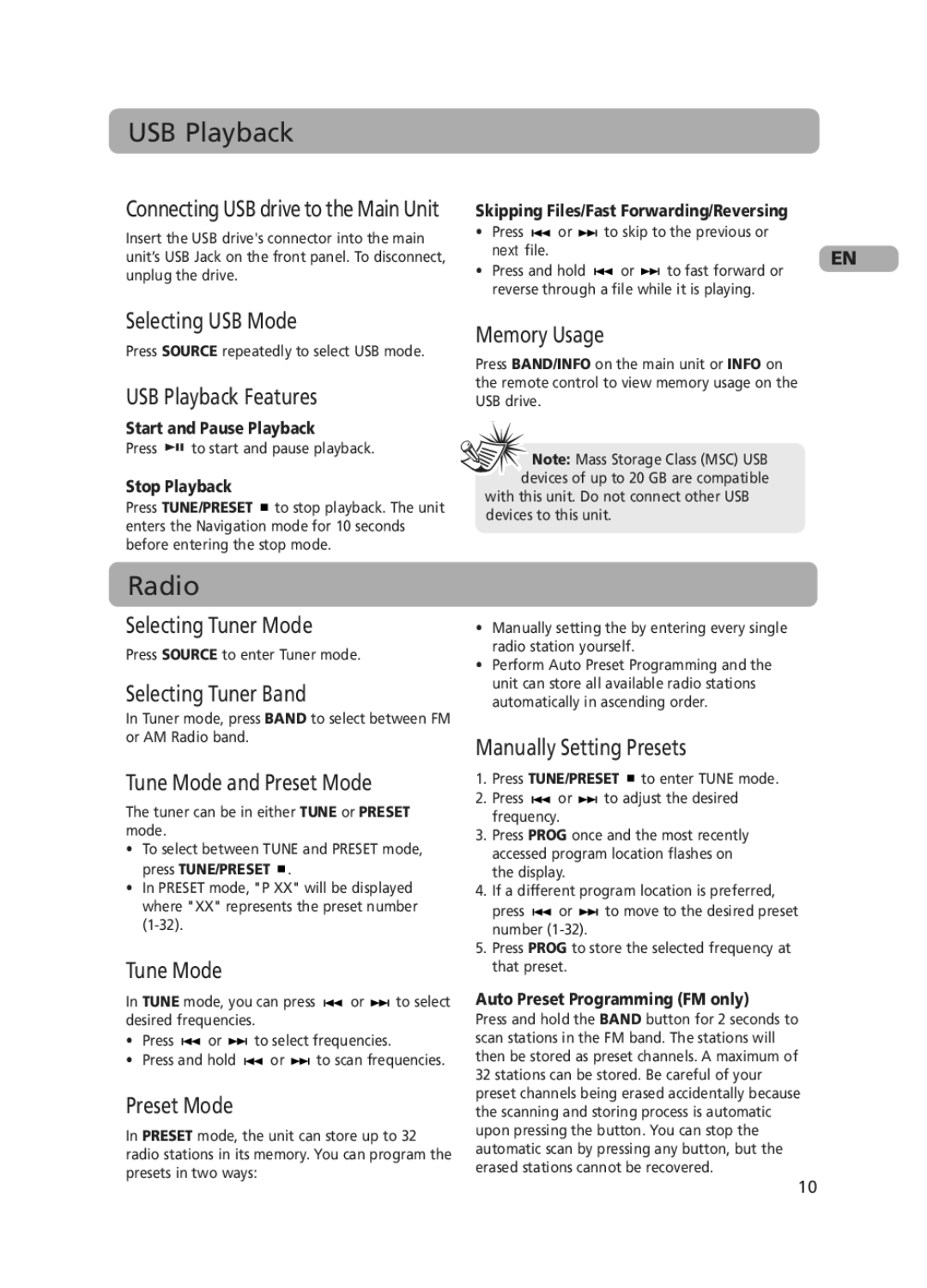RS2130i EN 15/2/07 4:31 PM Page 19
USB Playback
Connecting USB drive to the Main Unit
Insert the USB drive's connector into the main unit’s USB Jack on the front panel. To disconnect, unplug the drive.
Skipping Files/Fast Forwarding/Reversing
• | Press |
|
| or |
|
| to skip to the previous or | ||
|
|
| |||||||
| next file. |
|
|
|
|
| EN | ||
|
|
|
|
|
|
|
|
| |
• | Press and hold |
|
| or |
| to fast forward or | |||
|
| ||||||||
reverse through a file while it is playing.
Selecting USB Mode
Press SOURCE repeatedly to select USB mode.
USB Playback Features
Start and Pause Playback
Press ![]()
![]()
![]() to start and pause playback.
to start and pause playback.
Stop Playback
Press TUNE/PRESET ![]() to stop playback. The unit enters the Navigation mode for 10 seconds before entering the stop mode.
to stop playback. The unit enters the Navigation mode for 10 seconds before entering the stop mode.
Memory Usage
Press BAND/INFO on the main unit or INFO on the remote control to view memory usage on the USB drive.
![]()
![]() Note: Mass Storage Class (MSC) USB devices of up to 20 GB are compatible
Note: Mass Storage Class (MSC) USB devices of up to 20 GB are compatible
with this unit. Do not connect other USB devices to this unit.
Radio
Selecting Tuner Mode
Press SOURCE to enter Tuner mode.
Selecting Tuner Band
In Tuner mode, press BAND to select between FM or AM Radio band.
Tune Mode and Preset Mode
The tuner can be in either TUNE or PRESET mode.
•To select between TUNE and PRESET mode, press TUNE/PRESET ![]() .
.
•In PRESET mode, "P XX" will be displayed where "XX" represents the preset number
Tune Mode
In TUNE mode, you can press ![]()
![]() or
or ![]()
![]() to select desired frequencies.
to select desired frequencies.
•Press ![]()
![]() or
or ![]()
![]() to select frequencies.
to select frequencies.
•Press and hold ![]()
![]() or
or ![]()
![]() to scan frequencies.
to scan frequencies.
Preset Mode
In PRESET mode, the unit can store up to 32 radio stations in its memory. You can program the presets in two ways:
•Manually setting the by entering every single radio station yourself.
•Perform Auto Preset Programming and the unit can store all available radio stations automatically in ascending order.
Manually Setting Presets
1.Press TUNE/PRESET ![]() to enter TUNE mode.
to enter TUNE mode.
2.Press ![]()
![]() or
or ![]()
![]() to adjust the desired frequency.
to adjust the desired frequency.
3.Press PROG once and the most recently accessed program location flashes on the display.
4.If a different program location is preferred,
press ![]()
![]() or
or ![]()
![]() to move to the desired preset number
to move to the desired preset number
5.Press PROG to store the selected frequency at that preset.
Auto Preset Programming (FM only)
Press and hold the BAND button for 2 seconds to scan stations in the FM band. The stations will then be stored as preset channels. A maximum of 32 stations can be stored. Be careful of your preset channels being erased accidentally because the scanning and storing process is automatic upon pressing the button. You can stop the automatic scan by pressing any button, but the erased stations cannot be recovered.
10