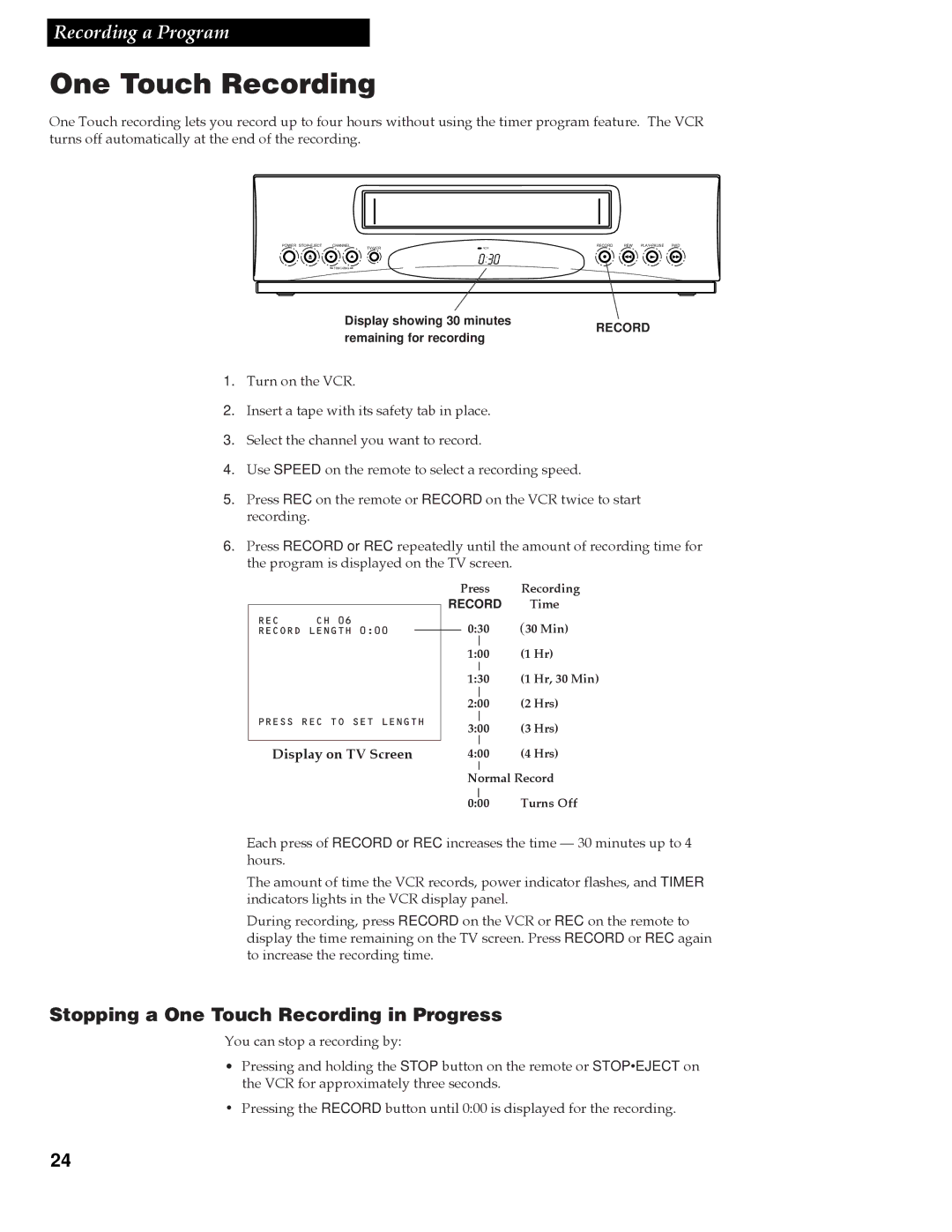Recording a Program
One Touch Recording
One Touch recording lets you record up to four hours without using the timer program feature. The VCR turns off automatically at the end of the recording.
POWER STOP•EJECT | CHANNEL | RECORD | REW PLAY•PAUSE FWD |
| TV•VCR | VCR |
|
| TRACKING |
|
|
Display showing 30 minutes remaining for recording
RECORD
1.Turn on the VCR.
2.Insert a tape with its safety tab in place.
3.Select the channel you want to record.
4.Use SPEED on the remote to select a recording speed.
5.Press REC on the remote or RECORD on the VCR twice to start recording.
6.Press RECORD or REC repeatedly until the amount of recording time for the program is displayed on the TV screen.
REC | CH 06 |
RECORD LENGTH 0:00
PRESS REC TO SET LENGTH
Display on TV Screen
Press | Recording | |
RECORD | Time | |
0:30 | (30 Min) | |
|
|
|
1:00 | (1 Hr) | |
|
|
|
1:30 | (1 Hr, 30 Min) | |
|
| (2 Hrs) |
2:00 | ||
|
| (3 Hrs) |
3:00 | ||
|
|
|
4:00 | (4 Hrs) | |
|
| |
Normal Record | ||
| Turns Off | |
|
| |
0:00 | ||
Each press of RECORD or REC increases the time Ñ 30 minutes up to 4 hours.
The amount of time the VCR records, power indicator flashes, and TIMER indicators lights in the VCR display panel.
During recording, press RECORD on the VCR or REC on the remote to display the time remaining on the TV screen. Press RECORD or REC again to increase the recording time.
Stopping a One Touch Recording in Progress
You can stop a recording by:
¥Pressing and holding the STOP button on the remote or STOP•EJECT on the VCR for approximately three seconds.
¥Pressing the RECORD button until 0:00 is displayed for the recording.
24