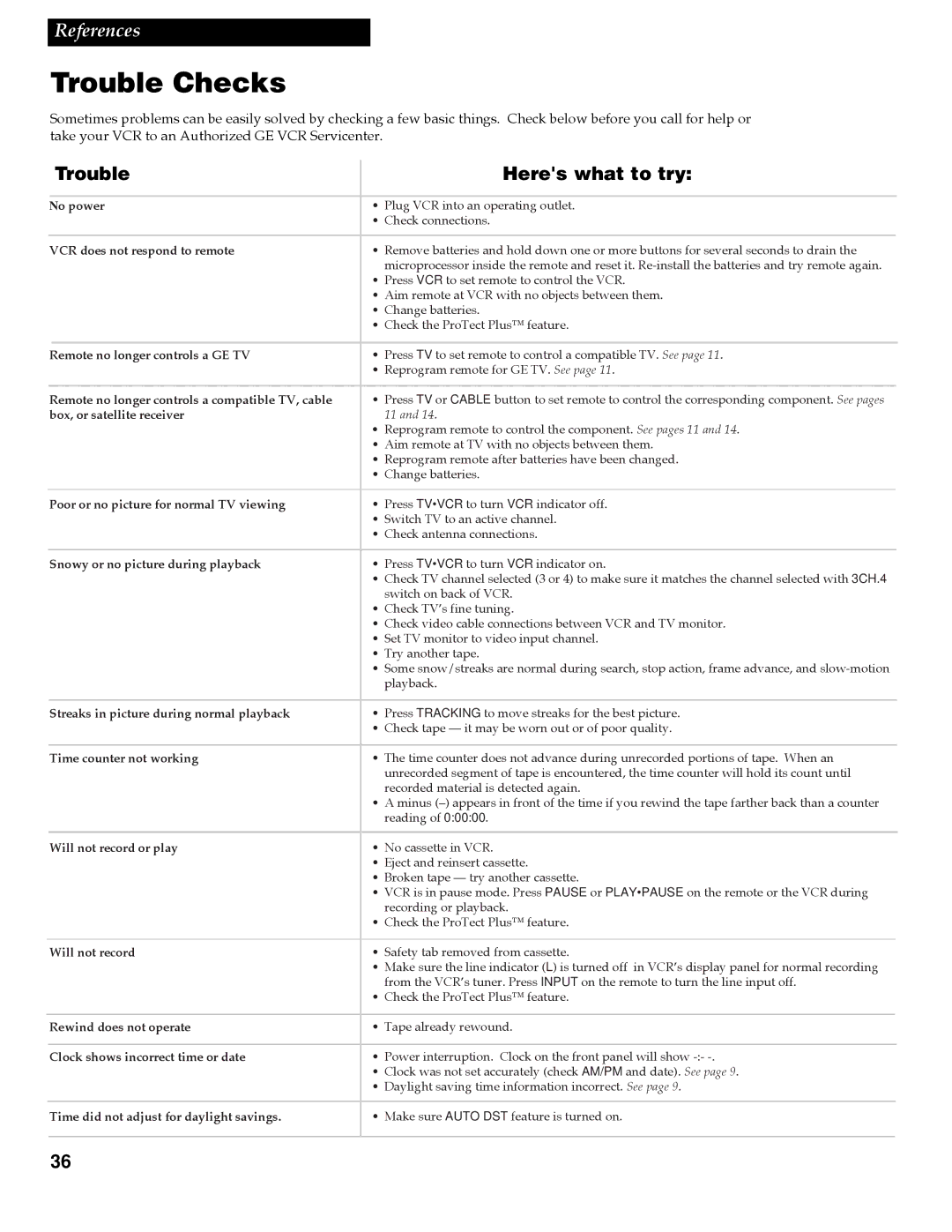References
Trouble Checks
Sometimes problems can be easily solved by checking a few basic things. Check below before you call for help or take your VCR to an Authorized GE VCR Servicenter.
|
|
| Trouble |
| Here's what to try: |
|
|
|
|
|
|
| |
| No power | ¥ | Plug VCR into an operating outlet. |
| ||
|
|
|
| ¥ | Check connections. |
|
|
|
|
|
|
|
|
| VCR does not respond to remote | ¥ | Remove batteries and hold down one or more buttons for several seconds to drain the |
| ||
|
|
|
|
| microprocessor inside the remote and reset it. |
|
|
|
|
| ¥ | Press VCR to set remote to control the VCR. |
|
|
|
|
| ¥ | Aim remote at VCR with no objects between them. |
|
|
|
|
| ¥ | Change batteries. |
|
|
|
|
| ¥ | Check the ProTect Plusª feature. |
|
|
|
|
|
|
|
|
| Remote no longer controls a GE TV | ¥ | Press TV to set remote to control a compatible TV. See page 11. |
| ||
|
|
|
| ¥ | Reprogram remote for GE TV. See page 11. |
|
|
|
|
|
|
|
|
| Remote no longer controls a compatible TV, cable | ¥ | Press TV or CABLE button to set remote to control the corresponding component. See pages |
| ||
| box, or satellite receiver |
| 11 and 14. |
| ||
|
|
|
| ¥ | Reprogram remote to control the component. See pages 11 and 14. |
|
|
|
|
| ¥ | Aim remote at TV with no objects between them. |
|
|
|
|
| ¥ | Reprogram remote after batteries have been changed. |
|
|
|
|
| ¥ | Change batteries. |
|
|
|
|
|
|
| |
| Poor or no picture for normal TV viewing | ¥ | Press TV•VCR to turn VCR indicator off. |
| ||
|
|
|
| ¥ | Switch TV to an active channel. |
|
|
|
|
| ¥ | Check antenna connections. |
|
|
|
|
|
| ||
| Snowy or no picture during playback | ¥ | Press TV•VCR to turn VCR indicator on. |
| ||
|
|
|
| ¥ | Check TV channel selected (3 or 4) to make sure it matches the channel selected with 3CH.4 |
|
|
|
|
|
| switch on back of VCR. |
|
|
|
|
| ¥ | Check TVÕs fine tuning. |
|
|
|
|
| ¥ | Check video cable connections between VCR and TV monitor. |
|
|
|
|
| ¥ | Set TV monitor to video input channel. |
|
|
|
|
| ¥ | Try another tape. |
|
|
|
|
| ¥ | Some snow/streaks are normal during search, stop action, frame advance, and |
|
|
|
|
|
| playback. |
|
|
|
|
|
|
| |
| Streaks in picture during normal playback | ¥ | Press TRACKING to move streaks for the best picture. |
| ||
|
|
|
| ¥ | Check tape Ñ it may be worn out or of poor quality. |
|
|
|
|
|
| ||
| Time counter not working | ¥ | The time counter does not advance during unrecorded portions of tape. When an |
| ||
|
|
|
|
| unrecorded segment of tape is encountered, the time counter will hold its count until |
|
|
|
|
|
| recorded material is detected again. |
|
|
|
|
| ¥ | A minus (Ð) appears in front of the time if you rewind the tape farther back than a counter |
|
|
|
|
|
| reading of 0:00:00. |
|
|
|
|
|
|
| |
| Will not record or play | ¥ | No cassette in VCR. |
| ||
|
|
|
| ¥ | Eject and reinsert cassette. |
|
|
|
|
| ¥ | Broken tape Ñ try another cassette. |
|
|
|
|
| ¥ | VCR is in pause mode. Press PAUSE or PLAY•PAUSE on the remote or the VCR during |
|
|
|
|
|
| recording or playback. |
|
|
|
|
| ¥ | Check the ProTect Plusª feature. |
|
|
|
|
|
|
| |
| Will not record | ¥ | Safety tab removed from cassette. |
| ||
|
|
|
| ¥ | Make sure the line indicator (L) is turned off in VCRÕs display panel for normal recording |
|
|
|
|
|
| from the VCRÕs tuner. Press INPUT on the remote to turn the line input off. |
|
|
|
|
| ¥ | Check the ProTect Plusª feature. |
|
|
|
|
|
| ||
| Rewind does not operate | ¥ | Tape already rewound. |
| ||
|
|
|
|
| ||
| Clock shows incorrect time or date | ¥ | Power interruption. Clock on the front panel will show |
| ||
|
|
|
| ¥ | Clock was not set accurately (check AM/PM and date). See page 9. |
|
|
|
|
| ¥ | Daylight saving time information incorrect. See page 9. |
|
Time did not adjust for daylight savings.
¥ Make sure AUTO DST feature is turned on.
36