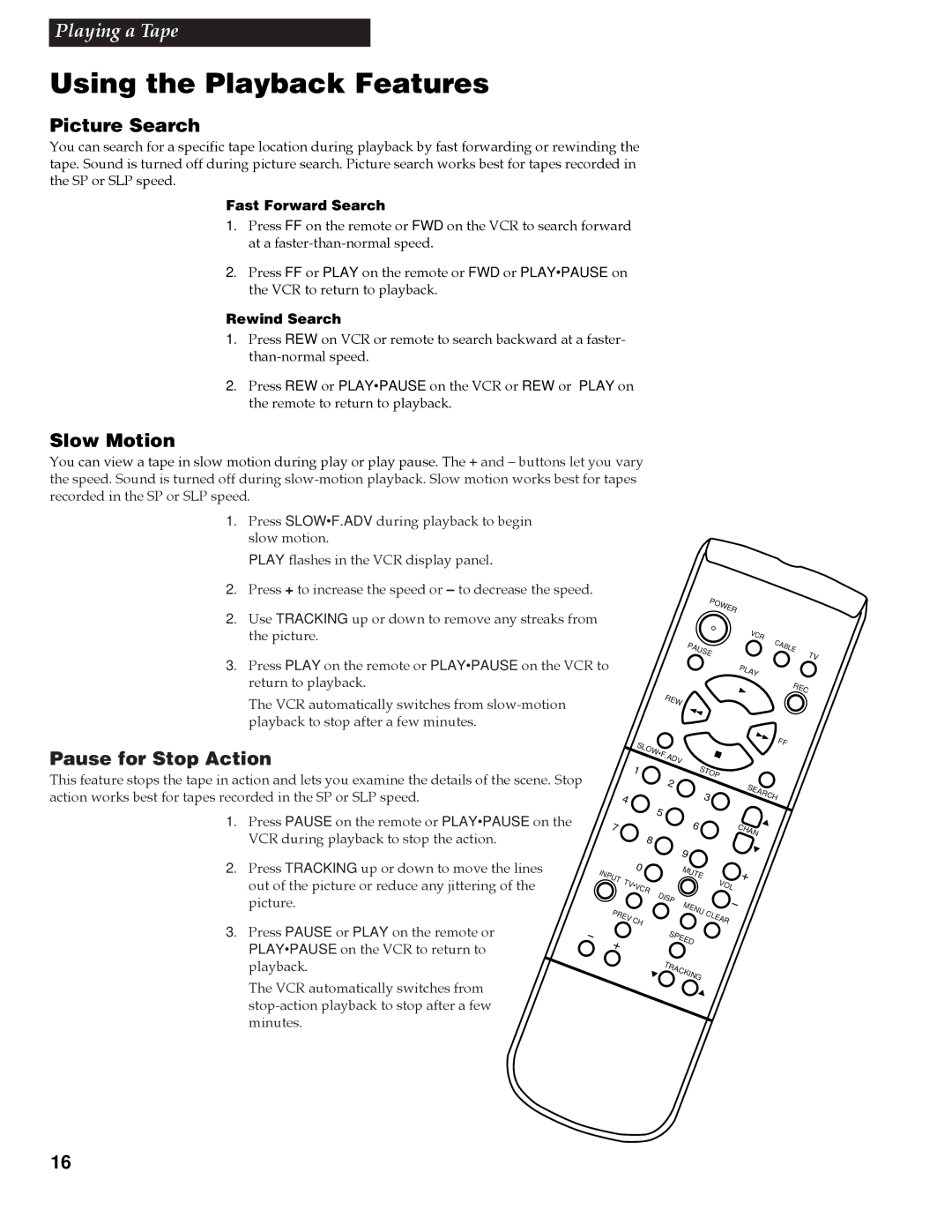Playing a Tape
Using the Playback Features
Picture Search
You can search for a specific tape location during playback by fast forwarding or rewinding the tape. Sound is turned off during picture search. Picture search works best for tapes recorded in the SP or SLP speed.
Fast Forward Search
1. Press FF on the remote or FWD on the VCR to search forward at a
2. Press FF or PLAY on the remote or FWD or PLAY•PAUSE on the VCR to return to playback.
Rewind Search
1. Press REW on VCR or remote to search backward at a faster-
2. Press REW or PLAY•PAUSE on the VCR or REW or PLAY on the remote to return to playback.
Slow Motion
You can view a tape in slow motion during play or play pause. The + and Ð buttons let you vary the speed. Sound is turned off during
1. Press SLOW•F.ADV during playback to begin slow motion.
PLAY flashes in the VCR display panel.
2. Press + to increase the speed or – to decrease the speed.
2. Use TRACKING up or down to remove any streaks from the picture.
3. Press PLAY on the remote or PLAY•PAUSE on the VCR to return to playback.
The VCR automatically switches from
POWER |
| |
| VCR | |
PAUSE | CABLE | |
TV | ||
| ||
| PLAY | |
REW | REC | |
|
Pause for Stop Action
This feature stops the tape in action and lets you examine the details of the scene. Stop action works best for tapes recorded in the SP or SLP speed.
1. Press PAUSE on the remote or PLAY•PAUSE on the VCR during playback to stop the action.
2. Press TRACKING up or down to move the lines out of the picture or reduce any jittering of the picture.
3. Press PAUSE or PLAY on the remote or PLAY•PAUSE on the VCR to return to playback.
The VCR automatically switches from
|
| SLOW•F. |
|
| FF | |
|
|
|
|
| ||
|
| 1 | ADV | STOP |
| |
|
|
|
| |||
|
|
| 2 |
|
| SEARCH |
| 4 |
|
|
| 3 | |
|
|
|
|
|
| |
|
|
| 5 |
|
|
|
7 |
|
|
| 6 |
| CHAN |
|
| 8 |
|
|
| |
|
|
|
|
|
| |
|
|
|
| 9 |
|
|
INPUT |
| 0 |
| MUTE |
|
|
TV•VCR |
| VOL |
| |||
|
|
| ||||
| DISP |
|
| |||
|
|
| MENU |
|
| |
PREV | CH |
| CLEAR |
| ||
|
|
| ||||
|
|
|
|
| ||
|
|
|
|
|
| |
|
|
| SPEED |
|
| |
|
|
| TRACKING |
|
| |
16