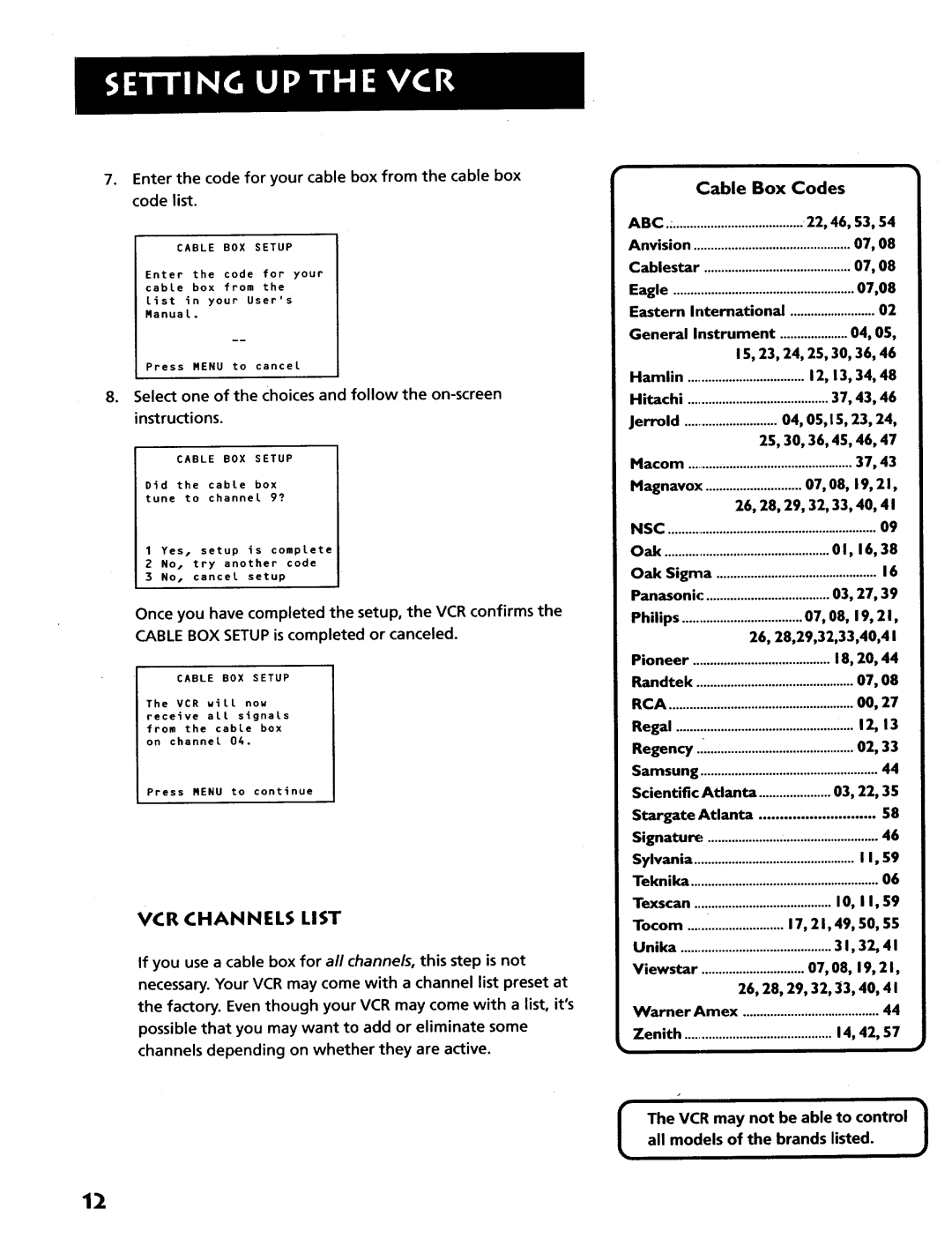Users guide
RWARNIN G
Product Registration
To reduce Risk of fire or Shock hazard Do not expose
This product to rain or moisture
Important Safeguards
Installation
Outdoor Antenna Grounding--If an outside
Service
Use
First Things Setting
Using
Troubleshooting Tips
Programming Remote To Control An Auxiliary Component
Laser Disc Player or
Scan Search
HI, MY Name is Roger Firstthings
Read the Firstthree Sections
Whats LEFT?
Wrote this Users Guide Its my Job to see That You have a
Unpack the BOX
Install BA1-FERIES Remote Control
Connect Your VCR
Access the Menus
Plug in the VCR
Tune the TV
Turn on the VCR
SET UP the VCR
Once you understand how to move around through the menus
SET-UP Features
Below is a list Features That you May
To set Up before You Begin using YourVCR For First Time
Setfing UP the VCR
Using the Menu to SET UP Features
Language
G Ital Sate Llite System Setu P
Press7 to select the Language menu
Press4 to display the Channels menu
Satellite Receiver Codes
Press6 to select Dsssetur
Cable BOX Setup
Press Menuprog to display the VCR Main Menu
Cable Box Setup
Cable BOX Setup
VCR Channels List
Detect Automatically
To Auto Channel Search
Auto Channel Search
To Change the Signal Type
To Add or Remove Channels
Time and Date
Selecting Channels
Spring forward Fall backward
Set the Time and Date
ITime/Date Display
VCR Plus+ Channel List
VCR PLUS+ Channels
Two-DigitVCR Plus+ Channel Numbers for CableTV USA List
Canadian List
VCR PLUS+ Worksheet
Two-DigitVCR Plus+ Channel Numbers for CableTV
Additional SET-UP Features Preferences Menu
Remote VCR1/VCR2 Option
Auto TV/VC R
Auto Play
Auto TV/VCR
Front Panel VCR Display
L3 w. BAs, s
Learn the Basics to GET YOU Starte D
Compon ENT BUI-FON S
Remote Buttons
VCR Function BurIONS
Play
Increase the speed or to decrease the speed
Playing a Tape
TV Function BuTroNs
VOL Up and Down Raises and lowers sound of TV
Automatic Tracking
Automatic Rewi N D
Tape Eject
Check the Safety TAB
Safety Tab
Recording
Several Recording Options
Express Recording XPR
Recordi NG Featu RES
Express Recording
Timer Recording Information
Timer Recording
Press 1 to Create a New Program
Timer Recording with VCR PLUS+
Using VCR Plus+
PressMENUaPROG to bring up the VCR Main Menu
Press 1 to display the VCR PLUS+ menu
Press MENUmPROG to enter the VCR PlusCode number
Reviewing and Clearing Programs
Stopping a Timer Recording
Recording Broadcast Stereo TV or SAP Second Audio Program
Recording Audio only
Playing Back Audio Only
Using TWO Vcrs for Copying and Editing Tapes
Two VCR Connection
Control Your Other Compon Ents
Programming the Remote
About Prog Rammi NG TH E Remote
Operate the TV
TV Codes Brand
Brand Code
Operati NG TH E Auxi Liary Component
Programming TH E Remote to Control AN Auxi Liary Component
Audio/Video Codes
After you have set up your remote, see which button will
Operate the Component
Press and hold the VCR2oDVD button on the remote
Laser Disc Player CA, ProScan, and GE.Codes DVD Player
Operate the Cable BOX or Digital Satellite Receiver
Features to Enhance VCR Operation
OTH ER Features
Tracking Time Counter
Picture Search Options
Picture Search Options
Forward and Reverse Search
Slow Motion
Commercial Scan Search Button
Index Search
Frame Advance
To Search
Time Counter
Tracking
GO-TO Search
ON-SCREEN Displays
Audio SET-UP Features
Reception
Tape Playback
Page
Connections
Things to Know Before Connecting Components
Protect Your Components from Overheating
Jacks and Cables
Connecting Your VCR
RF Jacks and Coaxial Cables F-type
Choosing a VCR Connection
Dont Forget about TH E Auto TV/VCR Feature
Advantages of AUDIO/VIDEO Cable CON N Ection S
This connection assumes
TV with RF Jack only
To play a tape Insert a tape If necessary, press Play
TV with AUDIO/VIDEO Jacks
Using This Connection
Your television has audio/video jacks
To use this connection, you must have Coaxial cables
Set the Auto TV/VCR feature to on
TV with RF Jack and Satellite Receiver
Using This Connection
TV with AUDIO/VIDEO Jacks and Satellite Receiver
Page
Front PAN EL
Display Panel
= SLP
Back Panel
Troubleshooting TI PS
Page
Page
Specifications are subject to change
Cleaning the VCR
Speci Ficatio N S
Limite D Warranty
Eject button 25 Eject, tape Express recording
Forward button 25, 42, 43, 44, 45 Frame advance
Language menu Limited warranty Line indicator 33, 55
On-screendisplays OUT to TV jack 19, 51, 52, 55
Commercial scan
Time and date setting
Digital satellite system First
Timecounter44