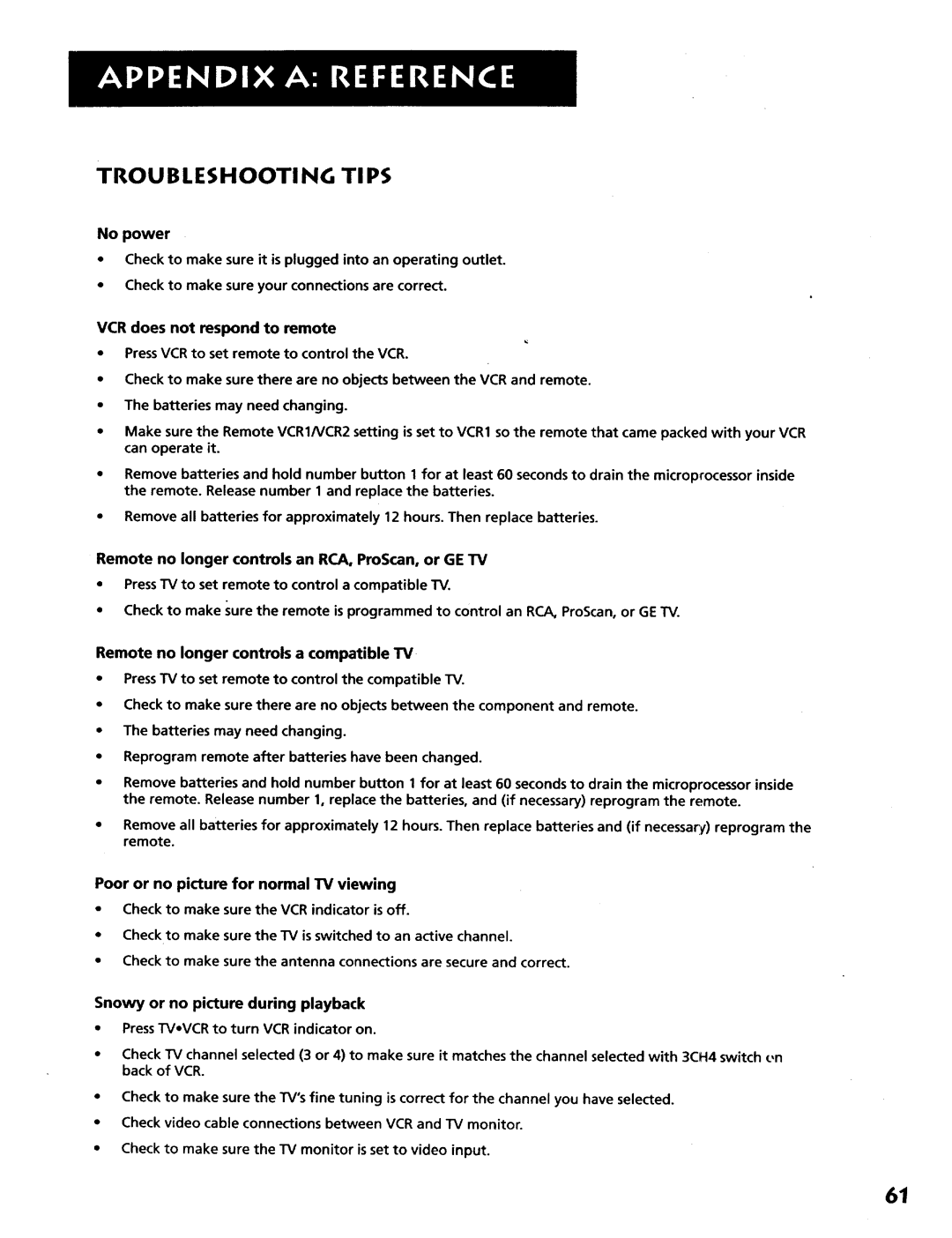TROUBLESHOOTING TI PS
No power
•Check to make sure it is plugged into an operating outlet.
•Check to make sure your connections are correct.
VCR does not respond to remote
PressVCR to set remote to control the VCR.
Check to make sure there are no objects between the VCR and remote.
The batteries may need changing.
Make sure the Remote VCR1/VCR2 setting is set to VCR1 so the remote that came packed with your VCR can operate it.
Remove batteries and hold number button 1 for at least 60 seconds to drain the microprocessor inside the remote. Release number I and replace the batteries.
Remove all batteries for approximately 12 hours. Then replace batteries.
Remote no longer controls an RCA, ProScan, or GE TV
•Press TV to set remote to control a compatible TV.
•Check to make sure the remote is programmed to control an RC.A,ProScan, or GE TV.
Remote no longer controls a compatible TV
•Press TV to set remote to control the compatible TV.
•Check to make sure there are no objects between the component and remote.
•The batteries may need changing.
•Reprogram remote after batteries have been changed.
•Remove batteries and hold number button 1 for at least 60 seconds to drain the microprocessor inside the remote. Release number 1, replace the batteries, and (if necessary) reprogram the remote.
•Remove all batteries for approximately 12 hours. Then replace batteries and (if necessary) reprogram the remote.
Poor or no picture for normal TV viewing
•Check to make sure the VCR indicator is off.
•Check to make sure the TV is switched to an active channel.
•Check to make sure the antenna connections are secure and correct.
Snowy or no picture during playback
•PressTVeVCR to turn VCR indicator on.
•Check TV channel selected (3 or 4) to make sure it matches the channel selected with 3CH4 switch _,n back of VCR.
•Check to make sure the TV'sfine tuning is correct for the channel you have selected.
•Check video cable connections between VCR and TV monitor.
•Check to make sure the TV monitor is set to video input.
61