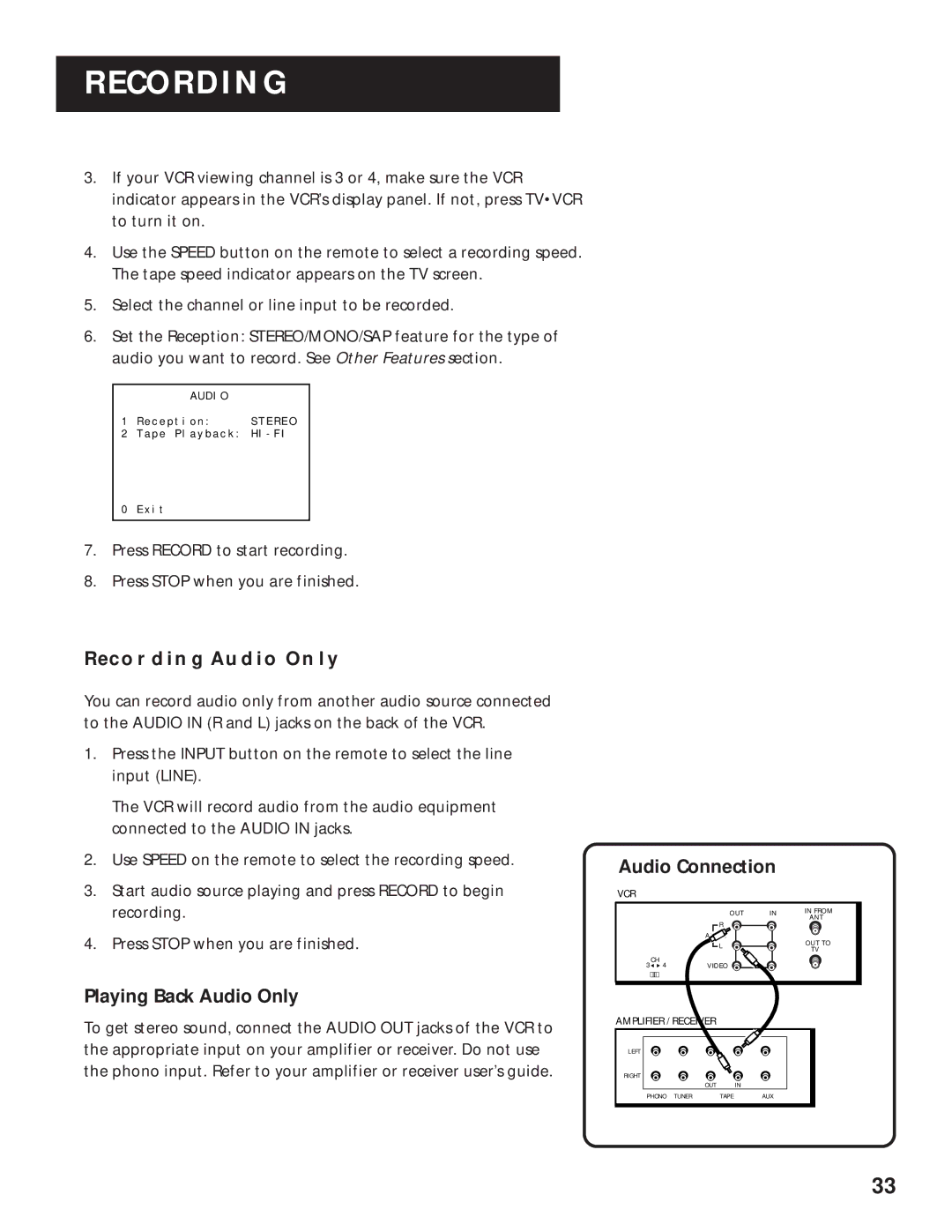RECORDING
3.If your VCR viewing channel is 3 or 4, make sure the VCR indicator appears in the VCR’s display panel. If not, press TV•VCR to turn it on.
4.Use the SPEED button on the remote to select a recording speed. The tape speed indicator appears on the TV screen.
5.Select the channel or line input to be recorded.
6.Set the Reception: STEREO/MONO/SAP feature for the type of audio you want to record. See Other Features section.
AUDIO
1 Reception: STEREO
2 Tape Playback:
0Exit
7.Press RECORD to start recording.
8.Press STOP when you are finished.
RECORDING AUDIO ONLY
You can record audio only from another audio source connected to the AUDIO IN (R and L) jacks on the back of the VCR.
1.Press the INPUT button on the remote to select the line input (LINE).
The VCR will record audio from the audio equipment connected to the AUDIO IN jacks.
2.Use SPEED on the remote to select the recording speed.
3.Start audio source playing and press RECORD to begin recording.
4.Press STOP when you are finished.
Playing Back Audio Only
To get stereo sound, connect the AUDIO OUT jacks of the VCR to the appropriate input on your amplifier or receiver. Do not use the phono input. Refer to your amplifier or receiver user’s guide.
Audio Connection
VCR
| OUT | IN | IN FROM |
| ANT | ||
| R |
| |
|
|
| |
| AUDIO |
| OUT TO |
| L |
| |
|
| TV | |
|
|
| |
CH | VIDEO |
|
|
3 4 |
|
|
AMPLIFIER / RECEIVER
LEFT
RIGHT
OUT IN
PHONO TUNER | TAPE | AUX |
33