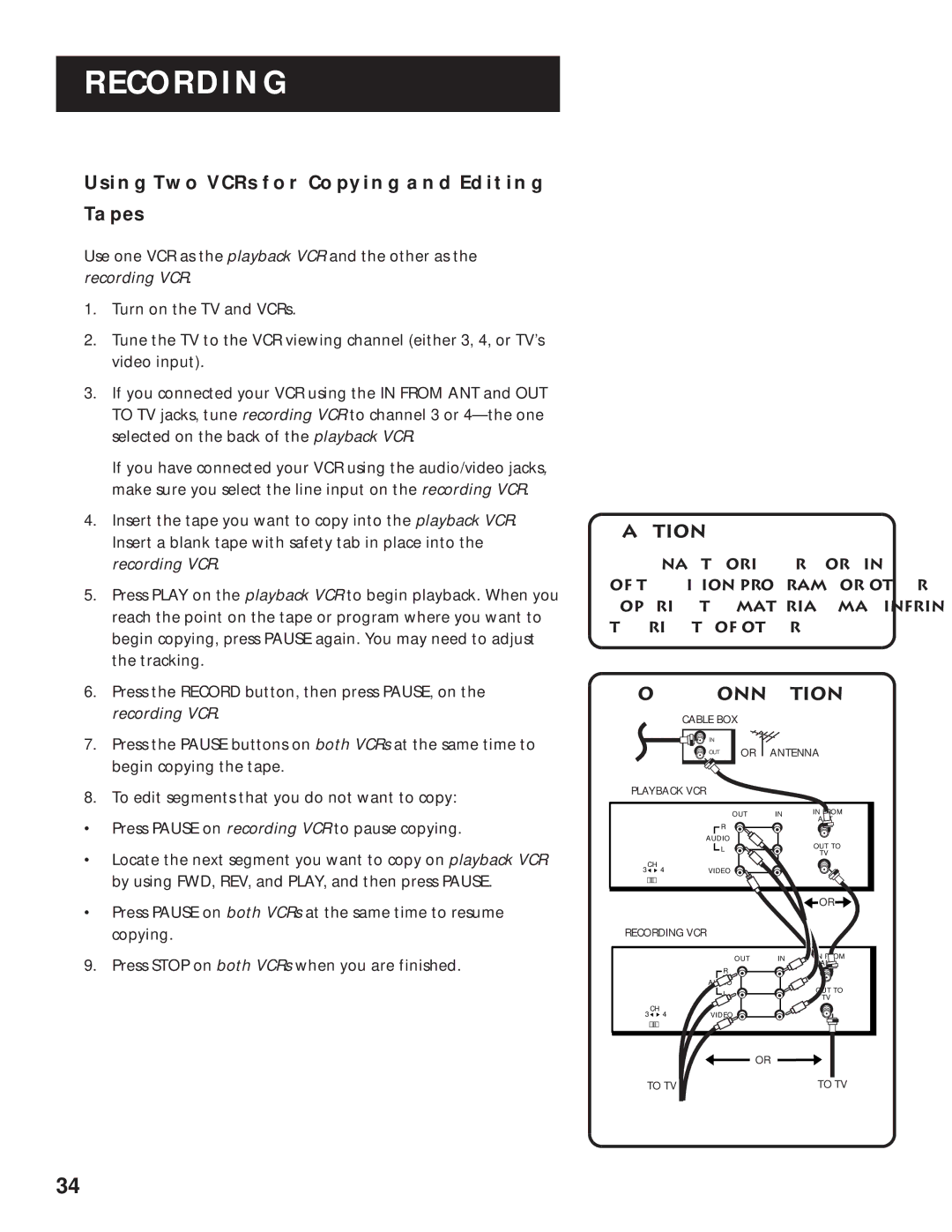RECORDING
USING TWO VCRS FOR COPYING AND EDITING
TAPES
Use one VCR as the playback VCR and the other as the recording VCR.
1.Turn on the TV and VCRs.
2.Tune the TV to the VCR viewing channel (either 3, 4, or TV’s video input).
3.If you connected your VCR using the IN FROM ANT and OUT TO TV jacks, tune recording VCR to channel 3 or
If you have connected your VCR using the audio/video jacks, make sure you select the line input on the recording VCR.
4.Insert the tape you want to copy into the playback VCR. Insert a blank tape with safety tab in place into the recording VCR.
5.Press PLAY on the playback VCR to begin playback. When you reach the point on the tape or program where you want to begin copying, press PAUSE again. You may need to adjust the tracking.
6.Press the RECORD button, then press PAUSE, on the recording VCR.
7.Press the PAUSE buttons on both VCRs at the same time to begin copying the tape.
8.To edit segments that you do not want to copy:
•Press PAUSE on recording VCR to pause copying.
•Locate the next segment you want to copy on playback VCR by using FWD, REV, and PLAY, and then press PAUSE.
•Press PAUSE on both VCRs at the same time to resume copying.
9. Press STOP on both VCRs when you are finished.
Caution:
The unauthorized recording
of television programs or other copyrighted materials may infringe the rights of others.
Two VCR Connection
CABLE BOX
![]()
![]()
![]() IN
IN
![]() OUT OR ANTENNA
OUT OR ANTENNA
PLAYBACK VCR
| OUT | IN | IN FROM |
| ANT | ||
| R |
| |
|
|
| |
| AUDIO |
| OUT TO |
| L |
| |
|
| TV | |
|
|
| |
CH | VIDEO |
|
|
3 4 |
|
|
![]() OR
OR ![]()
RECORDING VCR
|
| OUT | IN | IN FROM |
|
| ANT | ||
|
| R |
| |
|
|
|
| |
|
| AUDIO |
| OUT TO |
|
| L |
| |
|
|
| TV | |
|
|
|
| |
3 | CH | VIDEO |
|
|
4 |
|
|
OR
TO TV | TO TV |
34