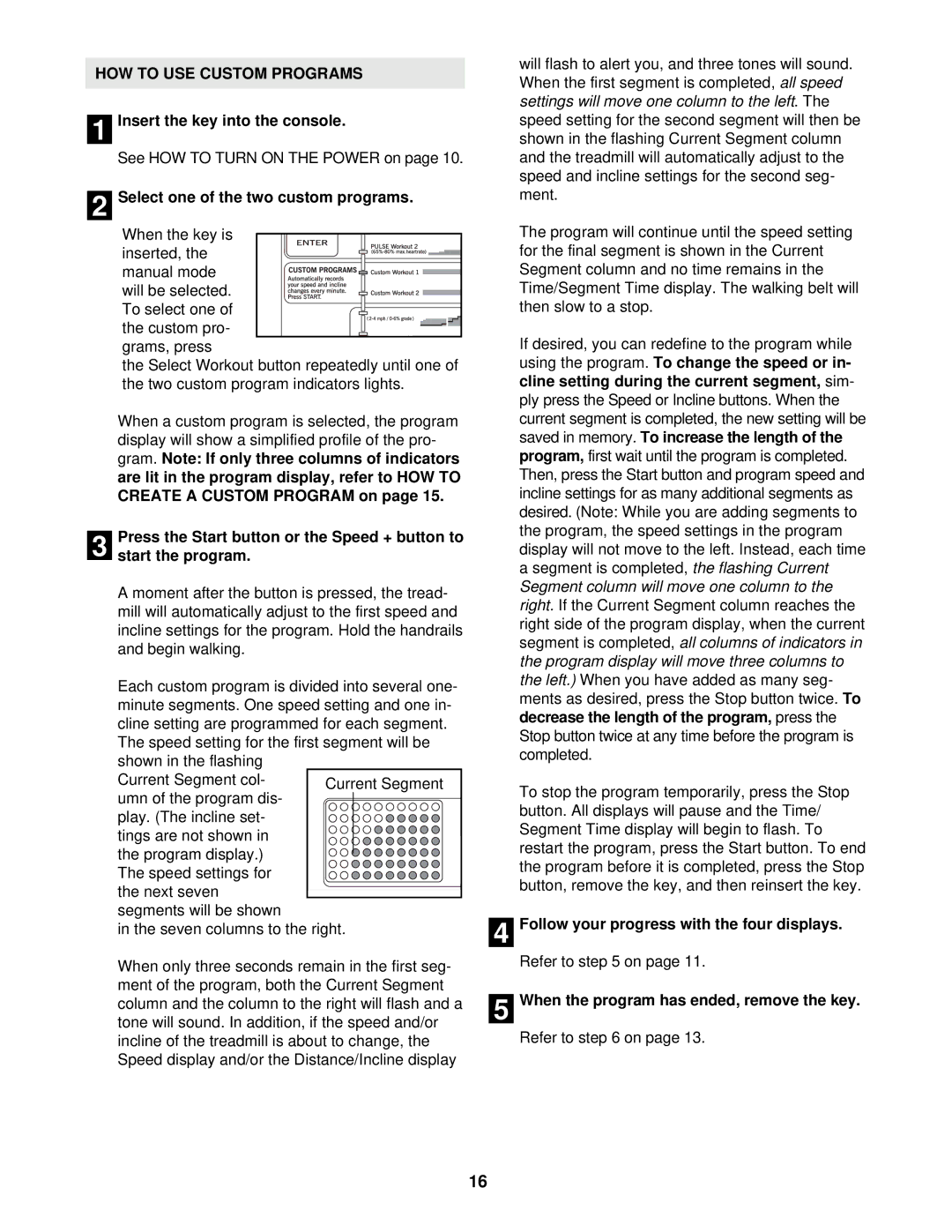HOW TO USE CUSTOM PROGRAMS
1 Insert the key into the console.
See HOW TO TURN ON THE POWER on page 10.
2 Select one of the two custom programs.
When the key is inserted, the manual mode will be selected. To select one of
the custom pro- grams, press
the Select Workout button repeatedly until one of the two custom program indicators lights.
When a custom program is selected, the program display will show a simplified profile of the pro- gram. Note: If only three columns of indicators are lit in the program display, refer to HOW TO CREATE A CUSTOM PROGRAM on page 15.
Press the Start button or the Speed + button to
3 start the program.
A moment after the button is pressed, the tread- mill will automatically adjust to the first speed and incline settings for the program. Hold the handrails and begin walking.
Each custom program is divided into several one- minute segments. One speed setting and one in- cline setting are programmed for each segment.
The speed setting for the first segment will be shown in the flashing
Current Segment col- umn of the program dis-
play. (The incline set- tings are not shown in the program display.) The speed settings for the next seven segments will be shown
in the seven columns to the right.
When only three seconds remain in the first seg- ment of the program, both the Current Segment column and the column to the right will flash and a tone will sound. In addition, if the speed and/or incline of the treadmill is about to change, the Speed display and/or the Distance/Incline display
will flash to alert you, and three tones will sound. When the first segment is completed, all speed settings will move one column to the left. The speed setting for the second segment will then be shown in the flashing Current Segment column and the treadmill will automatically adjust to the speed and incline settings for the second seg- ment.
The program will continue until the speed setting for the final segment is shown in the Current Segment column and no time remains in the Time/Segment Time display. The walking belt will then slow to a stop.
If desired, you can redefine to the program while using the program. To change the speed or in- cline setting during the current segment, sim- ply press the Speed or Incline buttons. When the current segment is completed, the new setting will be saved in memory. To increase the length of the program, first wait until the program is completed. Then, press the Start button and program speed and incline settings for as many additional segments as desired. (Note: While you are adding segments to the program, the speed settings in the program display will not move to the left. Instead, each time a segment is completed, the flashing Current Segment column will move one column to the right. If the Current Segment column reaches the right side of the program display, when the current segment is completed, all columns of indicators in the program display will move three columns to the left.) When you have added as many seg- ments as desired, press the Stop button twice. To decrease the length of the program, press the Stop button twice at any time before the program is completed.
To stop the program temporarily, press the Stop button. All displays will pause and the Time/ Segment Time display will begin to flash. To restart the program, press the Start button. To end the program before it is completed, press the Stop button, remove the key, and then reinsert the key.
4 Follow your progress with the four displays.
Refer to step 5 on page 11.
5 When the program has ended, remove the key.
Refer to step 6 on page 13.
16