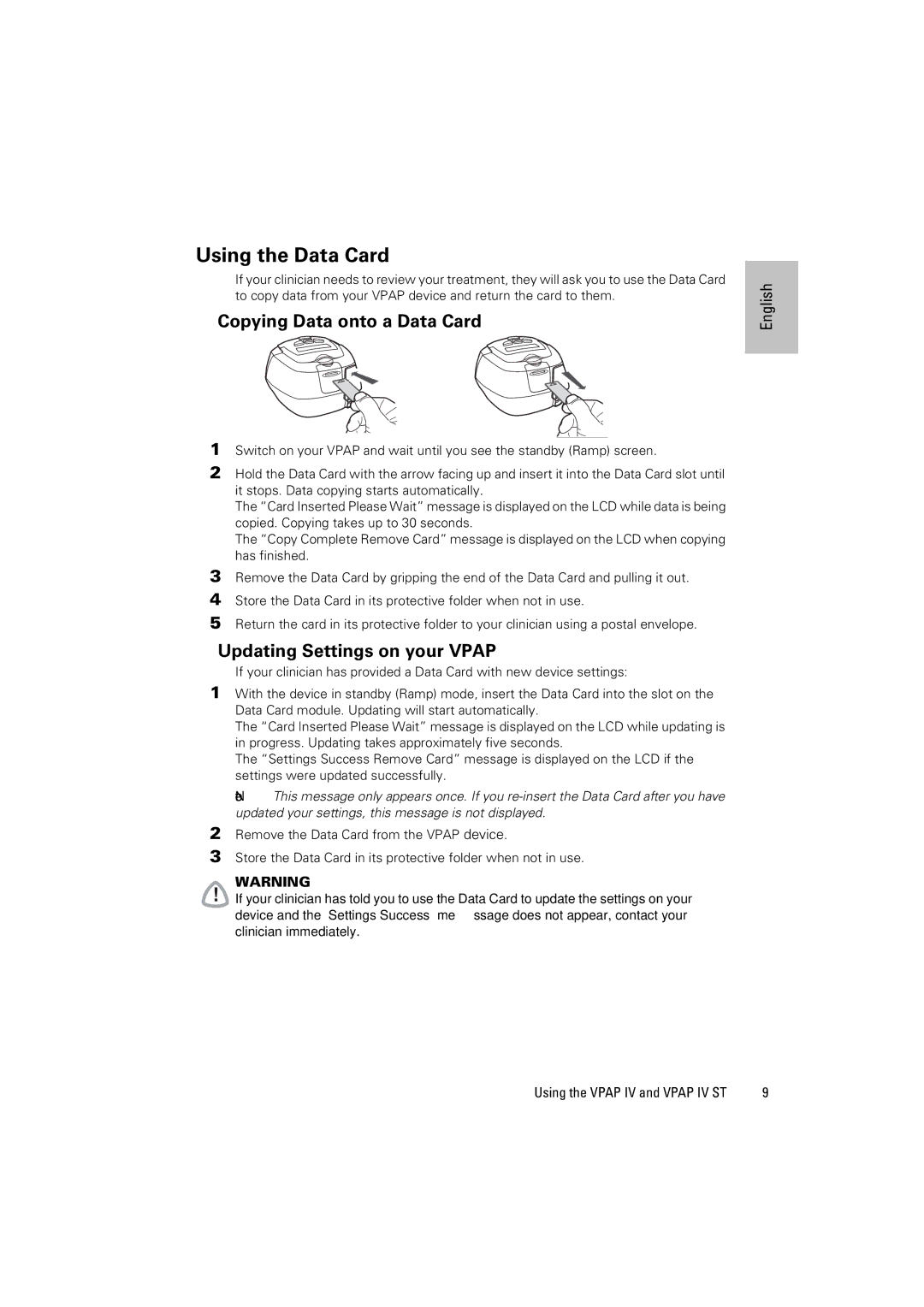Using the Data Card
If your clinician needs to review your treatment, they will ask you to use the Data Card to copy data from your VPAP device and return the card to them.
Copying Data onto a Data Card
English |
1Switch on your VPAP and wait until you see the standby (Ramp) screen.
2Hold the Data Card with the arrow facing up and insert it into the Data Card slot until it stops. Data copying starts automatically.
The “Card Inserted Please Wait” message is displayed on the LCD while data is being copied. Copying takes up to 30 seconds.
The “Copy Complete Remove Card” message is displayed on the LCD when copying has finished.
3Remove the Data Card by gripping the end of the Data Card and pulling it out.
4Store the Data Card in its protective folder when not in use.
5Return the card in its protective folder to your clinician using a postal envelope.
Updating Settings on your VPAP
If your clinician has provided a Data Card with new device settings:
1With the device in standby (Ramp) mode, insert the Data Card into the slot on the Data Card module. Updating will start automatically.
The “Card Inserted Please Wait” message is displayed on the LCD while updating is in progress. Updating takes approximately five seconds.
The “Settings Success Remove Card” message is displayed on the LCD if the settings were updated successfully.
Note: This message only appears once. If you
2Remove the Data Card from the VPAP device.
3Store the Data Card in its protective folder when not in use.
WARNING
!If your clinician has told you to use the Data Card to update the settings on your device and the “Settings Success” message does not appear, contact your clinician immediately.
Using the VPAP IV and VPAP IV ST | 9 |