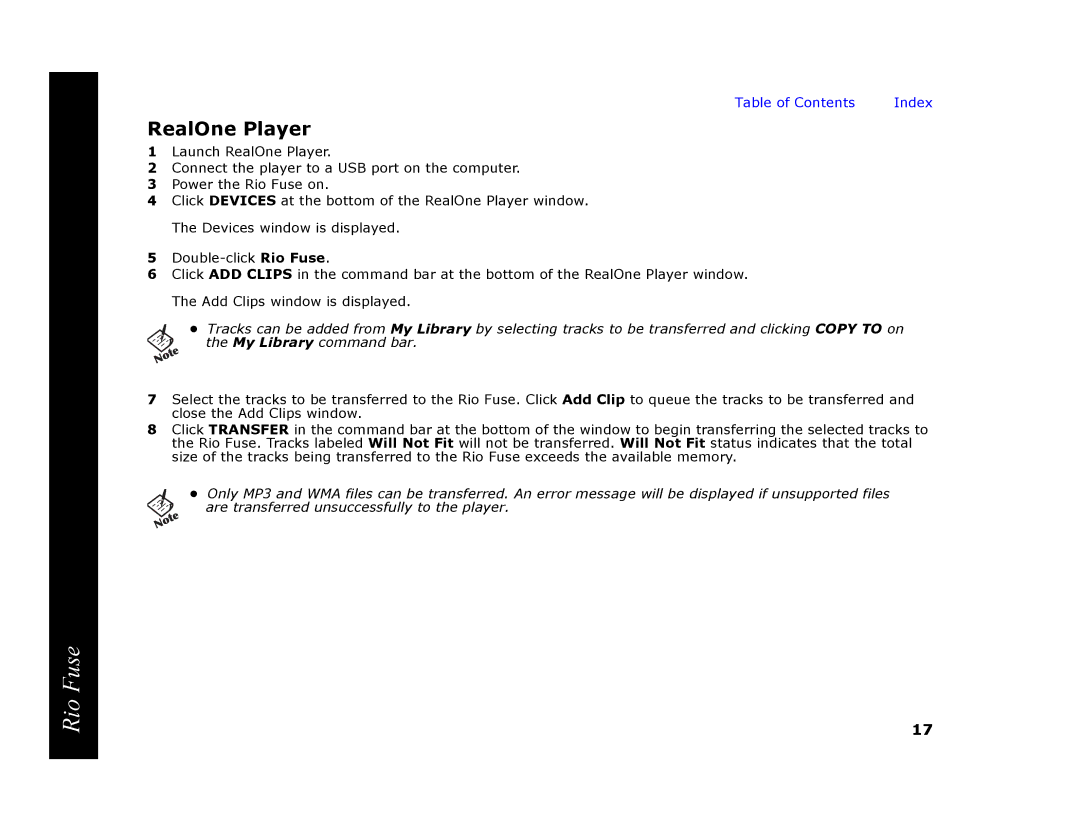Table of Contents | Index |
RealOne Player
1Launch RealOne Player.
2Connect the player to a USB port on the computer.
3Power the Rio Fuse on.
4Click DEVICES at the bottom of the RealOne Player window. The Devices window is displayed.
5
6Click ADD CLIPS in the command bar at the bottom of the RealOne Player window. The Add Clips window is displayed.
•Tracks can be added from My Library by selecting tracks to be transferred and clicking COPY TO on the My Library command bar.
7Select the tracks to be transferred to the Rio Fuse. Click Add Clip to queue the tracks to be transferred and close the Add Clips window.
8Click TRANSFER in the command bar at the bottom of the window to begin transferring the selected tracks to the Rio Fuse. Tracks labeled Will Not Fit will not be transferred. Will Not Fit status indicates that the total size of the tracks being transferred to the Rio Fuse exceeds the available memory.
•Only MP3 and WMA files can be transferred. An error message will be displayed if unsupported files
are transferred unsuccessfully to the player.
Rio Fuse
17