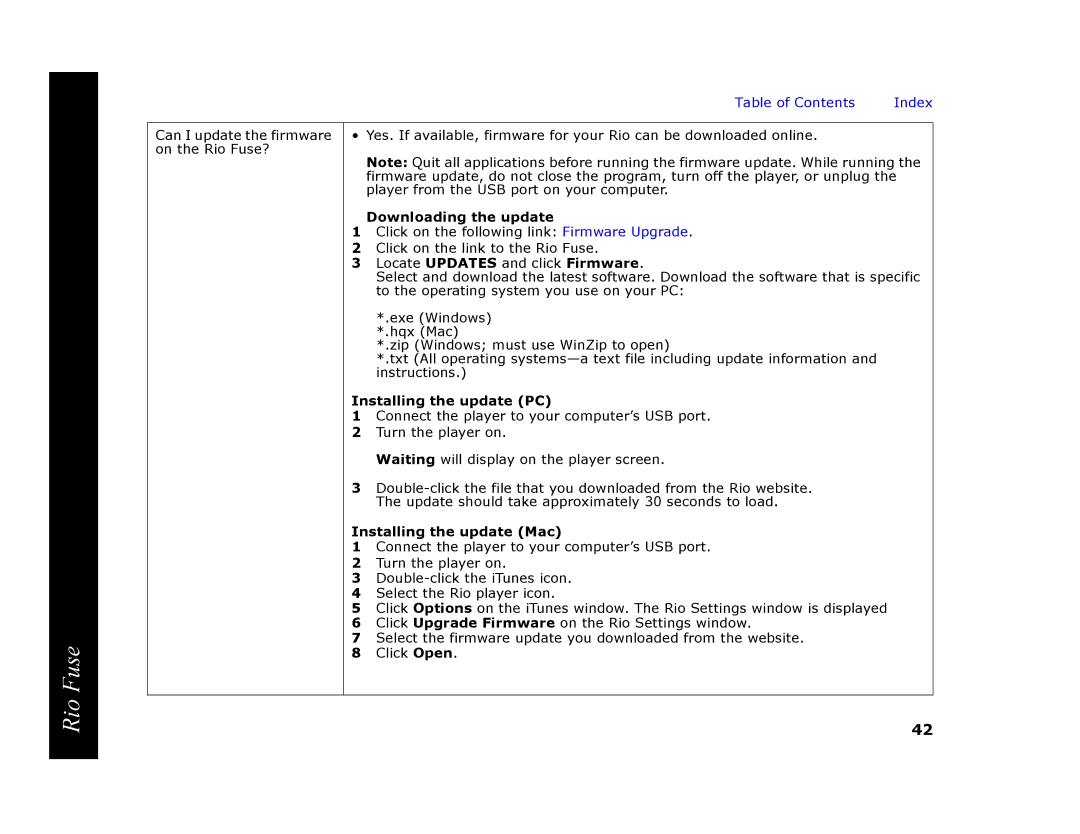Rio Fuse
Table of Contents Index
Can I update the firmware • Yes. If available, firmware for your Rio can be downloaded online. on the Rio Fuse?
Note: Quit all applications before running the firmware update. While running the firmware update, do not close the program, turn off the player, or unplug the player from the USB port on your computer.
Downloading the update
1Click on the following link: Firmware Upgrade.
2Click on the link to the Rio Fuse.
3Locate UPDATES and click Firmware.
Select and download the latest software. Download the software that is specific to the operating system you use on your PC:
*.exe (Windows) *.hqx (Mac)
*.zip (Windows; must use WinZip to open)
*.txt (All operating
Installing the update (PC)
1Connect the player to your computer’s USB port.
2Turn the player on.
Waiting will display on the player screen.
3
Installing the update (Mac)
1Connect the player to your computer’s USB port.
2Turn the player on.
3
4Select the Rio player icon.
5Click Options on the iTunes window. The Rio Settings window is displayed
6Click Upgrade Firmware on the Rio Settings window.
7Select the firmware update you downloaded from the website.
8Click Open.
42