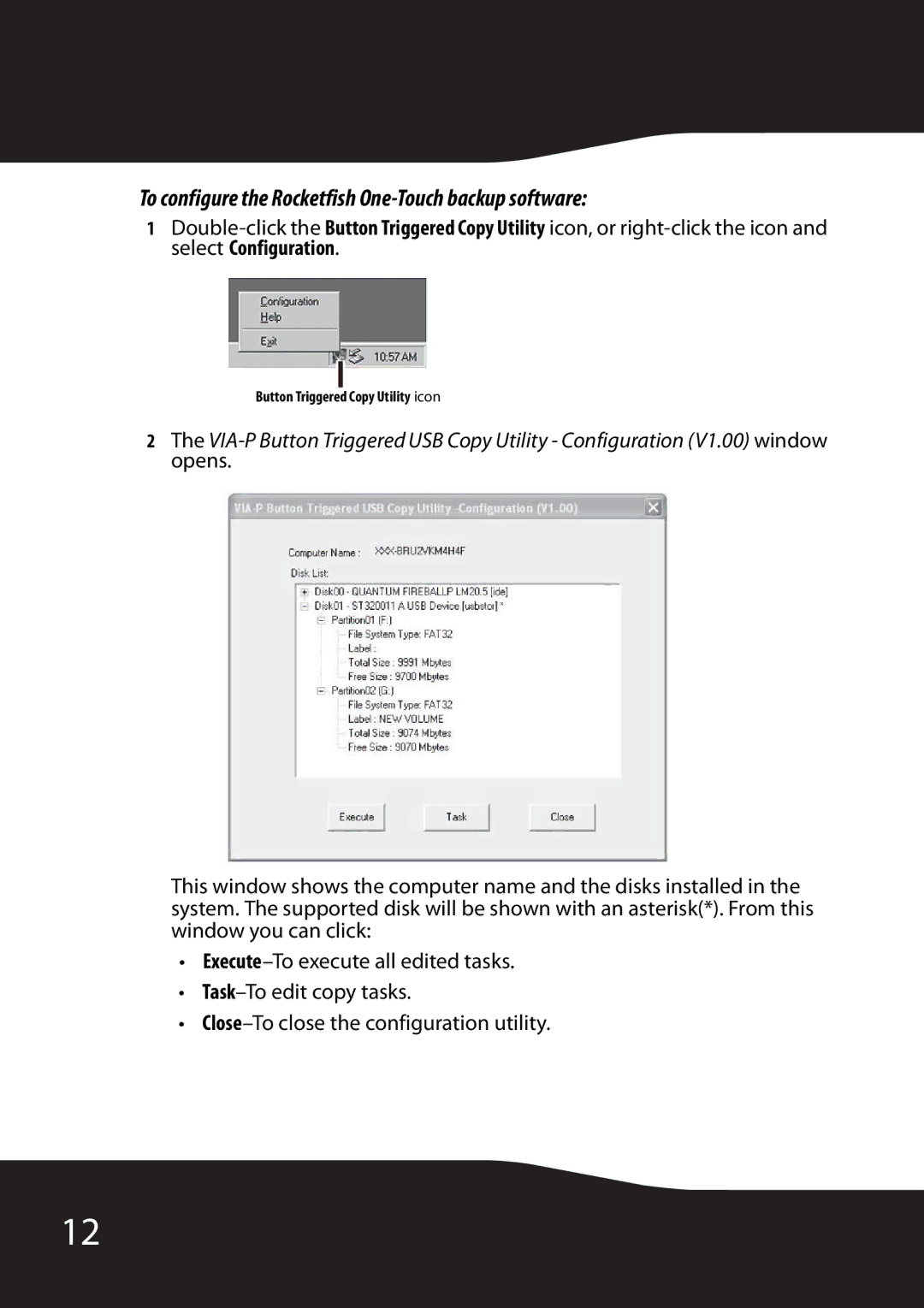To configure the Rocketfish One-Touch backup software:
1
Button Triggered Copy Utility icon
2The
This window shows the computer name and the disks installed in the system. The supported disk will be shown with an asterisk(*). From this window you can click:
•
•
•
12