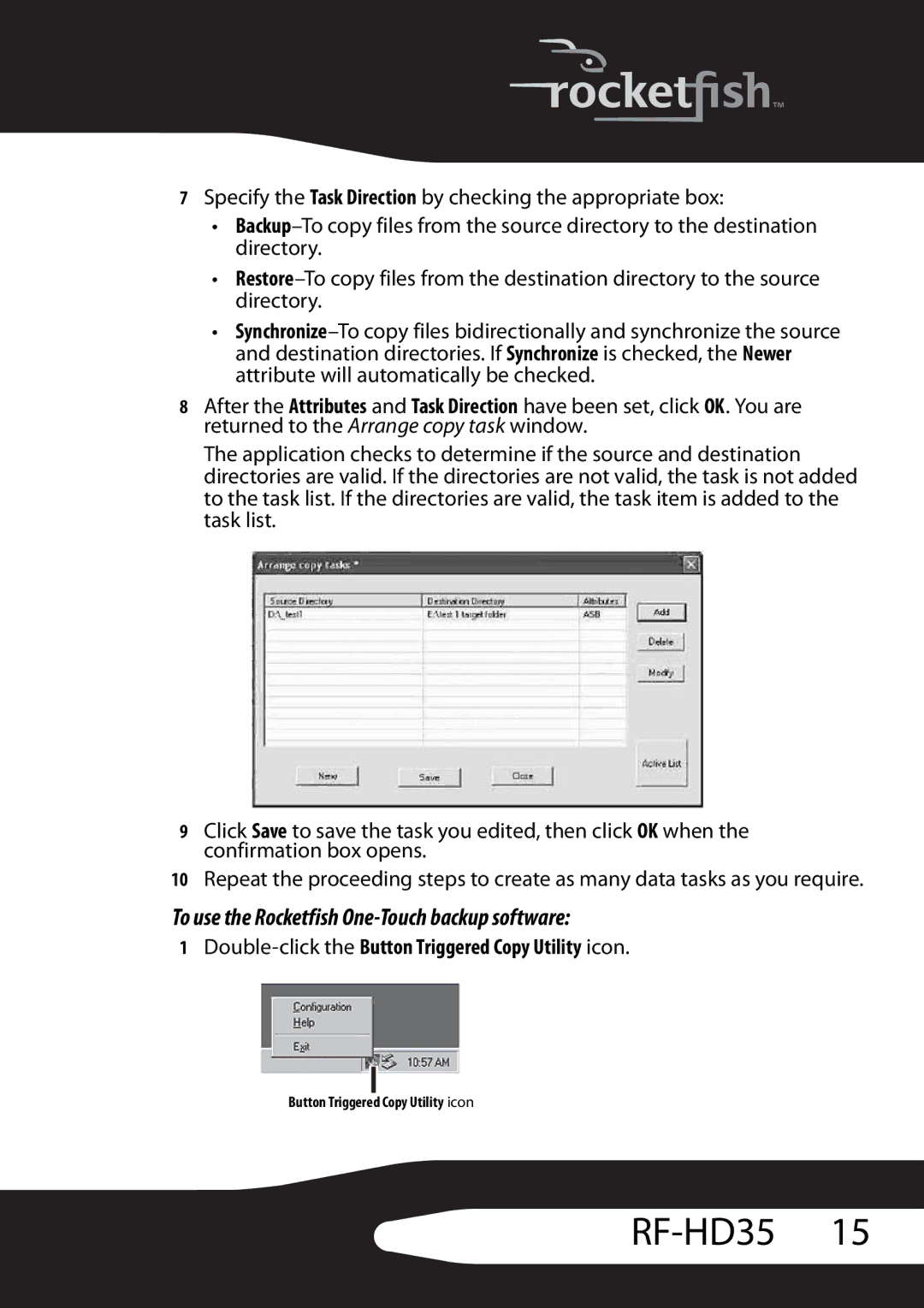7Specify the Task Direction by checking the appropriate box:
•
•
•
8After the Attributes and Task Direction have been set, click OK. You are returned to the Arrange copy task window.
The application checks to determine if the source and destination directories are valid. If the directories are not valid, the task is not added to the task list. If the directories are valid, the task item is added to the task list.
9Click Save to save the task you edited, then click OK when the confirmation box opens.
10Repeat the proceeding steps to create as many data tasks as you require.
To use the Rocketfish One-Touch backup software:
1
Button Triggered Copy Utility icon