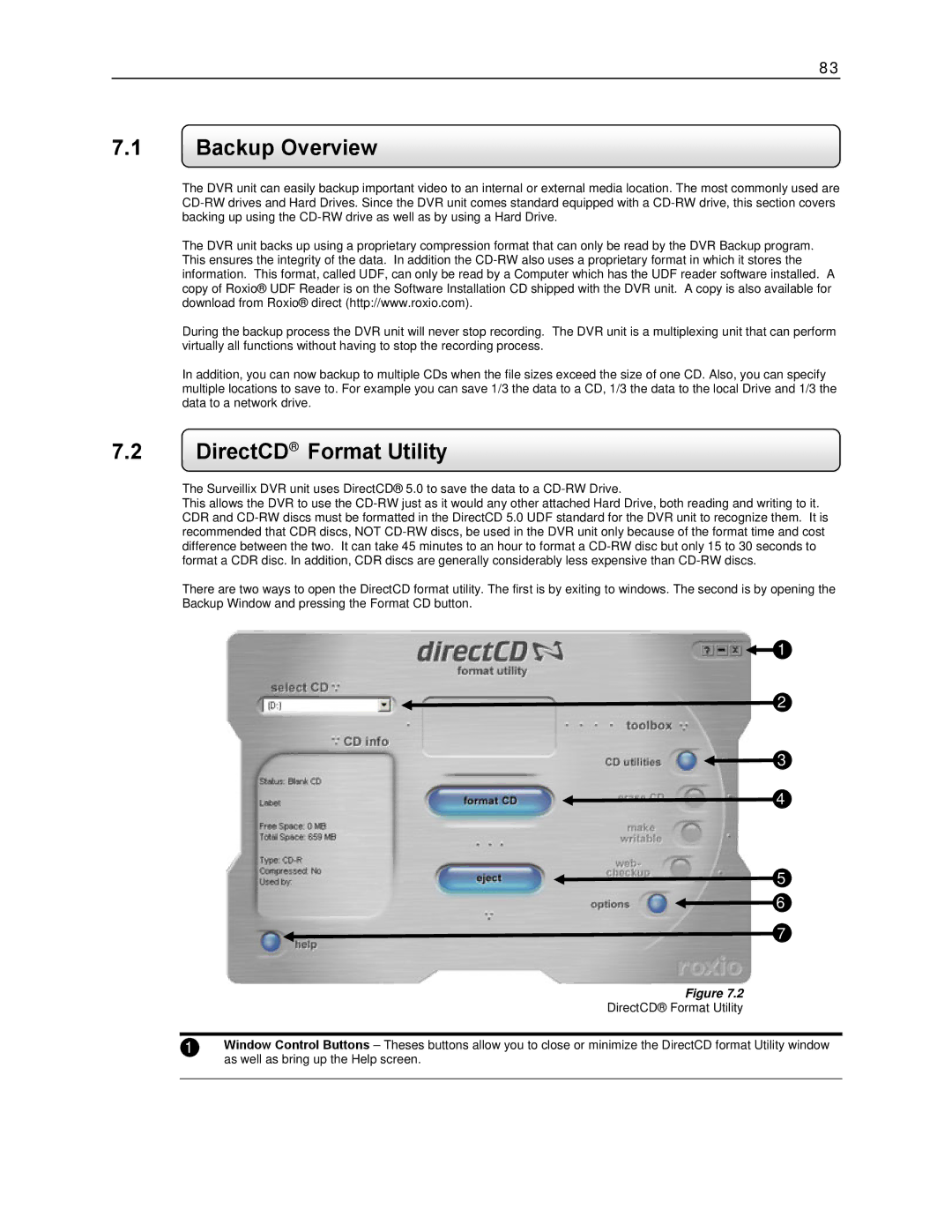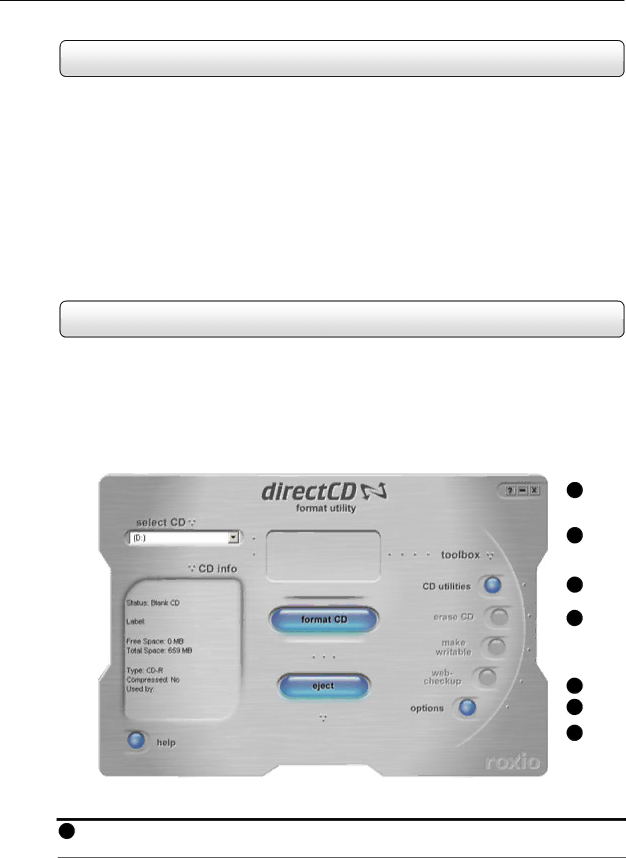
83
7.1Backup Overview
The DVR unit can easily backup important video to an internal or external media location. The most commonly used are
The DVR unit backs up using a proprietary compression format that can only be read by the DVR Backup program. This ensures the integrity of the data. In addition the
During the backup process the DVR unit will never stop recording. The DVR unit is a multiplexing unit that can perform virtually all functions without having to stop the recording process.
In addition, you can now backup to multiple CDs when the file sizes exceed the size of one CD. Also, you can specify multiple locations to save to. For example you can save 1/3 the data to a CD, 1/3 the data to the local Drive and 1/3 the data to a network drive.
7.2DirectCD® Format Utility
The Surveillix DVR unit uses DirectCD® 5.0 to save the data to a
This allows the DVR to use the
There are two ways to open the DirectCD format utility. The first is by exiting to windows. The second is by opening the Backup Window and pressing the Format CD button.
![]() 1
1
![]() 2
2
![]() 3
3
![]() 4
4
![]() 5
5
![]() 6
6 ![]() 7
7
Figure 7.2
DirectCD® Format Utility
1Window Control Buttons – Theses buttons allow you to close or minimize the DirectCD format Utility window as well as bring up the Help screen.