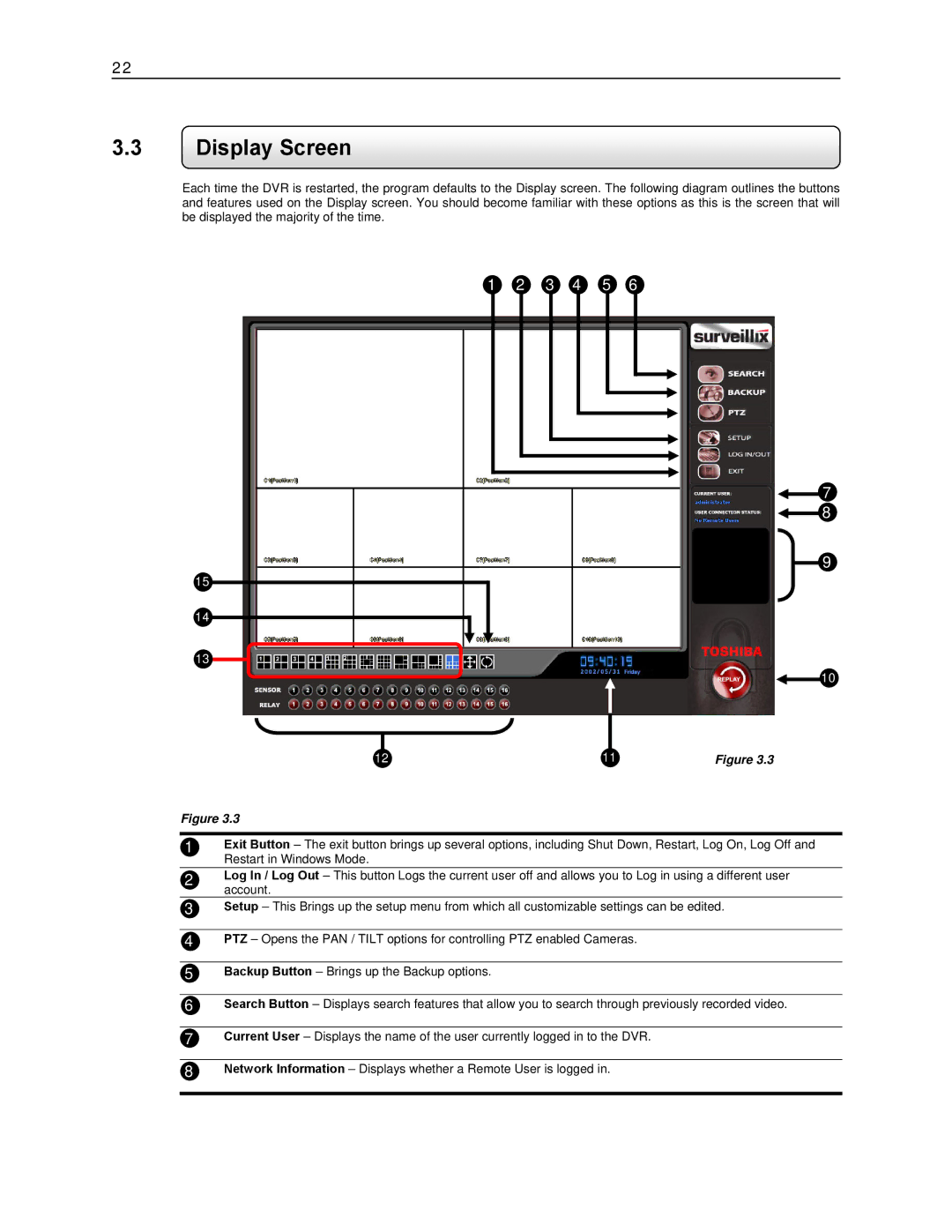22
3.3Display Screen
Each time the DVR is restarted, the program defaults to the Display screen. The following diagram outlines the buttons and features used on the Display screen. You should become familiar with these options as this is the screen that will be displayed the majority of the time.
1 2 3 4 5 6
![]() 7
7 ![]() 8
8
9
15
14
13
10
12 | 11 | Figure 3.3 |
Figure 3.3
1Exit Button – The exit button brings up several options, including Shut Down, Restart, Log On, Log Off and Restart in Windows Mode.
2Log In / Log Out – This button Logs the current user off and allows you to Log in using a different user account.
3Setup – This Brings up the setup menu from which all customizable settings can be edited.
4PTZ – Opens the PAN / TILT options for controlling PTZ enabled Cameras.
5Backup Button – Brings up the Backup options.
6Search Button – Displays search features that allow you to search through previously recorded video.
7Current User – Displays the name of the user currently logged in to the DVR.
8Network Information – Displays whether a Remote User is logged in.