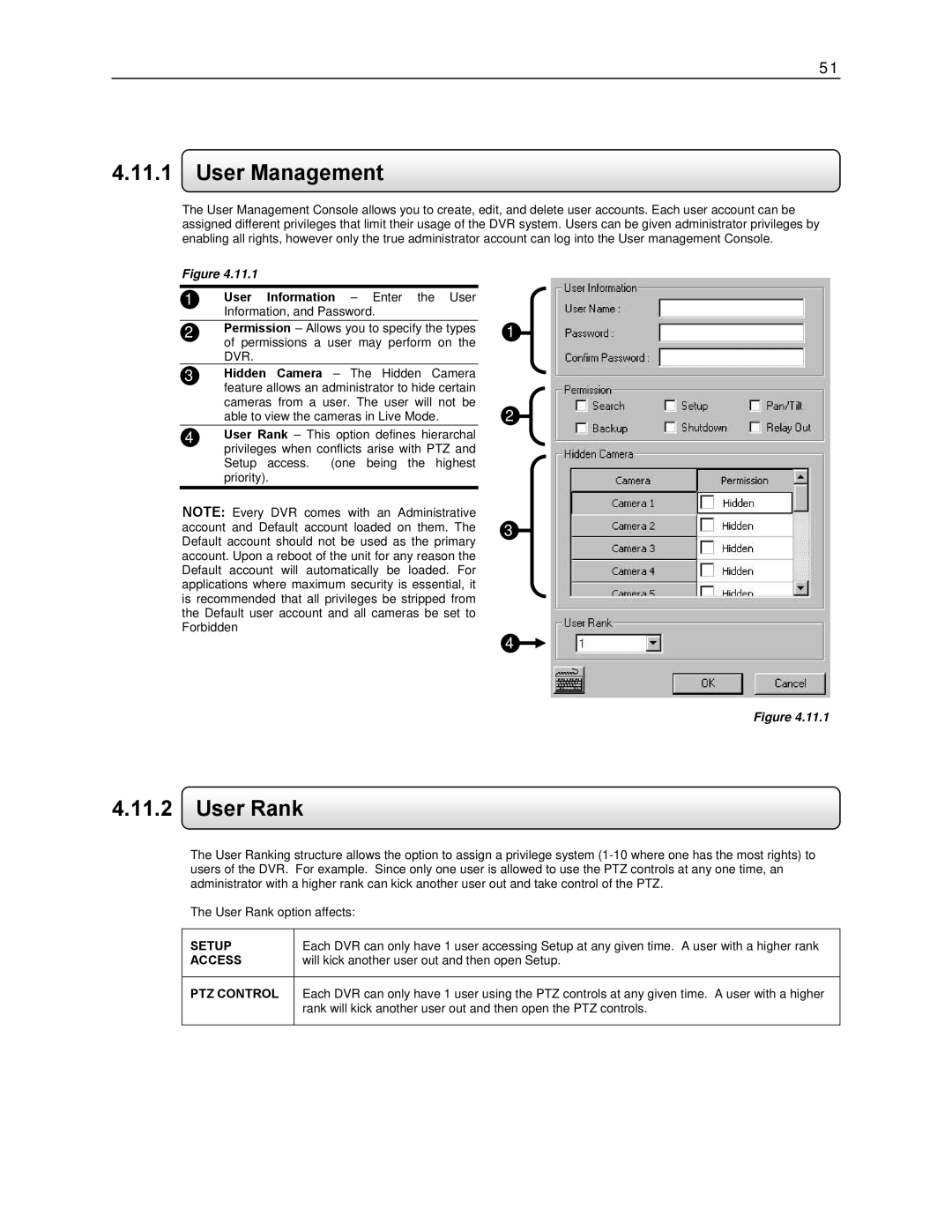51
4.11.1User Management
The User Management Console allows you to create, edit, and delete user accounts. Each user account can be assigned different privileges that limit their usage of the DVR system. Users can be given administrator privileges by enabling all rights, however only the true administrator account can log into the User management Console.
Figure 4.11.1
1User Information – Enter the User Information, and Password.
2Permission – Allows you to specify the types of permissions a user may perform on the DVR.
3Hidden Camera – The Hidden Camera feature allows an administrator to hide certain cameras from a user. The user will not be able to view the cameras in Live Mode.
4User Rank – This option defines hierarchal privileges when conflicts arise with PTZ and Setup access. (one being the highest priority).
1
2
NOTE: Every DVR comes with an Administrative account and Default account loaded on them. The 3 Default account should not be used as the primary account. Upon a reboot of the unit for any reason the Default account will automatically be loaded. For applications where maximum security is essential, it
is recommended that all privileges be stripped from the Default user account and all cameras be set to Forbidden
4
Figure 4.11.1
4.11.2User Rank
The User Ranking structure allows the option to assign a privilege system
The User Rank option affects:
SETUP | Each DVR can only have 1 user accessing Setup at any given time. A user with a higher rank |
ACCESS | will kick another user out and then open Setup. |
|
|
PTZ CONTROL | Each DVR can only have 1 user using the PTZ controls at any given time. A user with a higher |
| rank will kick another user out and then open the PTZ controls. |
|
|